WebFOCUS 8207.18 Release Notes
The following topic provides all the information that you need to know about this release of WebFOCUS.
- Release and Gen Information
- New Features
- Fixes
- Upgrade Notes
- Known Issues
- Browser Information
- Release Information
- WebFOCUS Accessibility Compliance
Have questions? Click Send Us Feedback (on the right) and we'll be in touch!
Release and Gen Information
| Release Date | Gen Information | Reporting Server |
|---|---|---|
| Friday, October 2, 2020 |
wf093020b Gen 13 wi093020b as093020b |
8207.18 Gen 1923 |
New Features
New Prepare and Manage Data Workflows from WebFOCUS Home Page
From the WebFOCUS Home Page, when using the Prepare and Manage Data option to open the WebFOCUS Server Console, and then clicking Get Data, you can return to the Server Console to prepare or manage more data, or if you choose, visualize your data in Designer.
To enable the workflows, set the following Server preference: From the Tools menu in the Server Console, select Workspace, click Settings, select Settings for Web Console Preferences, click Miscellaneous Settings, and set NEWSYNSTAT to YES. Click Save to apply the new setting.
From the Home Page, click the plus sign ![]() , from the Plus menu, click Prepare and Manage Data to go to the Server Console, and then click Get Data.
, from the Plus menu, click Prepare and Manage Data to go to the Server Console, and then click Get Data.
When you upload a data file, on the Uploading Data page, you now have the option to click a Prepare and Manage Data button, as shown in the following image.
You can click Prepare and Manage Data to return to the Server Console, or if you choose, click Visualize Data to open Designer.
When you connect to a data source, and create a synonym, you are now taken to an intermediate Create Synonym Status page with the option to click a Prepare and Manage Data button, as shown in the following image.
You can click Prepare and Manage Data to return to the Server Console, or if you choose, click Visualize Data to open Designer.
Generate Flows Automatically Completes Target Names
On the Generate Flows screen, you can enter prefix and suffix characters to be removed from the source name when creating the target name, as well as prefix and suffix characters to add to the target name. When you enter one or more prefix and suffix values and move the focus away from the entered values, the target names are automatically updated on the synonym selection panel at the bottom of the screen.
On the following Generate Flows screen, if the prefix dm is found in the source synonym name, it is to be removed from the target synonym and table name. The suffix _tgt is to be added to all target synonym and table names. The target names appear with these adjustments, as shown in the following image.
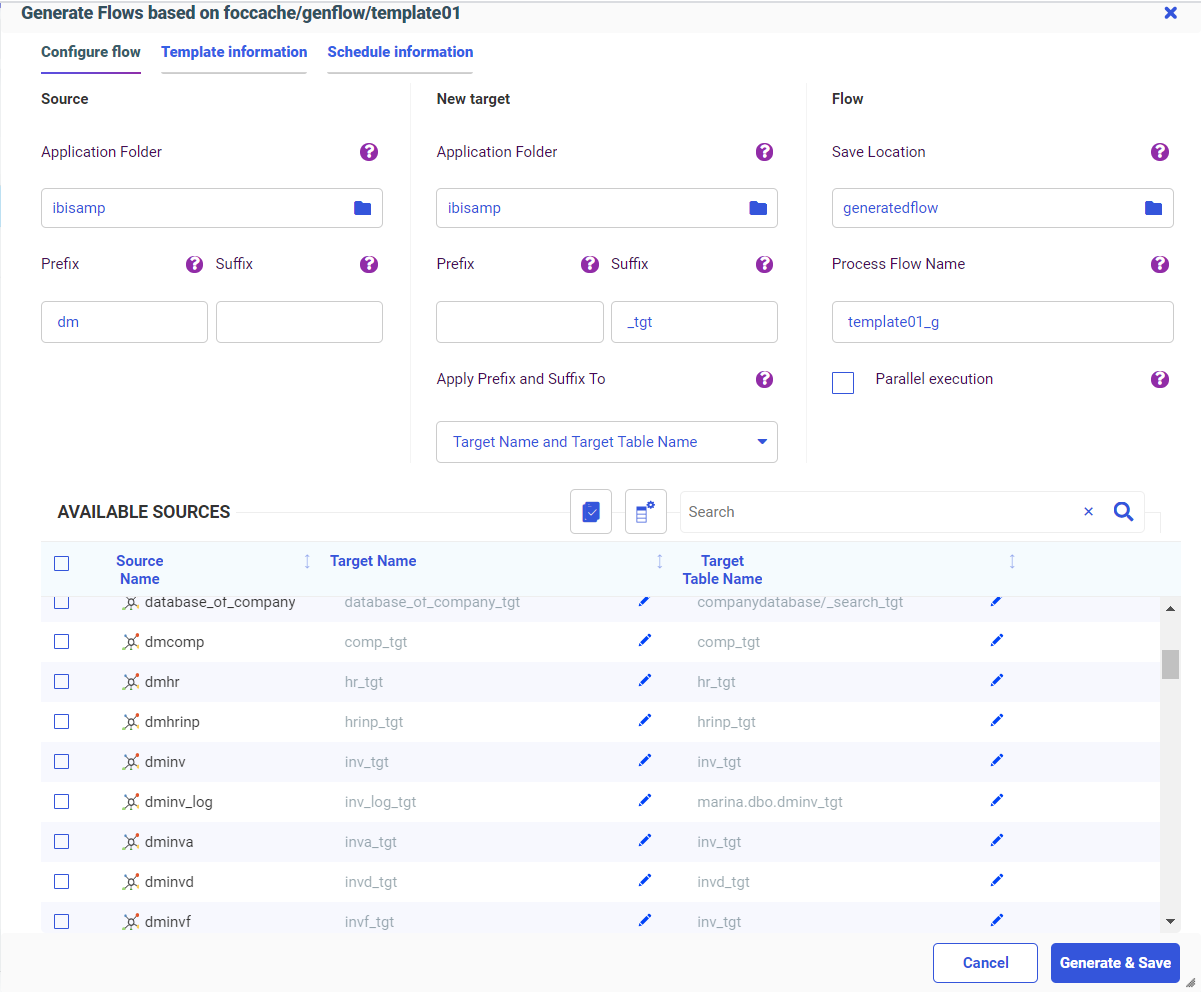
Generate Flows Saves the Last Used Selections
When you use a template flow to generate new flows, on the Generate Flows screen you can change the default application directory locations, specify source and target prefixes and suffixes, change the Process Flow name, select parallel execution, and select the objects for which to apply the prefixes and suffixes. Once you click Generate and Save or Generate and Submit, these selections are saved and appear the next time you start the Generate Flows process using the same template flow.
The following image shows the default Generate Flows screen for the template flow named template01.
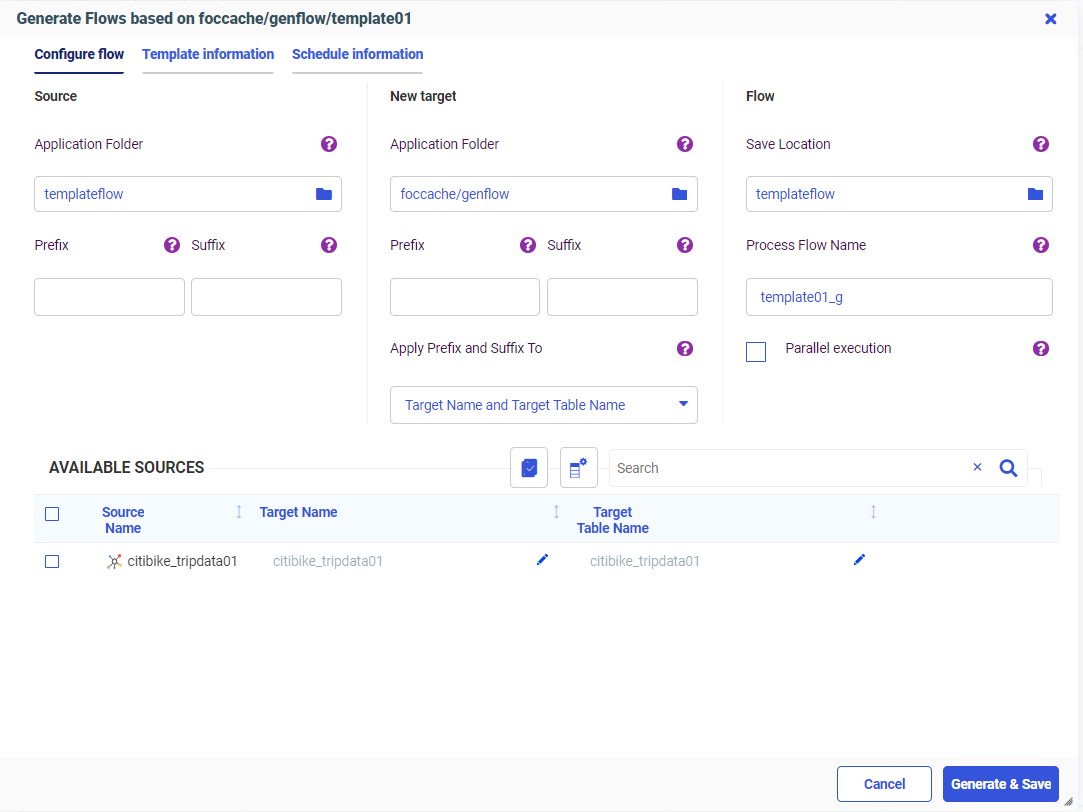
The following image shows the changes made to the application directories, source prefix field, and target suffix field prior to generating the flows.
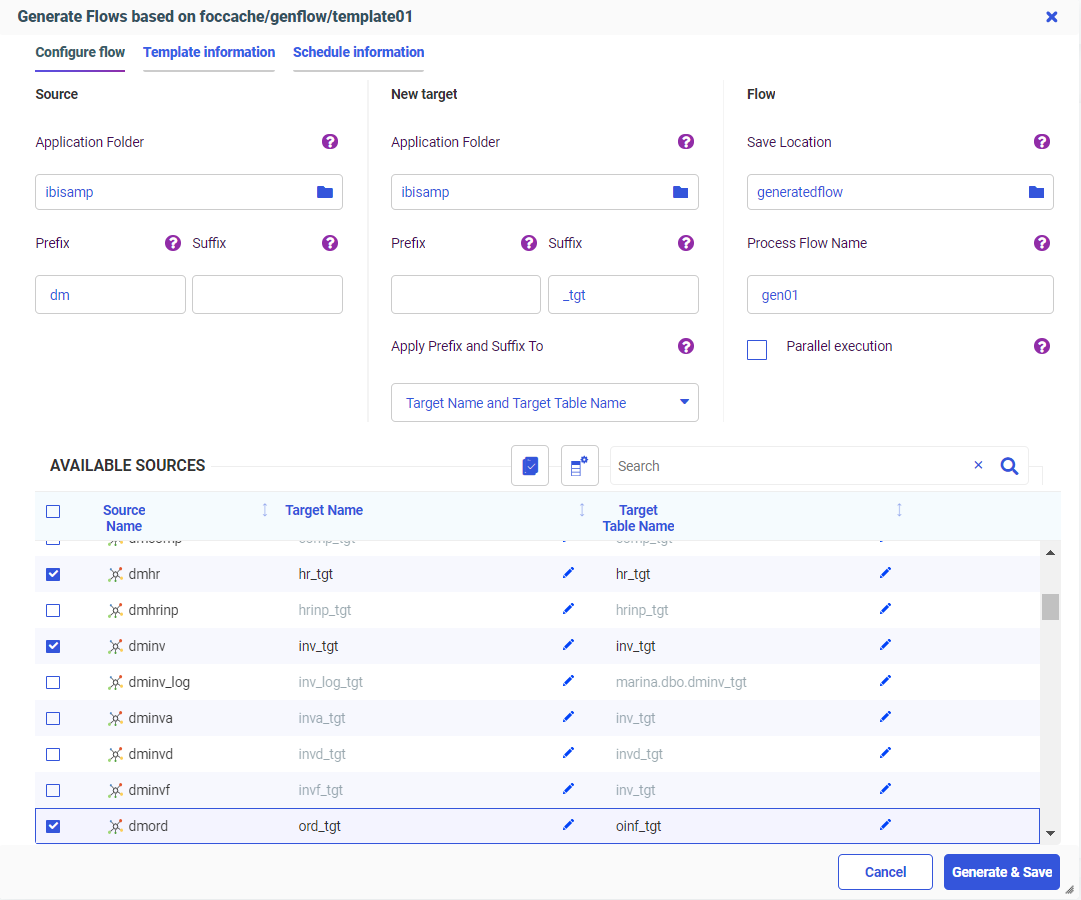
Note that if you change the Process Flow name, the Parallel execution selection, or the selection in the Apply Prefix and Suffix To drop-down list, those selections will also be saved.
Once you generate the flows using either Generate and Save or Generate and Submit, the selections are saved. If you then start the Generate Flows process using the same template flow, your prior selections appear on the screen, as shown in the following image.
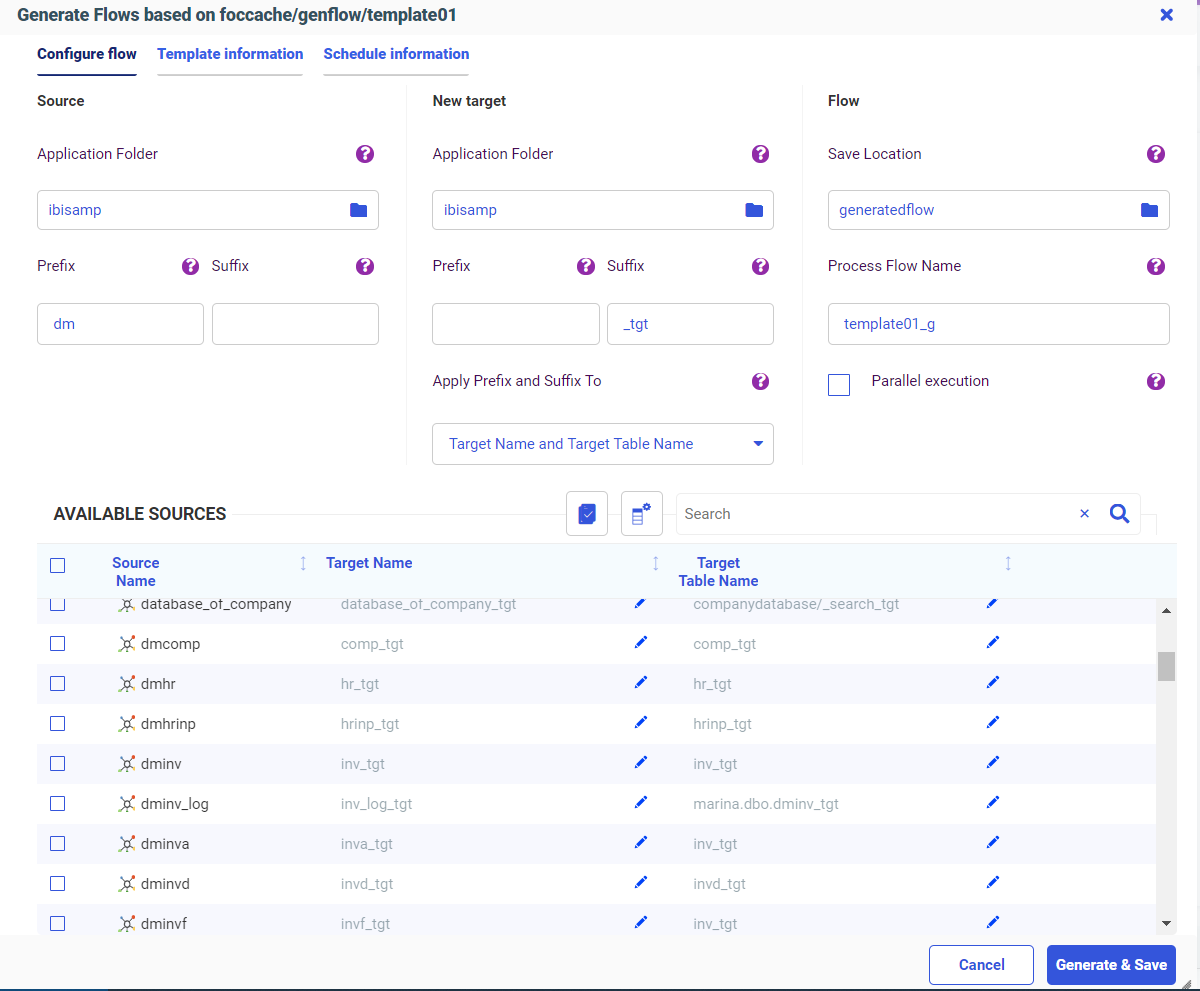
Generate Flows Identifies Selected Existing Targets
When you use Generate Flows with an existing target, The Generate Flows screen opens initially showing the default suggested target names. These suggested targets are identified by a folder icon with a white fill color, as shown in the following image.
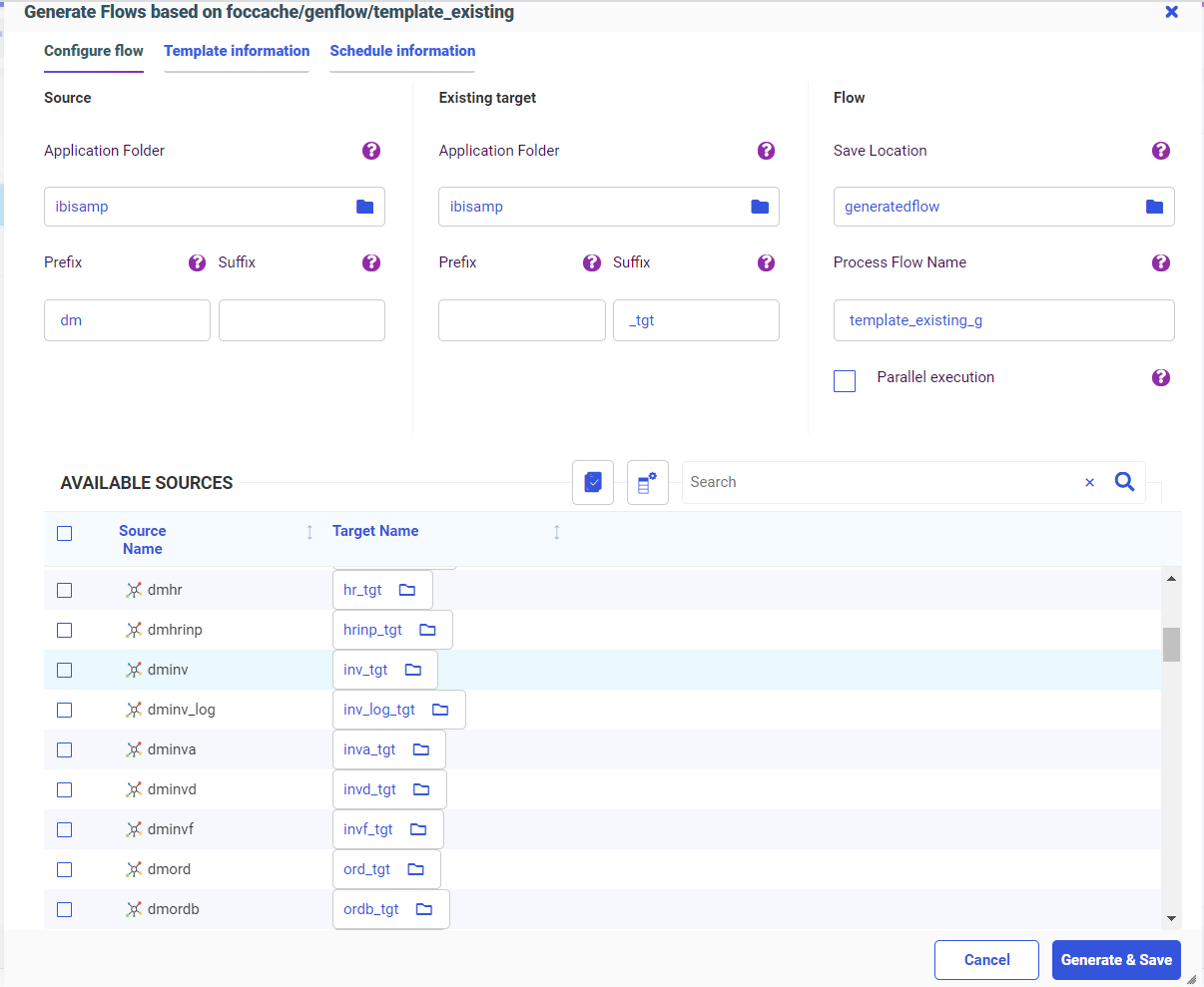
To select an existing target from a list of synonyms, click the target icon. The list of available targets from the Target application directory opens, as shown in the following image.
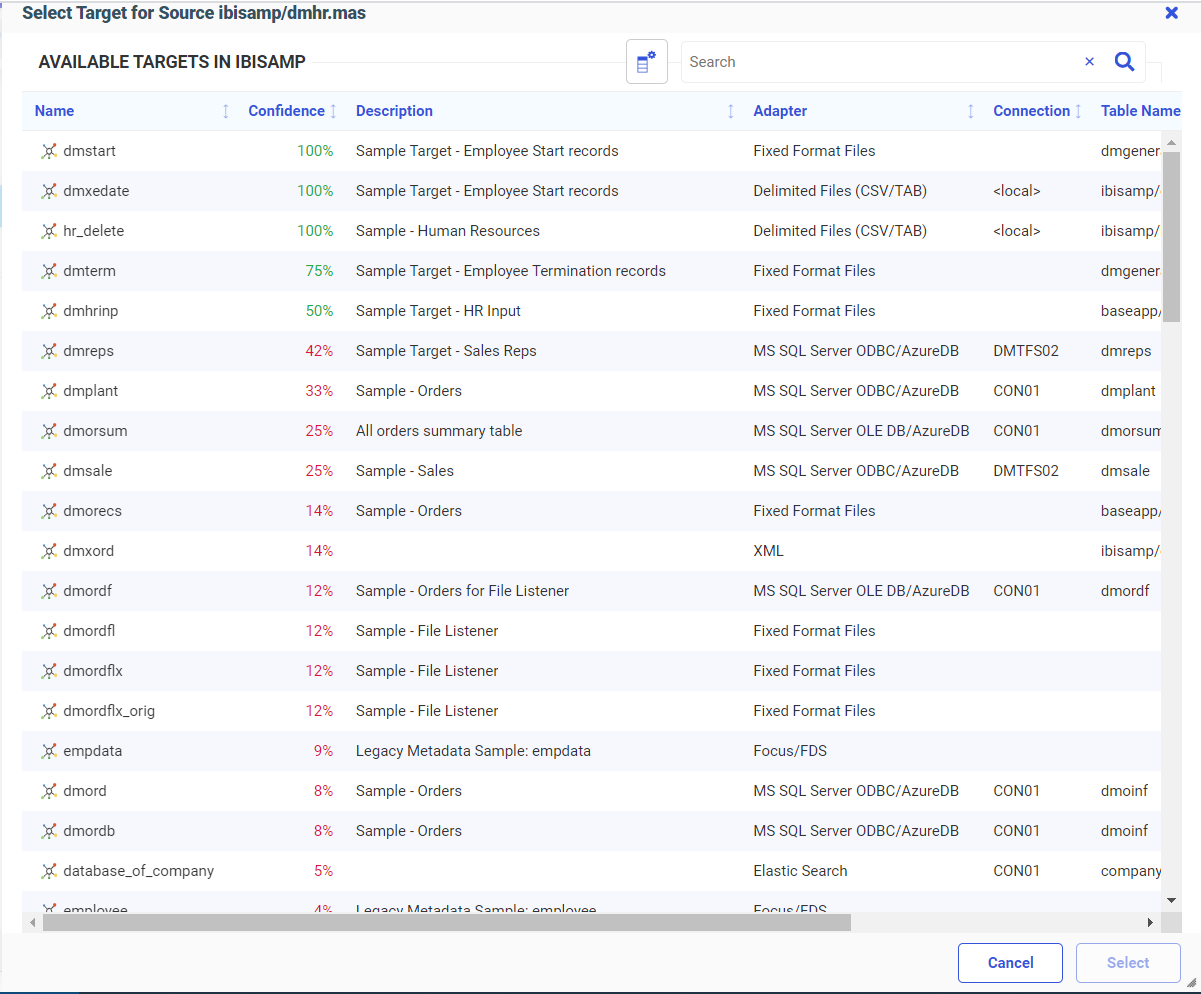
Once you select a target and click Select, the folder in the target icon appears with a blue fill color, providing a clear indication that the user made a selection, as shown in the following image.
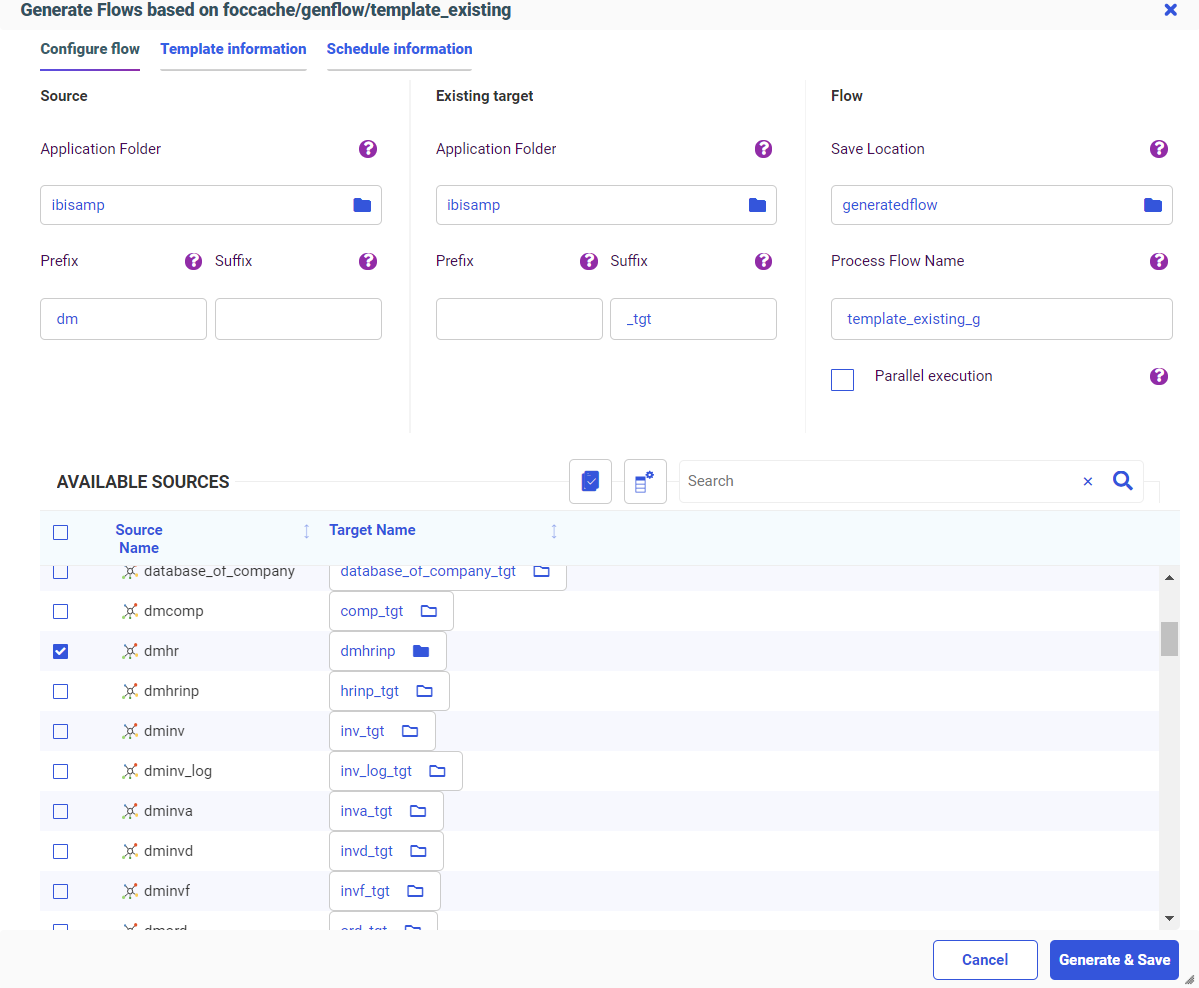
Generate Flows Supports Template Flows With an SCD Target
Generate Flows can be used with a template Data Flow that has one source and one target, where the target synonym has Slowly Changing Dimensions, and in which the Load Option is Slowly Changing Dimensions.
Generate Flows Shows the Confidence Level for Existing Targets
Generate Flows uses a template flow to generate multiple Data Flows and a Process Flow that will contain all of the generated Data Flows. In prior releases, only a new target was supported with Generate Flows.
Now, an existing target is supported with Generate Flows, and the row for each existing target has a confidence level associated with it. The confidence level is expressed as a percentage and identifies the compatibility between the source and target based on matching column names and data types.
By default, the Confidence Level column does not display on the Generate Flows screen. To show it, click the Choose Columns icon, select Confidence Level, and click OK, as shown in the following image.
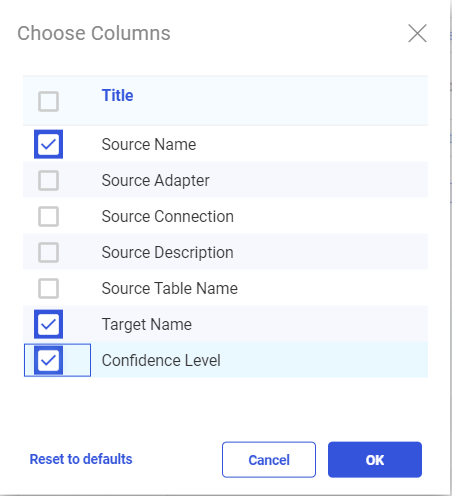
The following image shows the Generate Flows screen with the Confidence Level column added.
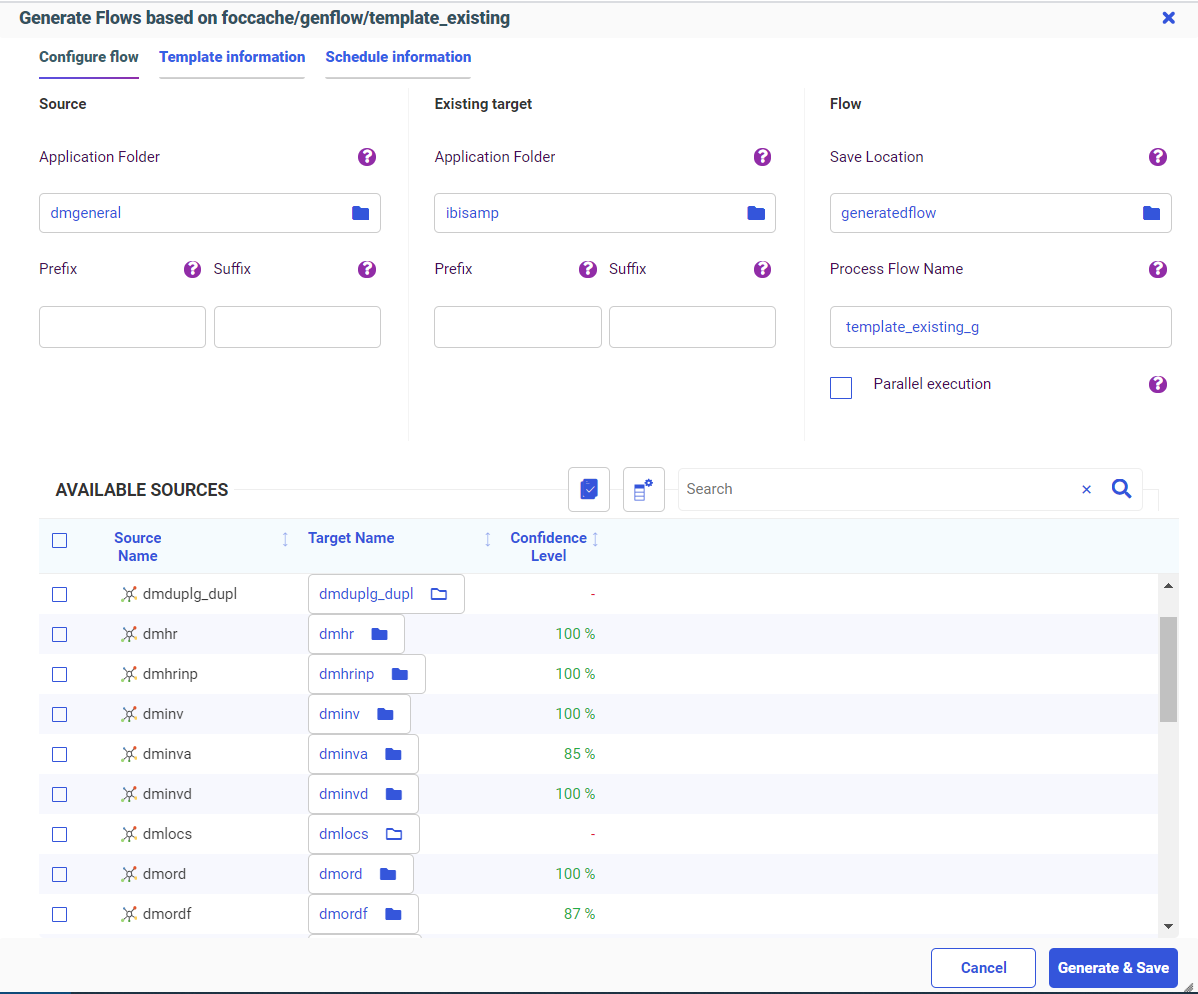
Generate Flows Supports Template Flows With CDC Sources
Generate Flows can be used with a template flow that uses a Source Log synonym (Change Data Capture source) and one target that has Load Option Change Data Capture.
Controlling Format Conversion Error Processing in a Data Flow
A format conversion error occurs when a field described with a numeric USAGE format contains character values. In prior releases, format conversion errors in a Data Flow were displayed, but not counted or logged. Records with errors were discarded.
Two parameters have been added that control format conversion error processing in a Data Flow.
- CNVERR, which instructs the data engine to replace values that cause data truncation or conversion errors with the default value (null if the column is nullable, zero otherwise).
The default value, REJECT, rejects the record. The value IGNORE replaces the values causing errors with default values, and continues processing the record.
- CNVERRLIMIT, which sets a limit, up to 999999, for the number of records with warnings about data conversion errors.
The default value (0) allows unlimited warning messages. When the limit is reached, processing terminated and the system variable FOCERRNUM is set to 1346.
The following are the warning messages counted for this limit.
(FOC1277) RECORD %1. FIELD %2 HAS FORMAT ERROR, VALUE%3: %4
(FOC1130) FORMAT CONVERSION ERROR FIELD/KEY %1%2%3%4 An error occurred attempting to convert the specified field from its ACTUAL to USAGE format. Either the ACTUAL format is described incorrectly or the data may be invalid. Check the MFD.
(FOC1346) %1%2%3%4 This message provides the record number and position in this record when data conversion interruption occurs.
Note: These settings apply when the source is a delimited or Excel file.
These parameters are available in the Web Console and in the Source Properties for a Data Flow in the Data Management Console (DMC).
- In the Web Console, navigate to the Workspace page. Click Settings, point to FOCUS Sets and Info, and click Core Engine Settings.
Select Data Utility Service, and click Next. The Data Utility Service page opens.
- In the DMC, right-click a delimited, fixed-format, or Excel source, and click Properties.
The Properties panel opens.
For more information, see the WebFOCUS Release Notes PDF.
Adapter for SharePoint
The Adapter for SharePoint is new in this release. It is used to report against SharePoint Lists residing in the SharePoint Online/Modern environment.
The Adapter for SharePoint is in the XML Based adapter category.
Fixes
- When adding a measure from an SSAS Tabular data source to a filter in WebFOCUS Designer, an error message is displayed and the filter is not added. (200507031)
- In WebFOCUS Designer. you can change the Submit button name, however, the Reset button does not retain changes to its name. (200526024)
- When running an existing HTML file after an upgrade to 8207, an ib_composer uncaught Type JS error occurs. (200826071)
- Count Distinct/CNT.DST throws a server crash on WebFOCUS client and WebFOCUS Server console. (200824043)
- When creating a visualization of the Grid type in InfoAssist, only 15 measures can be used. When the sixteenth measure is added, it will instead replace the fifteenth measure. (180402051)
- When the format of the report of the dynamic address book is not XML, the ReportCaster job displays a status of In Progress and the Distribution Server will go into an infinite loop. (200901024)
- After customizing a portal, the parameters drop-down is empty. (200518066)
- WebFOCUS Designer is unable to filter if the field has an apostrophe in the title. (200904036)
- When a procedure that contains amper variables set in an MFD profile is run deferred, an error message is generated at run time. (200512098)
- When adding an image in a portal created in WebFOCUS Designer, you cannot expand the width of the logo to fill out the banner area. (200908044)
- An InfoAssist report created in 8207.09 with a one-part filename and sample data cannot be reopened in 8207.16 and later releases. (200922009)
Upgrade Notes
- As of WebFOCUS 8207.15, the default setting for ALLOW-NOPRINT is ON. In AHTML reports using the new Designer style (ARVERSION=2), you can select hidden or NOPRINT fields, when you create a new component from the Options menu. These fields are also available in the fields list, when you create a chart, rollup, or pivot from the Column menu.
- When upgrading from release 8206.xx to 8207.xx, the WebFOCUS Integrated Installation does not automatically assign the Unicode UTF-8 (CP65001) code page to the Reporting Server configuration. In order to configure the Reporting Server to use the UTF-8 code page, you can select the entry directly from the CODE_PAGE? list. In the Web Server console, this list appears in the NLS Configuration tab of the Workspace node.
We recommend that you apply this change because, as of release 8207, WebFOCUS Integrated Installations configure all installed components to use the UTF-8 code page. Changing the Reporting Server code page to UTF-8 will ensure that there is no mismatch of code pages between WebFOCUS, Tomcat, and the Reporting Server, which could result in data retrieval issues. - In Release 8207, Magnify functionality is not available. To add Magnify functionality to Release 8207 and higher, see the manual steps outlined in this topic.
- As of Release 8207, in App Studio, the Domains node in the Configured Environments tree has been renamed to the Workspaces node.
- The WebFOCUS Server on Linux using the Adapter for salesforce.com now requires using OpenSSL version 1.1.1. While current distributions include this release older ones do not.
This software can be downloaded from https://www.openssl.org/source/ and it must be compiled with the shared option.
Ater this, create symbolic links to the required libraries. For example, if the directory used was /usr/local/ssl, issue the following commands:
sudo ln -sf /usr/local/ssl/lib/libssl.so.1.1 /usr/lib64/libssl.so
sudo ln -sf /usr/local/ssl/lib/libcrypto.so.1.1 /usr/lib64/
libcrypto.so
Known Issues
- The WebFOCUS help system does not work when the Application Server is configured with Java Version 11. As a workaround, you can configure your WebFOCUS instance to use help hosted by IBI. This provides an additional benefit, as users will have access to the latest content. See the workaround in the Release Notes PDF.
- The canvas of WebFOCUS Designer for this release is an interactive canvas based on AHTML. When creating a report, page and row break settings are not supported on this canvas for this release. If you select any other output format, such as HTML, PDF, PPTX, or XLSX, you will see these breaks at runtime. These output format options are available for stand-alone content items only. This will be resolved with the introduction of the non-interactive document canvas in a future release.
- When an Insight-enabled chart created in the 8207.00 version of WebFOCUS Designer is added to a visualization as external content, the Insight icon does not appear on the chart when the page is run, so Insight features cannot be accessed. Resave the chart in WebFOCUS Designer 8207.01 or later to make Insight available when the chart is added to a visualization.
- When working with the Cell menu in an interactive report, the filtering functionality does not work as expected.
- When saving an artifact (from or of and interactive report, chart or dashboard), the output file name is ARsave.html rather than ARhtml.html.
- If you create a report or chart in ARVERSION=2 (In-Document Analytics) and you set the output format to PDF Analytic Document, an error occurs when you run it. If you change the option in Procedure Settings to Legacy, the report or chart is produced correctly.
- If you are working with an In-Document Analytics chart in landscape mode on an Android mobile device and you switch to portrait mode, your content displays in fullscreen mode. Your chart displays at the bottom. If you run your content in new window mode, your In- Document Analytics chart does not display in fullscreen mode, displaying the chart on the right.
- HIDENULLACRS, which hides across columns that have null or zero values in the entire column, is not supported with interactive content using the new Designer style of In- Document Analytics capabilities.
- If you add an existing ARVERSION=1 report to an AHTML document set to ARVERSION=2, it fails at run time, displaying JSON text on the screen instead of the expected report output.
- If you are working with a procedure (.fex) and you change the ARVERSION to ARVERSION=2, global filters do not display when you run the procedure.
- In a scatter plot chart or bubble chart, multiple measure fields on the horizontal and vertical axes generate separate axes, resulting in a grid of scatter plots for each combination of measure fields. In WebFOCUS Designer, if you create a scatter plot chart or bubble chart with multiple measures in the Vertical or Horizontal buckets, only the axis for the first measure in each bucket displays on the canvas. When you run the chart, all measure fields in the Vertical and Horizontal buckets are shown as separate axes, as intended.
- The Expression Editor has a an area that displays objects that you can add to an expression, which are columns, variables or functions. The selection and display of these was controlled by buttons above the area, but when then size of the area was compressed, some of the buttons were hidden. Now there is a single button with a pull-down menu that allows selecting what objects are displayed.
- Both the db_collation.sh file and the db_collation.bat file generate the "Main WARN Error while converting string [] to type," error message in the Command Prompt window at the end of their run. This message has no impact on the functionality of this post-installation utility, and it completes the run successfully.
- The load_repos.sh file generates the "WARNING: sun.reflect.Reflection.getCaller Class is not supported. This will impact performance," error message in the Command Prompt window at the end of its run. In addition, the db_inplace_update.sh, WFReposUtilCMDLine.sh, and update_repos.sh files generate the "Main WARN Error while converting string [ ] to type," error message in the Command Prompt window at the end of their run. These messages have no impact on the functionality of these post installation utilities, and each one completes its run successfully.
- App Studio upgrades are currently not supported. Messages related to failures that occurred while merging changes in the mime.wfs and languages.xml files display during the upgrade installation process.
- In Release 8207, you cannot install a standalone version of ReportCaster. If you attempt to do so, you receive an error message after you click Next to exit the Advanced Configuration page of the installation wizard. Currently, there is no workaround for this issue. However, you can successfully install ReportCaster by including it in a WebFOCUS installation.
- When using MS SQL Server as the database platform for the WebFOCUS Repository and upgrading from 8105M to 8207.06, only MS SQL Server 2008 and 2012 are supported. MS SQL Server 2014 and later versions are not supported.
- When creating stacked bar, area, and line charts in WebFOCUS Designer, you can select Show stacked totals, in the Series options on the Format tab, to show the total value of the stacked riser above each bar or point in the chart. You can also use series-level data labels to show a value for each series, representing a subset of the stacked riser. If the position of the series-level data labels is set to Above, then the label for the top-most series may overlap with the total label for the stacked riser. To avoid this overlap, select a different option from the Position menu.
Browser Information
This release is certified and has been tested with Google Chrome version 85, Firefox version 80, Microsoft Edge Chromium version 85 (WebFOCUS only), Microsoft Edge version 44 (WebFOCUS only), and Internet Explorer version 11. Internet Explorer Compatibility mode is not supported. For additional browser details, see Browser Information.
- Release: 8207
- Category: About This Release
