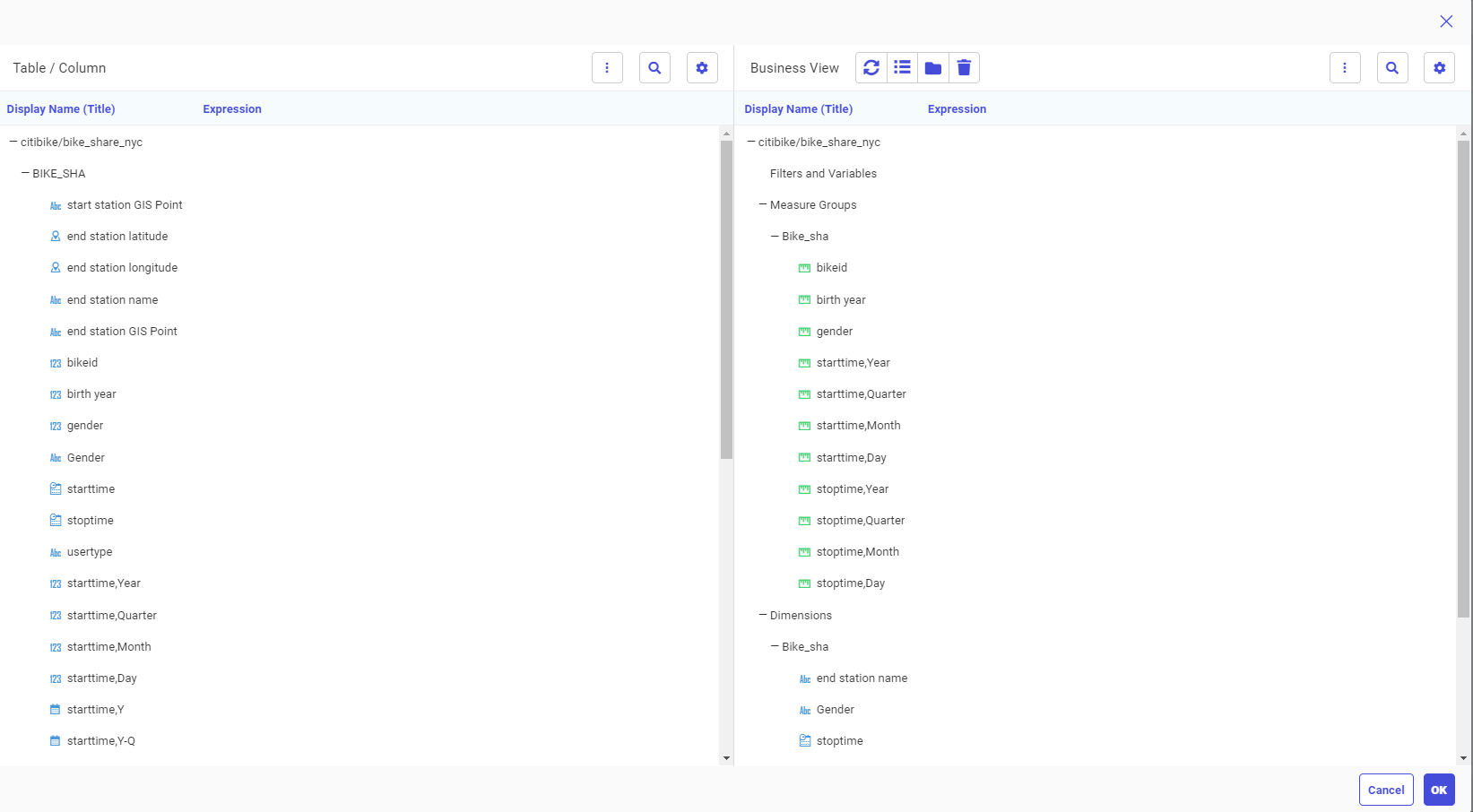Changing Metadata Classification Values When Uploading Data Files
When uploading a data file, you can view the recommended metadata classification values for each character-valued column. You can choose to keep the recommended values, or to change them.
Including classification values in your data improves the accuracy of mapping column tables correctly to each other. This is useful if you are integrating data from multiple sources, or if integrating data into a system with a predefined hierarchy. When creating unions from different data sources, the metadata classification algorithm will match columns with similar data.

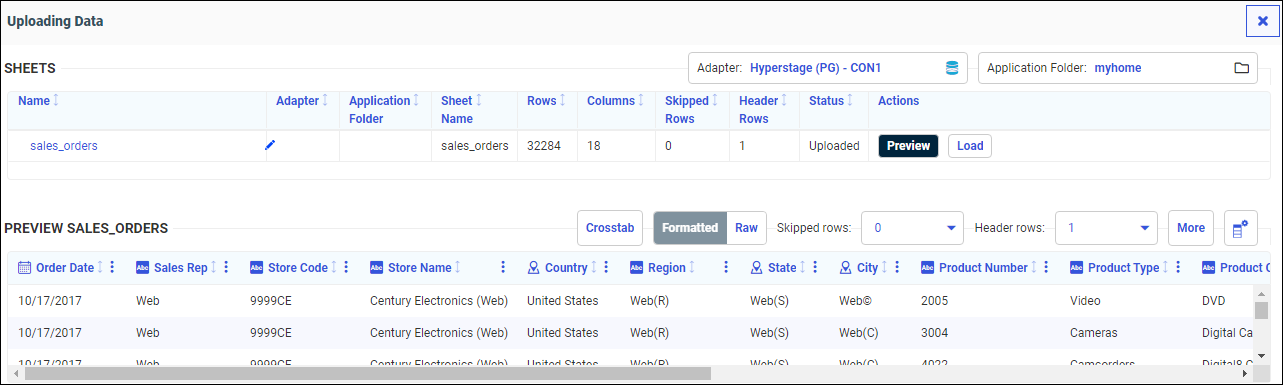
 ).
).