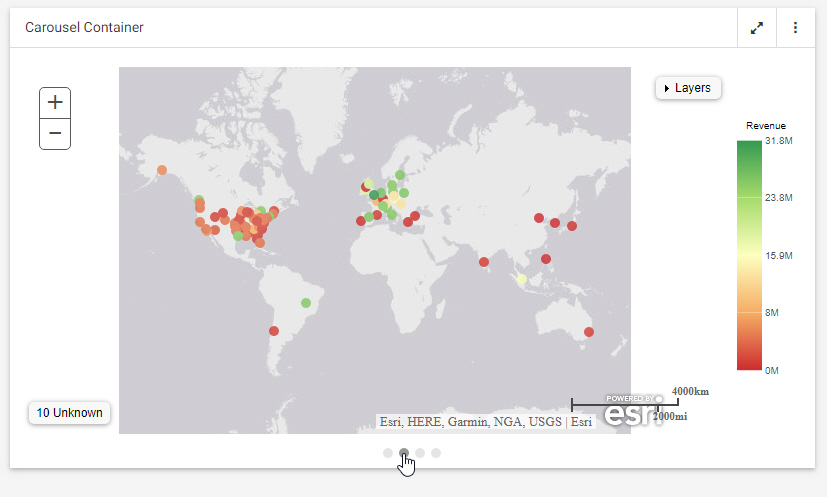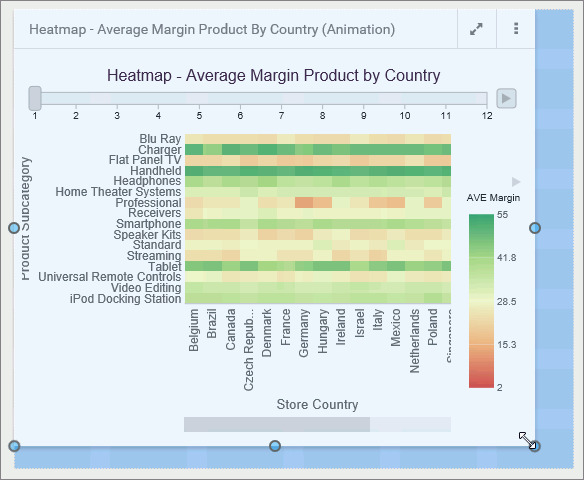Styling Pages With Custom CSS
Cascading style sheets, or CSS, is a commonly used language that allows you to style different components on a page. CSS properties include font style, text color, background color, and much more. Custom CSS can be applied to specific objects on a page by specifying a CSS class for the object, and then using a class selector in your CSS code.