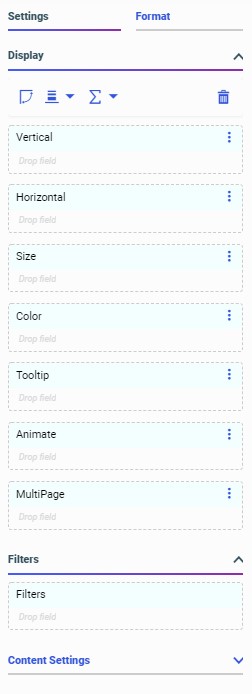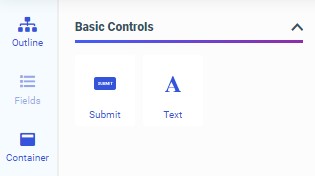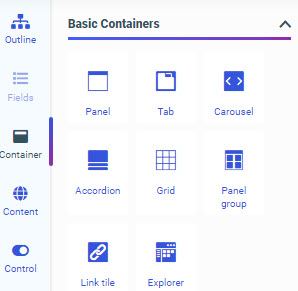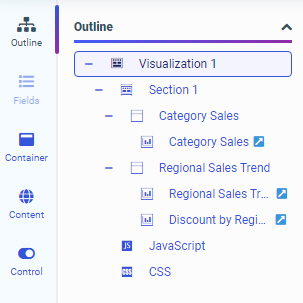Using the WebFOCUS Designer Canvas
The canvas displays the current state of your content as you create it. You can select items in the canvas to edit them, drag resources such as fields or containers onto the canvas to add them to your content or page, and use on-chart filtering to create filters based on visual selections.