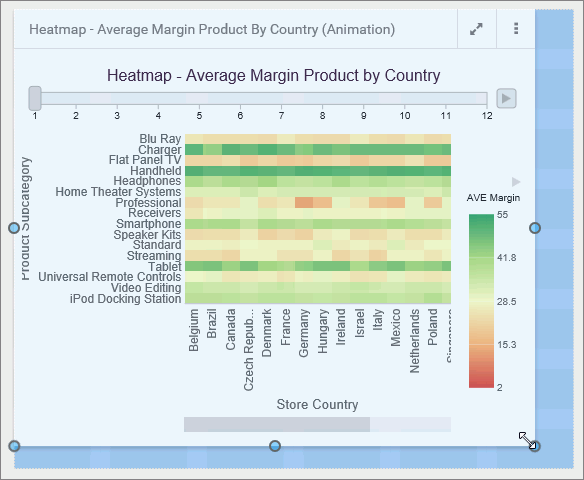Enabling and Sharing Personal Pages
Personal pages are created at run time by the user and allow the new level of versatility in a way users organize and use portals. Personal pages remain visible only to the user that created them, unless the user shares them. Personal pages reside inside the My Pages folder in the repository.