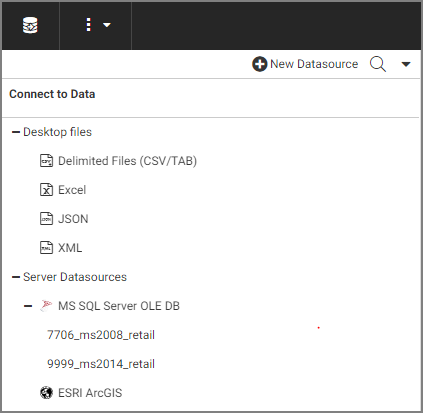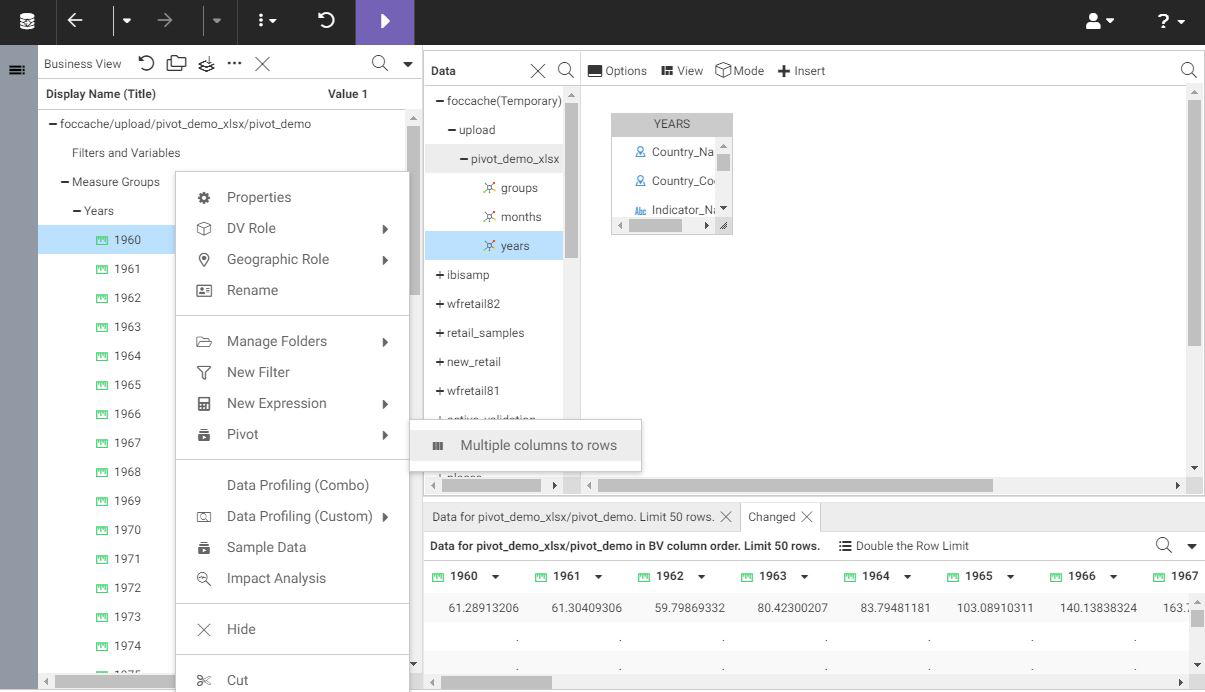Uploading Data Files
You can upload, append, or merge delimited, Excel, JSON, or XML files to a target environment using WebFOCUS. Your file is initially loaded to a temporary environment, where you can modify and enhance your data before loading it to permanent storage.
A synonym is automatically generated for the uploaded data file. In the data preparation step, prior to actually uploading the data, you can enhance and edit the generated synonym.