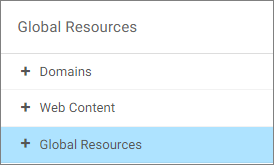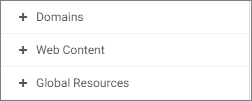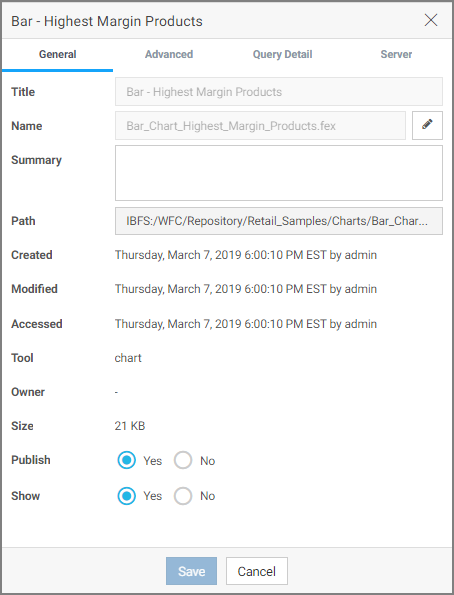Global Resources Folder
Administrators have access to a Global Resources folder on the Domains level in the Resources tree. The Global Resources folder contains files that are used to style and format your content in WebFOCUS Designer and Portal Page Designer. Clicking on the Global Resources folder changes the breadcrumb trail in the navigation bar, as shown in the following image.