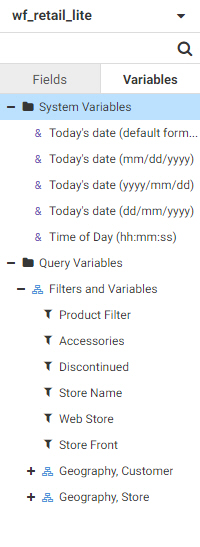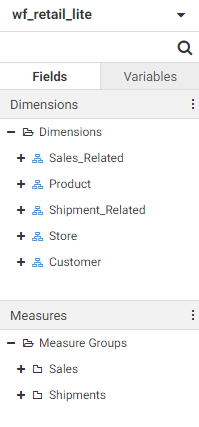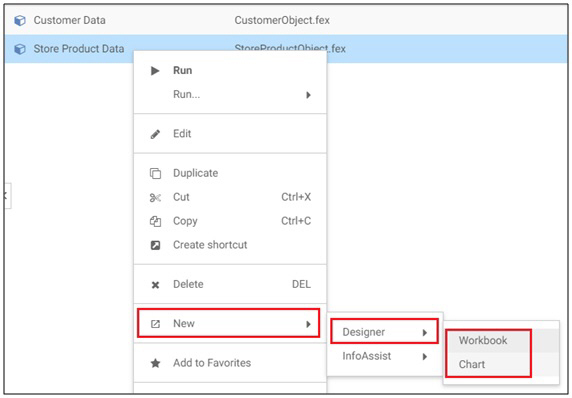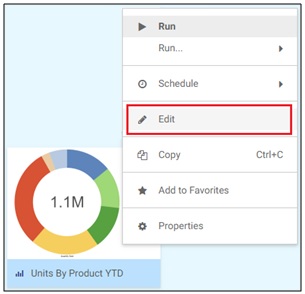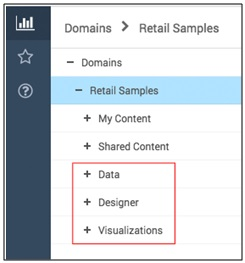Exploring Workbook Creation Options
A workbook combines a page and multiple charts into a single file. Using a workbook, you can create a data flow to engage in data discovery, create charts to analyze that data, and add multiple charts to a page for a broader perspective. Using a workbook is a quick way to explore your data in a single session, providing the ability to save multiple content components together for easy access.