Task Options
The options available when you select the Task tab are:
The options available when you select the Task tab are:
You can customize a report and control its execution with parameters. When scheduling a report procedure (FEX), the schedule Task Parameters section allows you to supply a value for parameters referenced in the report procedure or add a parameter to the schedule by creating a new parameter and specifying the parameter name and value.
If the scheduled procedure contains parameters for which values must be supplied at run time, these parameters are displayed in the parameters section of the scheduling tool.
The Distribution tab in the Basic Scheduling tool provides the options available for distributing the report output for the scheduled report procedure (FEX). After selecting the option from the shortcut menu of a procedure, you can distribute a report output using one of the following methods.
Note:
When you distribute a report through email, you can include the report in the body of the email (known as an inline email message) or send it as an attachment. Only the DHTML, DOC, GIF, HTML, JPG, PNG, SVG, and WP formats can be distributed as an inline email message.
Note: You must be authorized to distribute by Email in order to create a schedule that uses Email distribution.
Distributing a report as an inline email message is particularly useful when the report is distributed to mobile devices or through email systems that do not support attachments.
This section provides information about distributing scheduled output using File Transfer Protocol (FTP). FTP distribution options can be accessed by clicking the FTP Server button in the Options group on the ribbon. The FTP Distribution Options dialog box is shown in the following image.
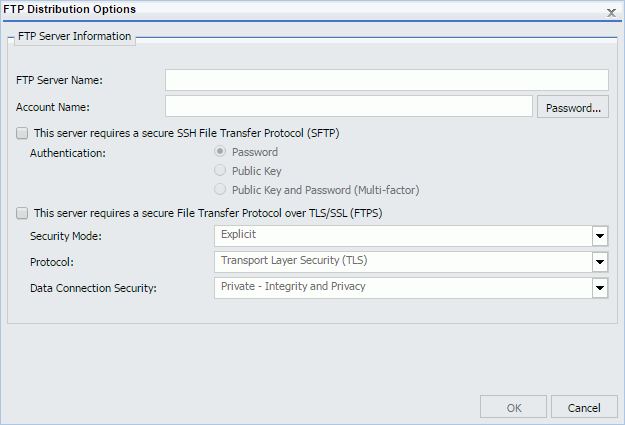
The report formats that support printing are DOC, PDF (when you configure ReportCaster to enable PDF to print and the printer has the appropriate driver), PS, and WP.
Note:
The Report Library provides secure access to distributed report output stored in the Repository and allows you to save multiple versions of the same report output, set an expiration date, and keep a specified number of versions. The Report Library is only available to users who are authorized to access and view the Library reports in the folder location in which they are stored.
Note:
When distributing scheduled output to Repository in the Basic Scheduling tool, specify the Repository folder location to which to distribute the report output.
Note: You must be authorized to distribute to the Repository in order to create a schedule that uses Repository distribution. You must also be authorized to distribute content to your selected folder.
Maintaining a schedule allows you to edit schedule properties or delete the schedule when it is no longer needed. If a schedule contains properties that you want to use in a new schedule, the duplicate or copy option creates a template with those properties for the new schedule. You can also check the status of a schedule and run a log report to obtain detailed information about the schedule.
From the Resources tree, you can edit the schedules you are authorized to access.
The owner of a schedule that is located in a My Content folder can share that schedule with other users. You can set security rules only for schedules outside of a My Content folder.
From the Resources tree, if you are authorized to share your private content saved in a My Content folder, you can share a Schedule with users authorized to access the folder in which the Schedule is located by right-clicking the folder or schedule and clicking Share.