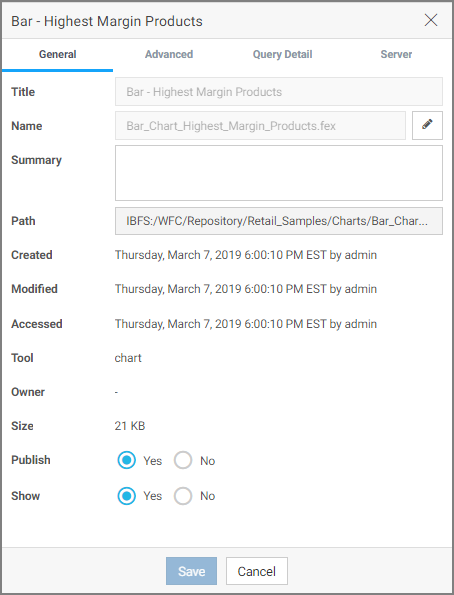Accessing Folder and Item Properties
On the WebFOCUS Home Page, authorized users can select the Properties option to review information about a folder or item, including when it was created, the date it was last modified, title, name, and settings that control the Reporting Server and applications it will access. There are also settings that control the functionality available to users when they access the folder, run, or schedule an item.
The following image shows the Properties panel for a stacked bar chart.