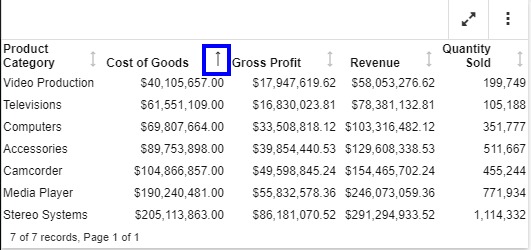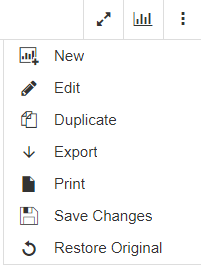Using the Column Menu for Reports
The column menu displays when you click a column heading in a report. This provides you with access to formatting tools, chart type options, and filters, giving you more control over what displays in your report.
For a non-measure or dimension column, there are three primary sections to the column menu, as shown in the following image.
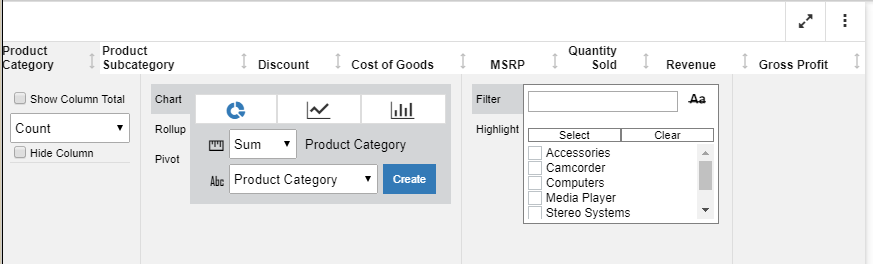
For measures, there are two additional options: