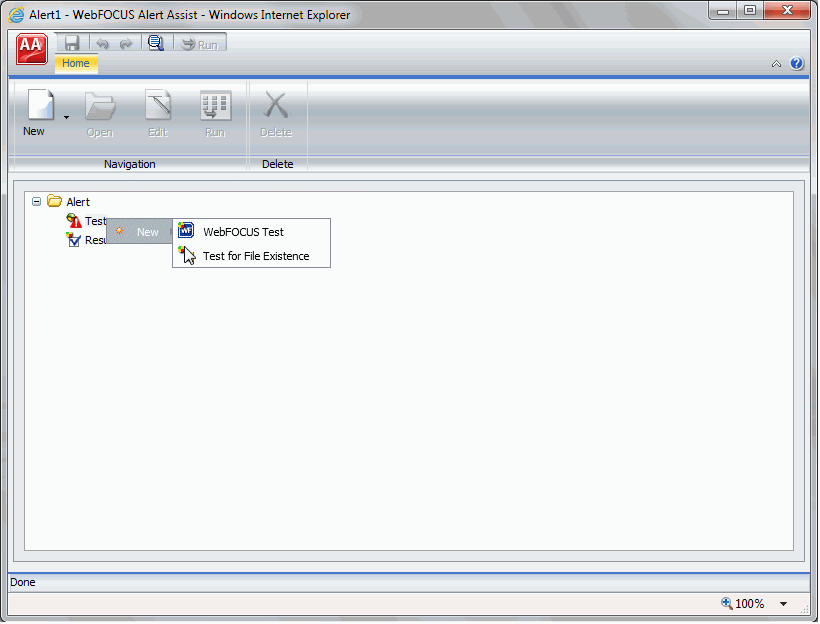Creating and Scheduling an Alert
The following procedures describe how to create an Alert test, and Alert result using Alert Assist, and how to schedule an Alert with ReportCaster.
Procedure: How to Create an Alert Test
- In the Alert Assist main window, right-click the Test node, and then point to New, as shown in the following image.