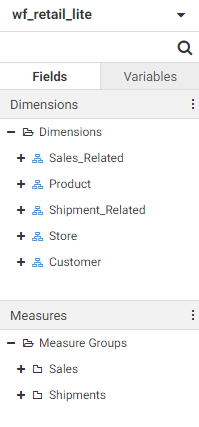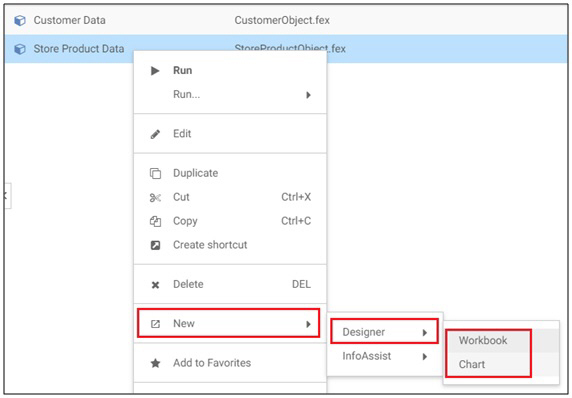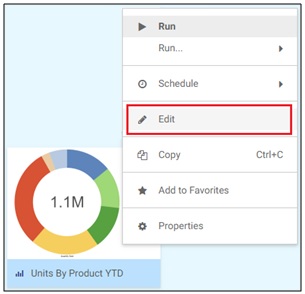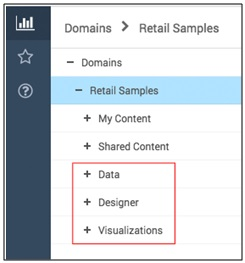Using the Variables Tab
The Variables tab contains a set of predefined parameters that you can use to add information to the chart header or footer, build dynamic calculated fields, or quickly create filters based on conditions defined in the data source.
The available variables are divided into two sections, System Variables and Query Variables, as shown in the following image.
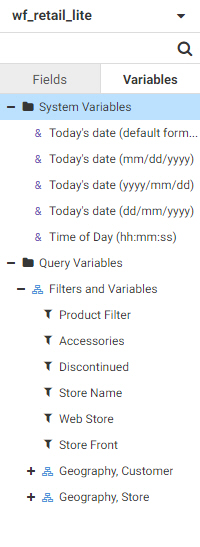
System Variables are predefined variables that are always available for use. These are: