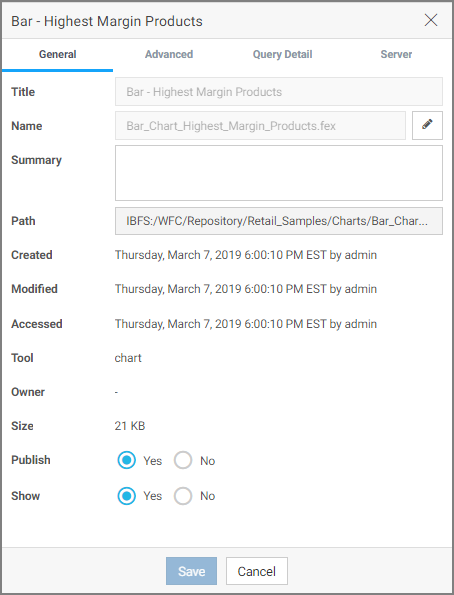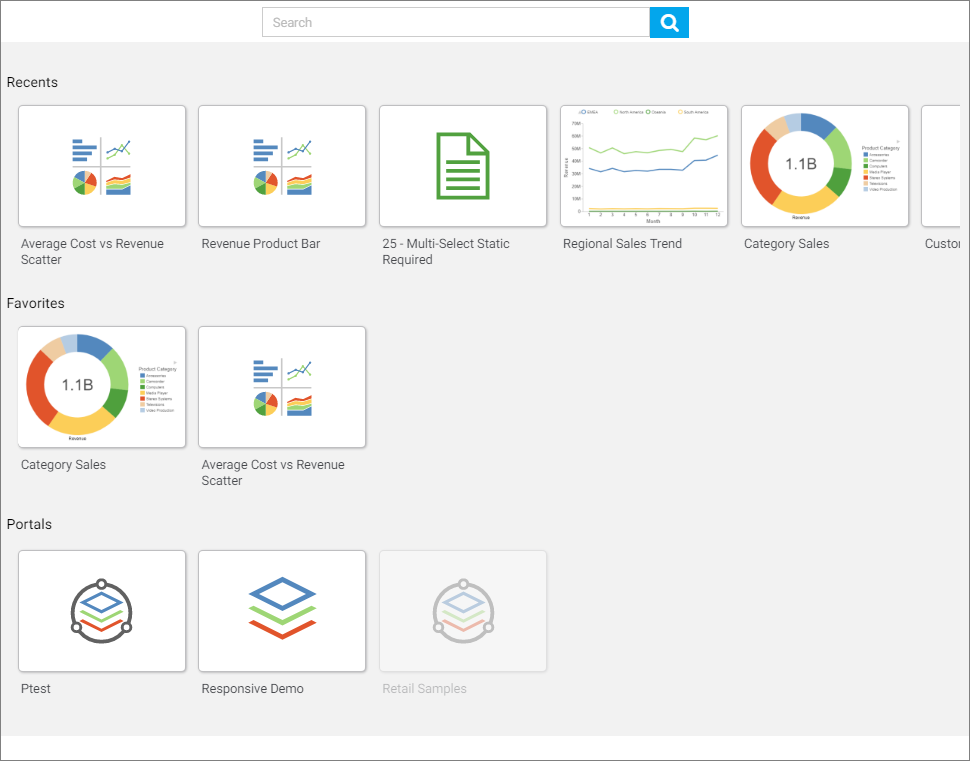Editing Business Views
When you are working within a WebFOCUS Business View panel, you can edit the Business View of your data by selecting from folder and field shortcut menu options. These options are also available in the Table/Column and Output views.