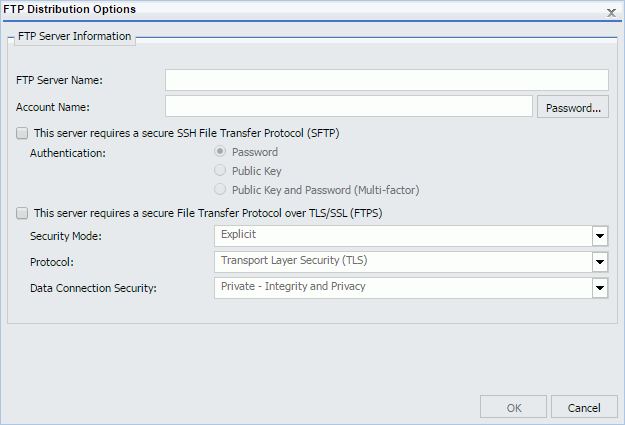Filtering Data in Profile Bar Charts
From the Web Console, when viewing data profile charts in a data flow, you can select one or more values to see how your selection affects the other fields. This allows you to preview how a filter will affect your data, before you create a filter in the data source. You can then use your selection to create a permanent filter that includes or excludes the selected fields when your data is loaded into a target.