WebFOCUS 8207.24 Release Notes
The following topic provides all the information that you need to know about this release of WebFOCUS.
- Release and Gen Information
- New Features
- Fixes
- Upgrade Notes
- Known Issues
- Browser Information
- Release Information
- WebFOCUS Accessibility Compliance
Have questions? Click Send Us Feedback (on the right) and we'll be in touch!
Release and Gen Information
| Release Date | Gen Information | Reporting Server |
|---|---|---|
| Friday, January 22, 2021 |
wf01152021 Gen 7 wi01152021 as01152021 |
8207.24 Gen 1929 |
New Features
Using the Workbench Template to Run Content Items in a Page
When assembling pages from existing content in WebFOCUS Designer, you can use the Workbench template to provide access to content saved to your Repository. The Workbench template provides a resource tree that is linked to another container on the page. When you run a page created from the Workbench template, you can run content from your repository in the target container, providing access to numerous content items from a single page.
To add the Workbench template to a page, select it from the Choose Template dialog box when you start assembling a page from existing content. It is not recommended to delete either of the containers that are added as part of the template, but if you right-click the target container and point to Convert to, you can change it from a tab container to a basic panel, or to an accordion or carousel container. You can also change the theme used in the page and the styles used by each of the containers. When you run the page, you can run content items from your Repository, listed in the resource tree, in the section of the target container that is currently visible, by double-clicking them or by right-clicking them and clicking Run. To run an item in a new section of a tab, accordion, or carousel container, right-click it and click Run in New Area. This option is not available if you change the target container to a basic panel. Running items in a new area allows you to see the items that you previously ran by returning to the tab, accordion panel, or carousel slide where you ran them. The Workbench template is shown at run time in the following image.
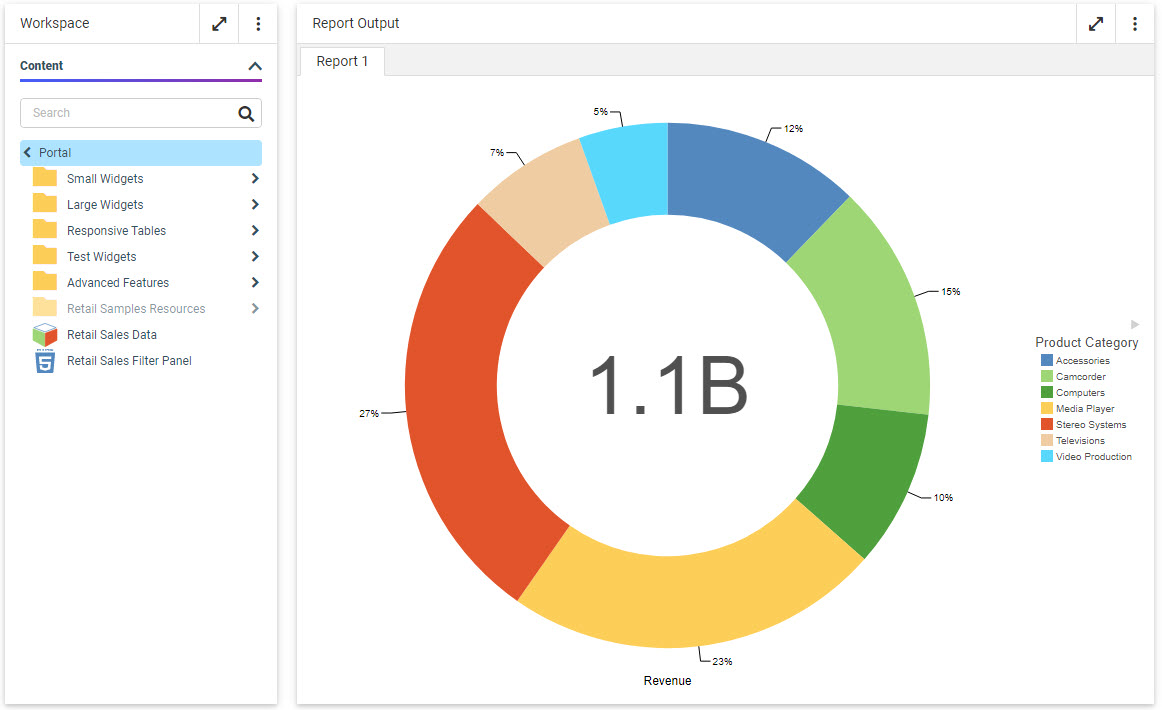
For more information, see the Providing Access to Content Items and WebFOCUS Tools topic.
Bookmarking Control Selections in a Page
Bookmarking allows users to save filter control selections and other run-time content customizations that they make in a page so that they can easily reapply them when they run the page again later. This is especially useful when there are many filter controls on a page that a user may want to apply each time they access it. Bookmarks are personal to each user and can easily be created and deleted as needed.
Bookmarking is enabled automatically once the page has been saved, and is available in authored pages created with new content and in assembled pages built from existing content. To add a bookmark, make some filter selections when running a page, and then click the Bookmarks button  , which appears on the page toolbar at run time. You are prompted to type a name for the bookmark. Click OK to apply it. A maximum of 46 characters display for each bookmark name. Once applied, the bookmark is added to the list, which you can open by clicking the drop-down menu arrow next to the Bookmarks button. Select a bookmark from the list to refresh the page and apply the associated set of filter values. The bookmark list also includes the Original page option, which reloads the page with the default filter values selected. From the bookmark list, you can also use the menu for each existing bookmark to rename or delete the bookmark, or make it your personal default set of filter values when you load the page, as shown in the following image.
, which appears on the page toolbar at run time. You are prompted to type a name for the bookmark. Click OK to apply it. A maximum of 46 characters display for each bookmark name. Once applied, the bookmark is added to the list, which you can open by clicking the drop-down menu arrow next to the Bookmarks button. Select a bookmark from the list to refresh the page and apply the associated set of filter values. The bookmark list also includes the Original page option, which reloads the page with the default filter values selected. From the bookmark list, you can also use the menu for each existing bookmark to rename or delete the bookmark, or make it your personal default set of filter values when you load the page, as shown in the following image.
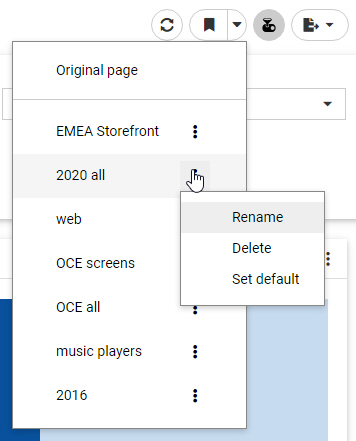
Each user can create a maximum of ten personal bookmarks for a page. If you reach this limit on a page, delete an existing bookmark to add a new one. The Original page bookmark is always available and cannot be deleted.
Bookmarks also save certain user customizations made in the page. For example, if you use on-chart filtering in an authored page at run-time to create a new filter, you can create a bookmark to save it. In authored pages, you can also change the filter condition from included values to excluded values and change the aggregation operation, and in assembled pages, you can change the content that displays in unlocked containers. All of these changes are saved when you create a new bookmark.
Viewing Checkpoint Files Generated by a Change Data Capture (CDC) Process
When you run a flow, a Checkpoint file is generated or, if it already exists, is updated. The Checkpoint file is in a proprietary internal binary format, so users cannot read it to see what happened during the processing. Now, a viewer for checkpoint files has been implemented that will show the checkpoint file contents in readable JSON format.
For more information, see the WebFOCUS Release Notes PDF.
Adapter for Microsoft Dynamics CRM: Passing Client Credentials in the Body
You now have the option to pass the OAuth Grant Password Client ID and Client Secret in the Body of the Token request for the Adapter for Microsoft Dynamics CRM.
When configuring a connection, select the Client Credentials in Body check box.
Adapter for OData: Passing Client Credentials in the Body
You now have the option to pass the OAuth Grant Password Client ID and Client Secret in the Body of the Token request for the Adapter for OData.
When configuring a connection, select the Client Credentials in Body check box.
Adapter for OData: Additional Token Parameters for OAuth Client Credentials
When you configure the Adapter for OData with OAuth Client Credentials authentication, you can add additional token parameters to be sent in the token request.
Adapter for REST: Additional Token Parameters for OAuth Client Credentials
When you configure the Adapter for REST with OAuth Client Credentials authentication, you can add additional token parameters to be sent in the token request.
Adapters for SharePoint and SharePoint Drive: Passing Client Credentials in the Body
You now have the option to pass the OAuth Grant Password Client ID and Client Secret in the Body of the Token request for the Adapters for SharePoint and SharePoint Drive.
When configuring a connection, select the Client Credentials in Body check box for the Adapter for SharePoint Drive.
Fixes
- In WebFOCUS Designer, during the initial run of a page, a chart sometimes does not fit in the window properly, until you press Refresh. (200616014)
- Assemble Visualizations is not ordering filters correctly for date fields with the Mtr format. (201020064)
- When AmperLazyLoading is enabled and two controls are chained in a hierarchy, the default value of the first control is not respected when populating the second control. (201203116)
- The list of available control types for a date field changes depending on whether or not AmperLazyLoading is active. (201203140)
- Pages in portals do not maintain page level CSS on second visit. (201203138)
- Tooltip does not display the correct value in a radar chart. (200714018)
- Calculated field does not allow a user to remove the default value for the title. (201008123)
- Automatic Sign-Out no longer works from a Portal, and does not not count down nor redirect to the Sign-Out landing page, but does work from the WebFOCUS Home Page. (201105086)
- Performance using ON TABLE HOLD FORMAT AHTML. (201009024)
- PDF documents using custom TrueTypeFonts which are created ON TABLE HOLD FORMAT PDF produce an error when opening them in Acrobat reader. (201130015)
- In AHTML report output, if you hide the first column, all the other columns are hidden as well when using RECOMPUTE, HFREEZE=ON, and FREEZE-COLUMN=Nn. (201125006)
- When hiding some columns of an active report, the vertical scroll bar disappears. (201124035)
- When selecting Data Profiling for a MS SQL table with bit type fields, the console returns an error. (200917094)
- Added the ability to add a Custom Header in the REST and OData Adapter Connection configuration in two new formats. (201120036)
- When using XML Write through DataMigrator, XML tags are not created when MISSING=ON and values are not defined with quotations. (201104050)
- Cannot create an ODBC User DSN when using the ODBC Connector (64bit) on Windows® 10. (201209001)
- When using a large SSAS cube with a lot of MEASGRPDIM in the Master File and then using ROW level security, it fails. (200224047)
- Ensure that values for fields with numeric field types, like USAGE=Pnn or USAGE=In, are not quoted within an array of a JSON Body for a REST adapter request. (201223010, 201223055)
- If the case of an Excel® file name in the DATASET= Master File attribute does not match a case of a real file name, the report will fail with an error. (201218131)
- jQuery Animations in an App Studio HTML page are not performing as required when using toggle. (201106085)
- Creating a Doublelist with Popup style and Add runtime Paging/Search, incorrect results are displayed after closing and reopening the search control. (201210153)
- After creating a Saved Set of Parameters in App Studio, if there is only one saved parameter, the tool does not allow you to select it. (201203011)
- Responsive Template unable to maximize report in full screen. (201218103)
- The size of the InfoWindow does not retain the size of the first InfoWindow if there are two InfoWindow controls. (210104002)
- App Studio crashes when creating and editing an HTML Mobile Design with Responsive Design. (210106011)
- Solr sometimes stops working when deleting the WebFOCUS cache. (201103022)
- Garbled text ("mojibake") occurs on Sybase® Japanese error messages. (201214005)
Upgrade Notes
-
When upgrading to Release 8207.21 and higher, ReportCaster might fail to start if there are encrypted password credentials in the configuration file. For example, for the SMTP Server, if the Java version that is used, does not contain the Java Cryptography Extension (JCE), ReportCaster might fail to start. In order for ReportCaster to work to encrypt and decrypt passwords, ReportCaster requires Java Cryptography Extension (JCE). This applies to both the Application Server and the ReportCaster Distribution Server. This is not an issue if you are using a current version of Java that includes the JCE by default, such as Java version 180_62.
- As of WebFOCUS 8207.15, the default setting for ALLOW-NOPRINT is ON. In AHTML reports using the new Designer style (ARVERSION=2), you can select hidden or NOPRINT fields, when you create a new component from the Options menu. These fields are also available in the fields list, when you create a chart, rollup, or pivot from the Column menu.
- When upgrading from release 8206.xx to 8207.xx, the WebFOCUS Integrated Installation does not automatically assign the Unicode UTF-8 (CP65001) code page to the Reporting Server configuration. In order to configure the Reporting Server to use the UTF-8 code page, you can select the entry directly from the CODE_PAGE? list. In the Web Server console, this list appears in the NLS Configuration tab of the Workspace node.
We recommend that you apply this change because, as of release 8207, WebFOCUS Integrated Installations configure all installed components to use the UTF-8 code page. Changing the Reporting Server code page to UTF-8 will ensure that there is no mismatch of code pages between WebFOCUS, Tomcat, and the Reporting Server, which could result in data retrieval issues. - In Release 8207, Magnify functionality is not available. To add Magnify functionality to Release 8207 and higher, see the manual steps outlined in this topic.
- As of Release 8207, in App Studio, the Domains node in the Configured Environments tree has been renamed to the Workspaces node.
- The WebFOCUS Server on Linux using the Adapter for salesforce.com now requires using OpenSSL version 1.1.1. While current distributions include this release older ones do not.
This software can be downloaded from https://www.openssl.org/source/ and it must be compiled with the shared option.
Ater this, create symbolic links to the required libraries. For example, if the directory used was /usr/local/ssl, issue the following commands:
sudo ln -sf /usr/local/ssl/lib/libssl.so.1.1 /usr/lib64/libssl.so
sudo ln -sf /usr/local/ssl/lib/libcrypto.so.1.1 /usr/lib64/
libcrypto.so - ReportCaster will stop all schedules and distributions once the number of reports executed through it reaches the maximum per day, based on your license.
In a 24-hour day, the limits for each license type are:
- Essential. 500 per day.
- Extended. 2500 per day.
- Enterprise. Unlimited.
When the limit is reached, ReportCaster will stop functioning until the 24-hour period has passed.
Note: Multiple installations of the same license key are not allowed
-
The following buckets, used to create reports in WebFOCUS Designer, have been renamed in order to better represent the behaviors of the fields added to them:
- The Columns bucket has been renamed to Column Groups. This bucket applies the WebFOCUS sort phrase ACROSS.
- The Summary display option and bucket have been renamed to Summaries. This bucket applies the WebFOCUS display command SUM.
- The Count display option and bucket have been renamed to Counts. This bucket applies the WebFOCUS display command COUNT.
The Count aggregation option has not been renamed.
- The Detail display option and bucket have been renamed to Details. This bucket applies the WebFOCUS display command PRINT.
The Detail bucket used in charts such as scatter plots and box plots, which uses a single field to provide a set of values to represent in the chart, has not been renamed.
- The Detail with counter display option and bucket has been renamed to Details with counter. This bucket applies the WebFOCUS display command LIST.
The behaviors of these display options and buckets have not changed.
Known Issues
- The canvas of WebFOCUS Designer for this release is an interactive canvas based on AHTML. When creating a report, page and row break settings are not supported on this canvas for this release. If you select any other output format, such as HTML, PDF, PPTX, or XLSX, you will see these breaks at runtime. These output format options are available for stand-alone content items only. This will be resolved with the introduction of the non-interactive document canvas in a future release.
- When an Insight-enabled chart created in the 8207.00 version of WebFOCUS Designer is added to a visualization as external content, the Insight icon does not appear on the chart when the page is run, so Insight features cannot be accessed. Resave the chart in WebFOCUS Designer 8207.01 or later to make Insight available when the chart is added to a visualization.
- When working with the Cell menu in an interactive report, the filtering functionality does not work as expected.
- When saving an artifact (from or of and interactive report, chart or dashboard), the output file name is ARsave.html rather than ARhtml.html.
- If you create a report or chart in ARVERSION=2 (In-Document Analytics) and you set the output format to PDF Analytic Document, an error occurs when you run it. If you change the option in Procedure Settings to Legacy, the report or chart is produced correctly.
- If you are working with an In-Document Analytics chart in landscape mode on an Android mobile device and you switch to portrait mode, your content displays in fullscreen mode. Your chart displays at the bottom. If you run your content in new window mode, your In- Document Analytics chart does not display in fullscreen mode, displaying the chart on the right.
- HIDENULLACRS, which hides across columns that have null or zero values in the entire column, is not supported with interactive content using the new Designer style of In- Document Analytics capabilities.
- If you add an existing ARVERSION=1 report to an AHTML document set to ARVERSION=2, it fails at run time, displaying JSON text on the screen instead of the expected report output.
- If you are working with a procedure (.fex) and you change the ARVERSION to ARVERSION=2, global filters do not display when you run the procedure.
- In a scatter plot chart or bubble chart, multiple measure fields on the horizontal and vertical axes generate separate axes, resulting in a grid of scatter plots for each combination of measure fields. In WebFOCUS Designer, if you create a scatter plot chart or bubble chart with multiple measures in the Vertical or Horizontal buckets, only the axis for the first measure in each bucket displays on the canvas. When you run the chart, all measure fields in the Vertical and Horizontal buckets are shown as separate axes, as intended.
- The Expression Editor has a an area that displays objects that you can add to an expression, which are columns, variables or functions. The selection and display of these was controlled by buttons above the area, but when then size of the area was compressed, some of the buttons were hidden. Now there is a single button with a pull-down menu that allows selecting what objects are displayed.
- Both the db_collation.sh file and the db_collation.bat file generate the "Main WARN Error while converting string [] to type," error message in the Command Prompt window at the end of their run. This message has no impact on the functionality of this post-installation utility, and it completes the run successfully.
- The load_repos.sh file generates the "WARNING: sun.reflect.Reflection.getCaller Class is not supported. This will impact performance," error message in the Command Prompt window at the end of its run. In addition, the db_inplace_update.sh, WFReposUtilCMDLine.sh, and update_repos.sh files generate the "Main WARN Error while converting string [ ] to type," error message in the Command Prompt window at the end of their run. These messages have no impact on the functionality of these post installation utilities, and each one completes its run successfully.
- App Studio upgrades are currently not supported. Messages related to failures that occurred while merging changes in the mime.wfs and languages.xml files display during the upgrade installation process.
- In Release 8207, you cannot install a standalone version of ReportCaster. If you attempt to do so, you receive an error message after you click Next to exit the Advanced Configuration page of the installation wizard. Currently, there is no workaround for this issue. However, you can successfully install ReportCaster by including it in a WebFOCUS installation.
- When using MS SQL Server as the database platform for the WebFOCUS Repository and upgrading from 8105M to 8207.06, only MS SQL Server 2008 and 2012 are supported. MS SQL Server 2014 and later versions are not supported.
- When creating stacked bar, area, and line charts in WebFOCUS Designer, you can select Show stacked totals, in the Series options on the Format tab, to show the total value of the stacked riser above each bar or point in the chart. You can also use series-level data labels to show a value for each series, representing a subset of the stacked riser. If the position of the series-level data labels is set to Above, then the label for the top-most series may overlap with the total label for the stacked riser. To avoid this overlap, select a different option from the Position menu.
- In Release 8207.19, McAfee VirusScan Enterprise prevents WebFOCUS JSP files from getting compiled during deployment of the WebFOCUS application. For more information and a workaround, see the WebFOCUS Release Notes PDF.
Browser Information
This release is certified and has been tested with Google Chrome version 87, Firefox version 83, Microsoft Edge Chromium version 87 (WebFOCUS only), Microsoft Edge version 44 (WebFOCUS only), and Internet Explorer version 11. Internet Explorer Compatibility mode is not supported. For additional browser details, see Browser Information.
- Release: 8207
- Category: About This Release
