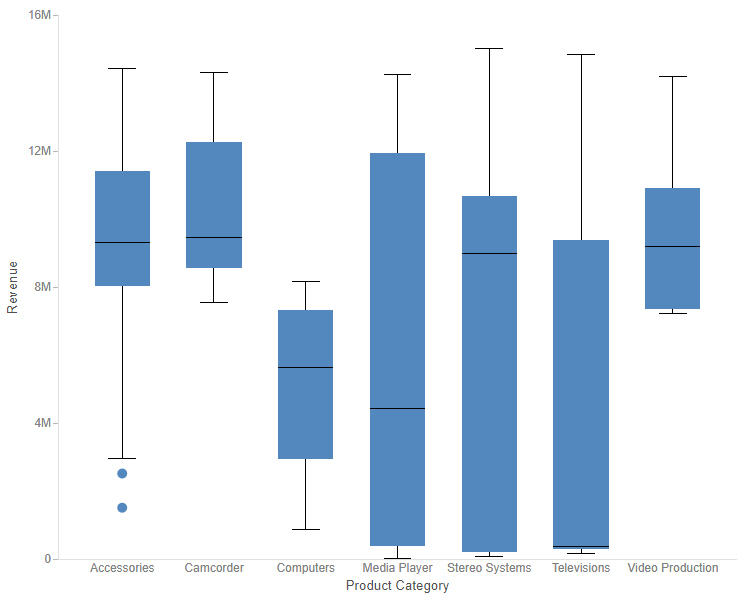Importing Sample Users and Exploring Retail Samples
This section describes how to import several sample users for testing/verification purposes and further explore the Retail Samples content.
Procedure: How to Import Sample Users and Explore Retail Samples
- Ensure that you are signed in to WebFOCUS as an Administrator.
- On the WebFOCUS Home Page, open the Settings menu and then click Security Center, as shown in the following image.
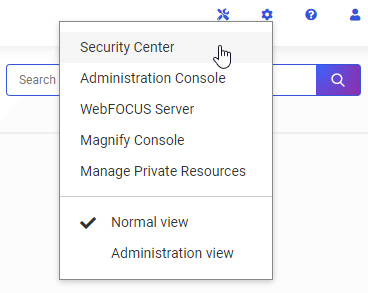
The Security Center opens.