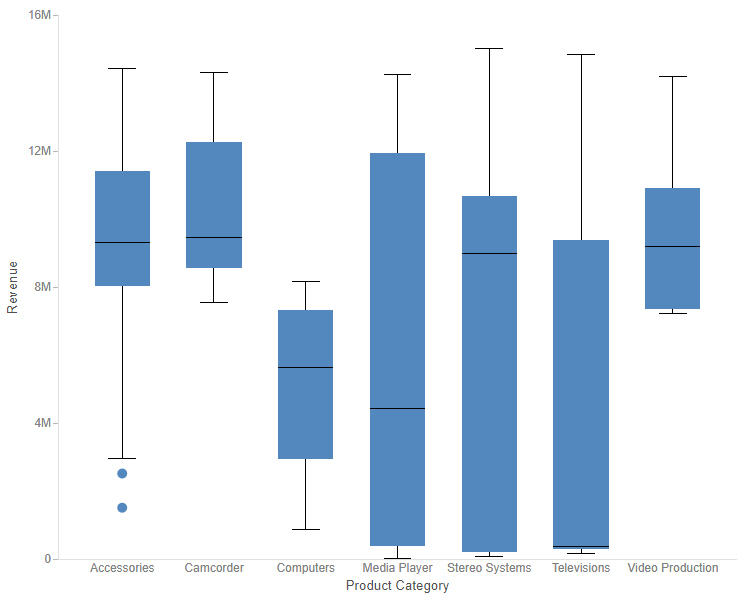Bookmarking Control Selections in a Page
Bookmarking allows users to save filter control selections and other run-time content customizations that they make in a page so that they can easily reapply them when they run the page again later. This is especially useful when there are many filter controls on a page that a user may want to apply each time they access it. Bookmarks are personal to each user and can easily be created and deleted as needed.