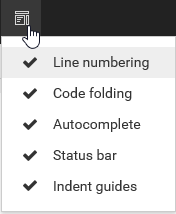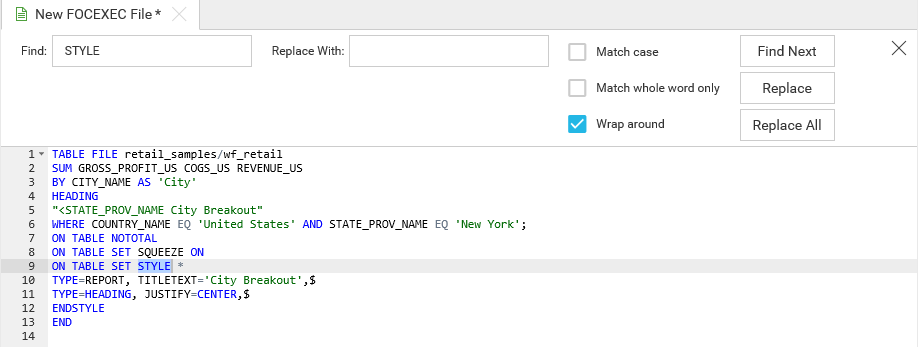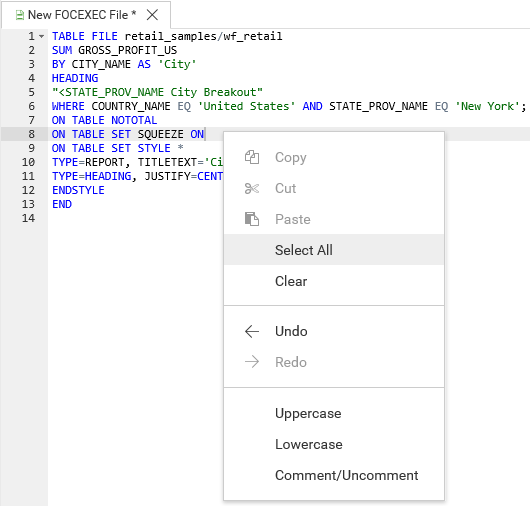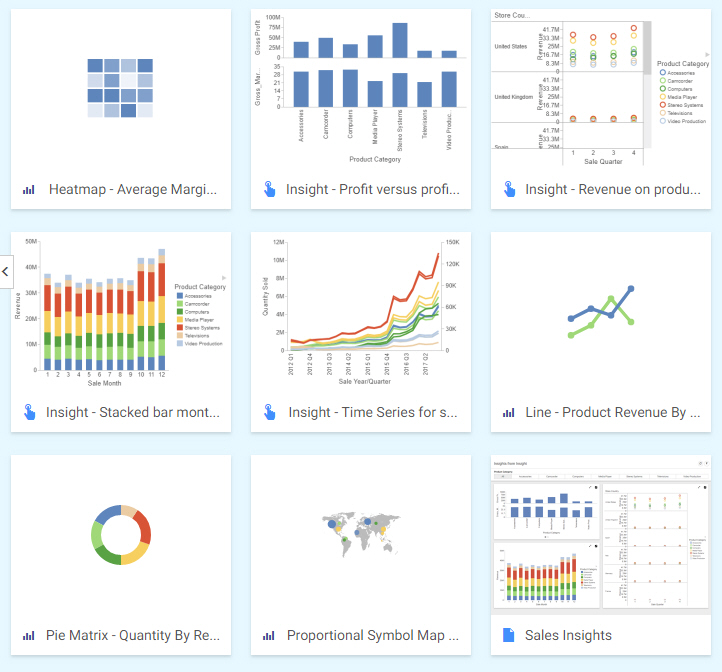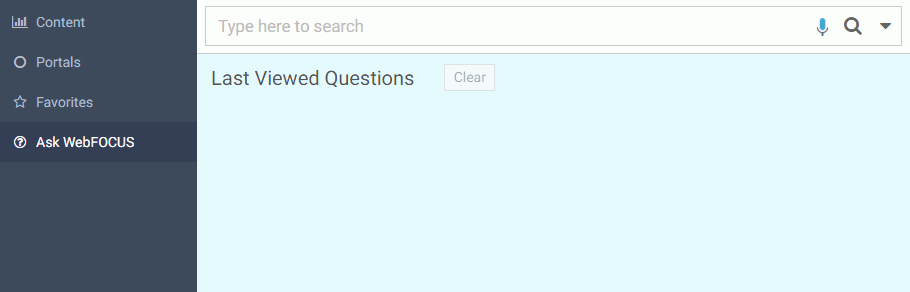Previewing Output
The Preview option on the Editor toolbar lets you run and display a preview of your report or HTML page. This option is only available for FOCEXEC files and HTML pages.
To run and preview the output of a procedure in the Editor, click the Preview button ![]() on the toolbar.
on the toolbar.
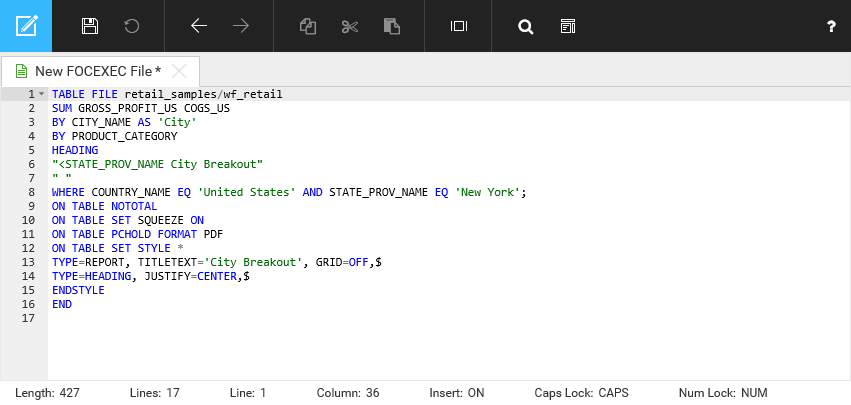
The procedure runs and the output displays, as shown in the following image.