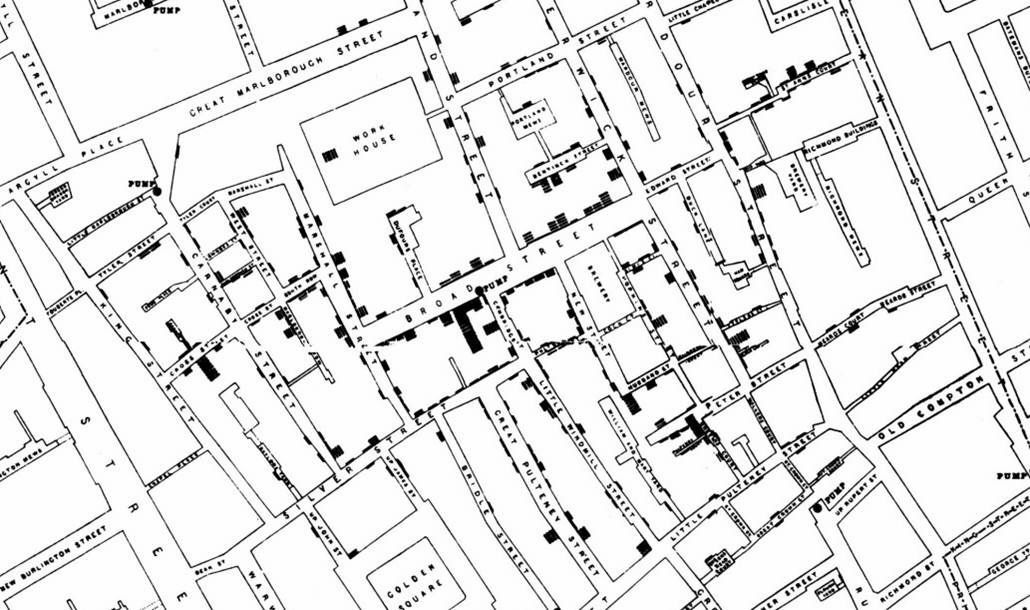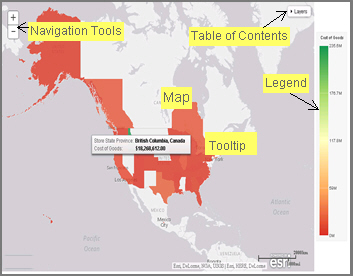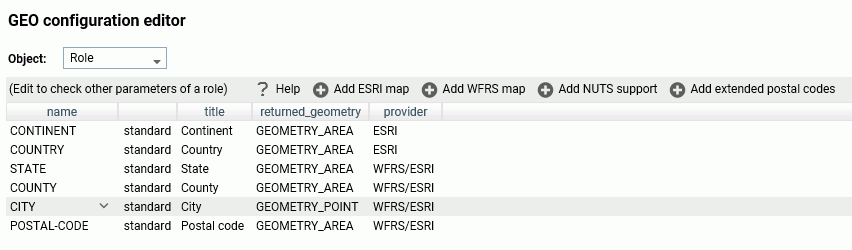Using Shared and Personal Tags
On the WebFOCUS Home Page, you can use tags to categorize your content. This is particularly useful when reviewing lists of content with multiple tags. It also lets you choose which tags to apply to your repository item.
The Shared tag helps you filter just the content that is specific to you. The Personal tag makes it easy for you to filter just your personal My Content.