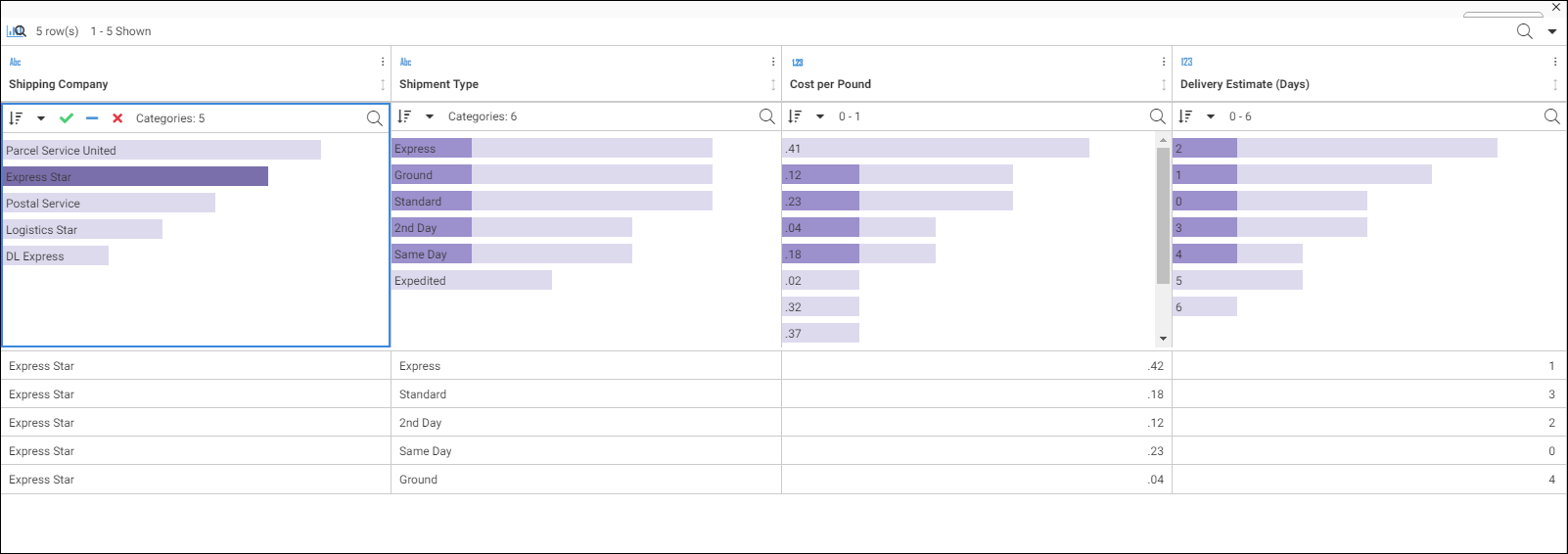8206.03 Release Notes
The following topic provides all the information that you need to know about this release of WebFOCUS.
Have questions? Click Send Us Feedback (on the right) and we'll be in touch!
Release and Gen Information
| Release Date | Gen Information | Reporting Server |
|---|---|---|
| Friday, August 2, 2019 | wf072519a Gen 52 | 8206 Gen 1741 |
| as072519a |
New Features
Options to Include the Selected Value When Specifying Minimum and Maximum Filter Values
Additional filtering options are now available for numeric fields and date fields in WebFOCUS Designer charts and reports. These options enable you to include the selected value when you specify the minimum and maximum filter values in a control. You can use the Greater than or equal and Less than or equal options for numeric field filters, and the On or after and On or before options for date field filters. In the following image, a minimum filter value is set to 100,000,000, using the Greater than or equal option.
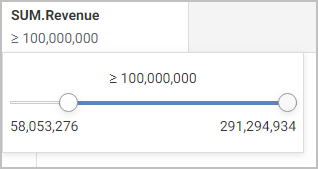
For more information, see Adding Filters to Content.
Ability to Select Fields for Previewing and Creating Filters in a Profile Bar Chart
From the Web Console, when viewing profile bar charts in a data flow, you can now select one or more values to see how your selection affects the other fields in your data. This allows you to preview your data filters, before you create them. If the preview provides the desired extract of your data, you can then use your selection to create a permanent filter that includes or excludes the selected fields when your data is loaded to a target.
For more information, see Filtering Data in Profile Bar Charts.
SET Command for Synchronizing WebFOCUS Page Breaks With Excel Page Breaks
You can use the SET XLSXPAGEBRKIGNORE command to control whether page breaks in WebFOCUS format XLSX report output insert Excel page breaks at the same points in the output. You can use this setting to apply default Excel page breaks instead of the page breaks from the report. By default, the page breaks will be synchronized.
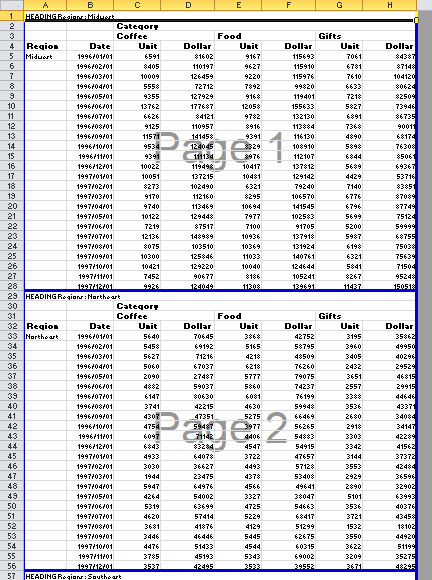
For more information, see Creating Reports With WebFOCUS Language.
Attribute for Scaling PDF Report Output to Fit the Page Width
By default, if PDF report output is too wide to fit on a single page, the report generates multiple panels of the same page for the columns that do not fit. The page numbers specify the page and panel numbers. For example, page numbers 1.1 and 1.2 represent page 1/panel 1 and page 1/panel 2. You can scale the output to fit across the width of the page using the PAGE-SCALE StyleSheet attribute or the PAGE-SCALE SET parameter.
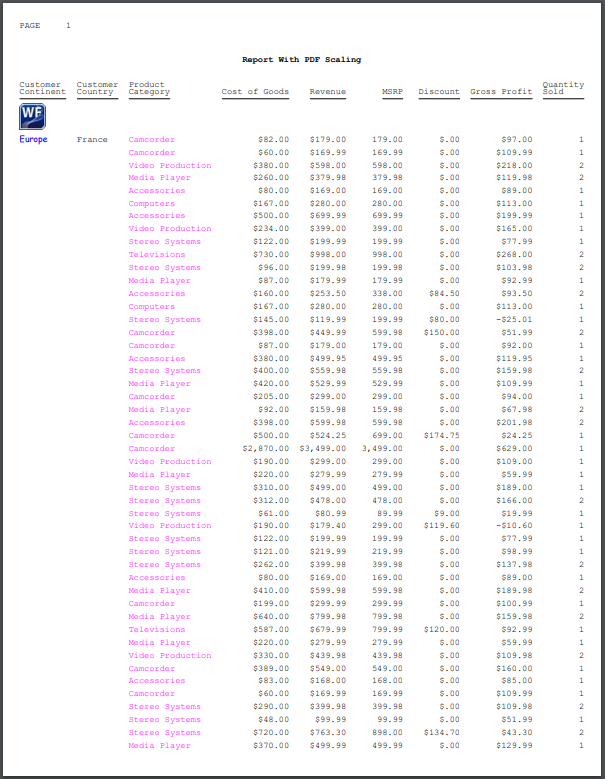
For more information, see Creating Reports With WebFOCUS Language.
Technical Preview: New Repository Search and Navigation Widgets for Embedding in Portals
You can now embed the new Home and Navigation Widgets in your portal or pages to create an app-like display, and provide users with new search functionality and repository navigation options. These URL-based widgets are available as Technical Preview features in Release 8206.03, and include the ability to access recent items, favorites, and portals in a single view.
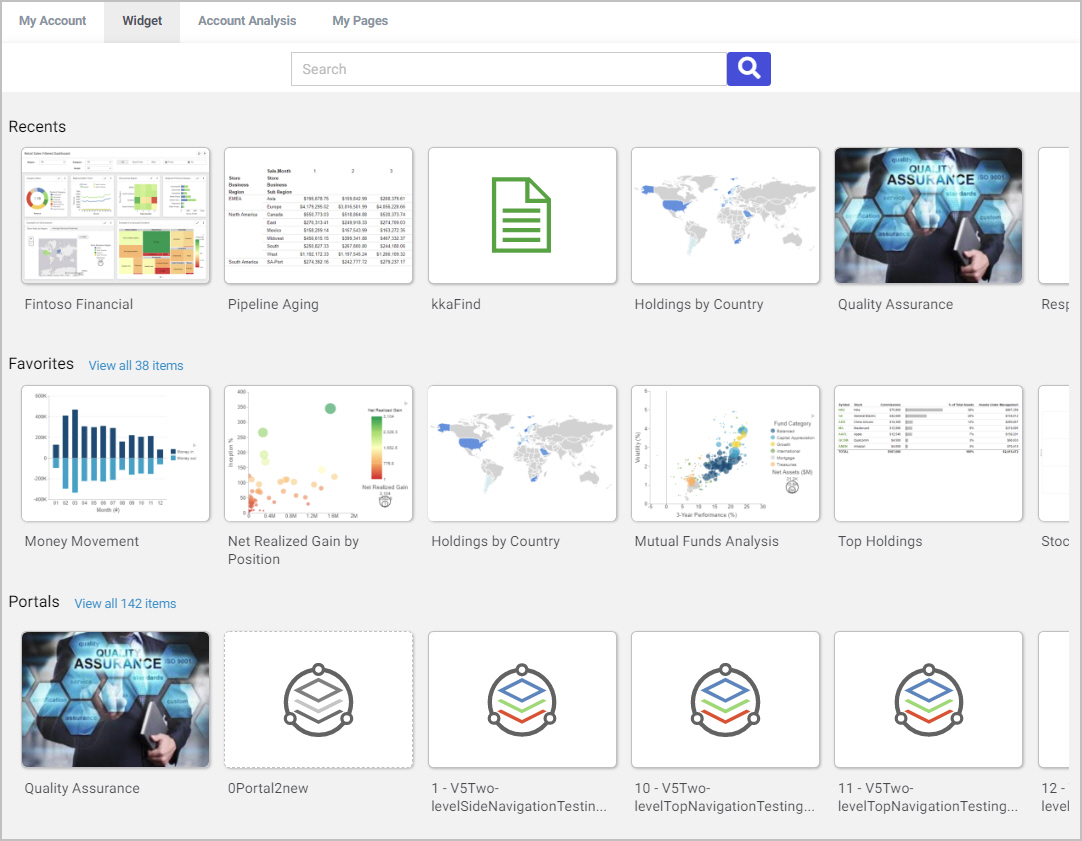
For more information, see Embedding Search and Navigation Widgets in Portals.
Using URL Images as Markers in an HTML5 Chart
Using the chart template engine, if you have a field in your data that contains URL references that point to per-series or per-group images, you can display those images as markers on an HTML5 chart.
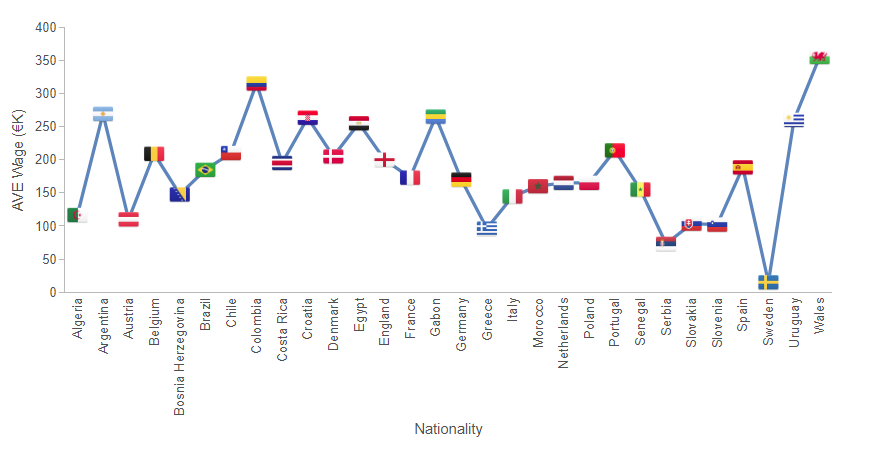
For more information, see Creating HTML5 Charts With WebFOCUS Language.
Fixes
- Date validation does not work for calendar controls. (190417081)
- The push button style check box controls are not aligning the text properly. (190617005, 190626069)
- Some FocIndex variables do not migrate to App Studio Maintain Data. (190701054)
- A Maintain Data onOpen trigger does not migrate to the new App Studio Maintain Data paradigm. (190703053)
- When loading layers asynchronously, the onAfterLoad event is called before all of the layers are loaded. (190701083)
- When NLS is configured for Unicode - 65001, and the field name containing Database Management System characters are added to the Color BY bucket of a visualization or AHTML chart, a Request failed. Your session may have expired error occurs. (190408125)
- The border is not displayed correctly when using a combination of an ACROSS statement in a multi-verb request, with SET BYPANEL = ON and SET ACROSSTITLE = ABOVE. (180724018)
- When using SET BYDISPLAY = ACROSS with a field containing missing data and multiple SUM fields for PDF, HTML, and DHTML formats, some values are displayed with the missing character placeholder rather than their values. (190318001)
- Using the Data Management Console and editing a flow or synonym with an expression comparing a field calculated as a date part and comparing it with a number results in a FOC177 INVALID DATE CONSTANT error message.
- When creating a new calculation in Content Designer using Internet Explorer version 11 browser, Japanese text cannot be typed in as the computation name using Input Method Editors. (190313005)
Upgrade Notes
- In App Studio, the Action, Method, Enctype, and Accept properties have been removed from the Form component in the Properties panel because these properties were not actually being used.
- In App Studio, an output widget container no longer contains the Autosize options in the Properties panel. Everything inside the widget is now fully CSS3 responsive at run time. Autosize is handled by JavaScript and responsive is handled by CSS3 styles.
- When upgrading from previous versions of ReportCaster, FTP setting configuration information remains available in existing distribution schedules as long as the default value (Customized FTP) is assigned to the FTP Server Name field.
- If you replace this value with a predefined FTP setting configuration in an individual schedule, the previous FTP Setting configuration information for that schedule is overwritten automatically.
- If you limit FTP Setting configurations to a predefined list by selecting the Don’t allow user defined FTP in schedule check box in the (Default Settings) configuration, the previously FTP Setting configuration information for all schedules becomes unavailable, and is replaced by the default FTP Setting configuration or a predefined FTP Setting configuration selected for an individual schedule.
- After an upgrade to Release 8206, only those users working in roles that include the new Create Shortcuts (opShortcut) privilege, located in the Basic Reporting privilege category, can continue to create shortcuts. Even though this privilege is included in the DomainBasicUser, DomainAdvancedUser, DomainDeveloper, DomainAnalyst, and WebFOCUSManager roles, it is not selected by default. Administrators must either select the Create Shortcuts privilege check box directly, or use the Role Update utility, located on the Configuration tab of the Administration Console, to include this privilege in each of the roles that can continue to use this feature.
- The Display Esri Configuration Utility (opEsriAdminConsole) privilege, which granted access to the Esri Configuration Utility, was removed from the Application Development privilege category located on the Roles tab of the Security Center. The new ArcGIS API for JavaScript replaces the Esri Configuration Utility and is available to all users. Existing maps created using the ESRI Configuration Utility continue to work with the new ArcGIS API for JavaScript. However, you cannot upgrade them without first recreating them with the new ESRI HTML5 component-based Point Map or Choropleth Map options available from the WebFOCUS Designer or InfoAssist Chart Picker.
- The following changes appear on the InfoAssist Properties page of the Administration Console Configuration tab. These changes were called for by In-Document Analytics rebranding, and they match changes to the labels of the corresponding format options in the Output File Format list that opens from the Format Group in the InfoAssist Home Page ribbon.
- In the Format Tab section, the Active PDF option was renamed PDF Analytic Document Format and the Active Report option was renamed HTML Analytic Document Format.
- In the Report Output Format, Chart Output Format, and Document Output Format lists located in the Tools Options Dialog Defaults section, the Active Report option was renamed HTML Analytic Document and the Active PDF option was renamed PDF Analytic Document.
- The functions previously categorized as Statistical Python functions have been reclassified as Machine Learning (Python-based) functions. The names of the functions have changed as follows:
- BLR_CLASSIFY is now named CLASSIFY_BLR.
- KNN_CLASSIFY is now named CLASSIFY_KNN.
- KNN_REGRESS is now named REGRESS_KNN.
- RF_CLASSIFY is now named CLASSIFY_RF.
- RF_REGRESS is now named REGRESS_RF.
- POLY_REGRESS is now named REGRESS_POLY.
- The enhanced In-Document Analytics user interface available is configured by default for new installations and is not supported with the Microsoft Internet Explorer 11 browser. If you have requirements to support Microsoft Internet Explorer 11 browser, you can configure the Legacy In-Document Analytics user interface using the WebFOCUS Administration Console.
Customers upgrading to 8206 from 8205 or earlier releases will have the Legacy In-Document Analytics user interface configured.
The new In-Document Analytics setting appears in the Tools Option Dialog Defaults section of the InfoAssist Properties page, which is located on the Configuration tab of the Administration Console. This setting establishes the default value for the In-Document Analytics setting in the Procedure Settings dialog box which opens from the InfoAssist Quick Access toolbar. The value in this setting determines the interface used to display reports, charts, and documents using the HTML Analytic Document format. There are two valid values:- Designer Style. Content displayed conforms to the conventions of WebFOCUS Designer and includes the Navigation icons, such as the Chart Format menu and the ellipsis menu.
- Legacy. Content displayed conforms to the legacy run-time interface and provides options like the legacy column menu.
Content created in earlier versions is automatically assigned to the Legacy display, which conforms to the conventions of the Active Technologies format, and provides options like the Chart/Rollup and Pivot tools.
New content is automatically assigned to the WebFOCUS Designer option, which is selected by default.
To convert content created in earlier versions to the WebFOCUS Designer display, developers must open that content for editing, reset the value in the In-Document Analytics setting to Web FOCUS Designer, and save the revised procedure. As an alternative, developers can use the text editor to add the following commands directly to a procedure.
-DEFAULTH &WF_ARVERSION=2; SET ARVERSION=&WF_ARVERSION;
- To prevent unexpected field transformations, when creating a chart in WebFOCUS Designer, the buckets are type sensitive. Certain buckets, such as the Size and Tooltip buckets, only accept measure fields, while others, such as the Horizontal and MultiPage buckets, only accept dimension fields. Additional buckets, such as the Vertical and Color buckets, accept both field types. When you attempt to drag a field into an incompatible bucket, the cursor changes to a cancel sign.
To add a measure field to a dimension bucket or a dimension field to a measure bucket, right-click a field in the Fields panel and click Add as dimension or Add as measure. The field is added to the default dimension or measure bucket. You can drag the field into another bucket, as needed. As in previous releases, measure fields used as dimensions display as distinct instead of aggregated values, while dimension fields used as measures are aggregated using the Count operation. - In Release 8206, the default value assigned to the Account Creation on Sign In (IBI_ALLOW_LOGIN_EXTERNAL_GROUPS) setting, located on the External page of the Administration Console Security tab, changes from All to OFF. If you must continue to use All as the default value in this setting, after upgrading to Release 8206, you must open or create the webfocus.cfg file, type the IBI_ALLOW_LOGIN_EXTERNAL_GROUPS=* setting in it, including the asterisk (*) value, which represents All, and then save the updated file.
- WebFOCUS page breaks in format XLSX report output are synchronized with Excel page breaks. To revert to the behavior in previous releases in which page breaks were not synchronized, issue the SET XLSXPAGEBRKIGNORE=ON command.
Known Issues
- Bursting reports by parameter values is not supported with interactive content using the new Designer style of In-Document Analytics capabilities.
- If you are working with an In-Document Analytics chart in landscape mode on an Android mobile device and you switch to portrait mode, your content displays in fullscreen mode. Your chart displays at the bottom. If you run your content in new window mode, your In-Document Analytics chart does not display in fullscreen mode, displaying the chart on the right.
- When working in Document mode with In-Document Analytics, an error occurs if you attempt to run a document or dashboard using Internet Explorer 11.
- When creating bar charts using the New option on the Ellipsis menu, the Color bucket incorrectly performs a count for a dimension field. It also shows a heat legend. The expected result is a color legend for each unique item.
- If you add an existing ARVERSION=1 report to an AHTML document set to ARVERSION=2, it fails at run time, displaying JSON text on the screen instead of the expected report output.
- Running the configuration migration from the CMD line or UNIX Shell displays an error message in the log file. This error does not impact migration of the configuration files.
- After running WFReposUtilCMDLine.bat or WFReposUtilCMDLine.sh, the RPT_DATA, RPT_METADATA, and RPT_USAGE tables are not getting dropped and are still available in the repository.
- If you attempt to run an ARVERSION=2 (In-Document Analytics) AHTML Fusion chart procedure (.fex), it continuously loads and produces an F12 error. This does not occur with Fusion charts that employ ARVERSION=1.
- If you are working with a procedure (.fex) and you change the ARVERSION to ARVERSION=2, global filters do not display when you run the procedure.
- When you use the WebFOCUS Online Help in Japanese, if you type a search term in the Search box that contains NLS characters and press Enter, the words next to the Search box are corrupted. The workaround is to click the Go button next to the Search box, instead of pressing Enter.
- When creating reports in WebFOCUS Designer using the Technical Preview feature, the default font may not display all NLS characters correctly. To ensure that these characters display properly in reports, change the values of the FONT attributes, in the report section of the embedded StyleSheet you are using, to a font that supports the required NLS characters. For example:
TYPE=REPORT, FONT='Arial Unicode MS',$
- Kerberos Authentication cannot be completed successfully in installations of WebFOCUS that use Java version 1.8.0_212, which is currently delivered in the WebFOCUS installation. In order to address this issue, replace version 1.8.0_212 with the latest available version of Java, currently 1.8.0_232. Upcoming WebFOCUS installations will include the most recent working version of Java.
- Field Titles are not displayed properly on HTML charts in installations of WebFOCUS that are configured for the Japanese language and use Java version 1.8.0_212, which is currently delivered in the WebFOCUS installation. In order to address this issue, replace version 1.8.0_212 with the latest available version of Java, currently 1.8.0_232. Upcoming WebFOCUS installations will include the most recent working version of Java.
- The Export Scenario dialog box does not display Master File Shortcuts in the list of available items under the Resources node. Even though they are not visible, Master File Shortcuts are present in the list and can be included in Export Scenarios. In order to add a Master File Shortcut to a scenario you must right-click the folder that contains it and choose the Select with Sub-tree menu option. The Master File Shortcut will be transferred to the Scenario, along with the rest of the items in the folder.
- Both the db_collation.sh file and the db_collation.bat file generate the "Main WARN Error while converting string [ ] to type," error message in the Command Prompt window at the end of their run. This message has no impact on the functionality of this post-installation utility, and it completes the run successfully.
- The load_repos.sh file generates the "WARNING: sun.reflect.Reflection.getCaller Class is not supported. This will impact performance," error message in the Command Prompt window at the end of its run. In addition, the b_inplace_update.sh, WFReposUtilCMDLine.sh, and update_repos.sh files generate the "Main WARN Error while converting string [ ] to type," error message in the Command Prompt window at the end of their run. These messages have no impact on the functionality of these post installation utilities, and each one completes its run successfully.
System Requirements
This release is now certified and has been tested with Google Chrome version 75, Firefox version 68, Internet Explorer version 11, and Microsoft Edge version 44 (WebFOCUS only).
- Release: 8206
- Category: About This Release