Accessing Folder and Item Properties
On the WebFOCUS Home Page, authorized users can select the Properties option to review information about a folder or item, including when it was created, the date it was last modified, title, name, and settings that control the Reporting Server and applications it will access. There are also settings that control the functionality available to users when they access the folder, run, or schedule an item.
The following image shows the Properties panel for a stacked bar chart.
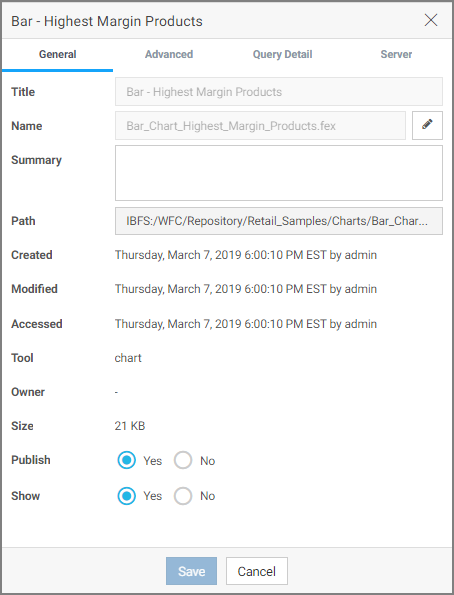
The General Properties tab includes the following settings:
- Title. Displays the value that you can use to identify the content in the Resources tree.
- Name. Refers to the unique name of the item or folder. Click the Edit button to change the name.
- Summary. Detailed explanation that provides additional information about the item.
- Path. Full path of the folder or item in the WebFOCUS repository.
- Created. Shows the date the folder or item was created.
- Modified. Shows the date the folder or item properties were last modified, and identifies the user that modified them.
- Accessed. Shows the date the folder or item was last opened, and identifies the user that opened it.
- Tool. Specifies the type of an item.
- Owner. Identifies the user who created the folder or item.
- Size. Displays N/A bytes for folders. For items, displays the size in bytes.
- Publish. Provides an option to publish or unpublish the folder or item.
- Show. Provides an option to show or hide the folder or item.
The Advanced tab, which is shown in the following image, allows you to customize the functionality and behavior of the folder or item.
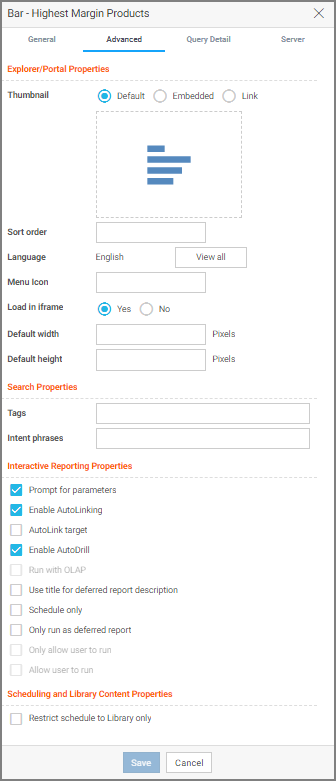
The Advanced Properties tab includes the following properties.
Explorer/Portal Properties:
- Thumbnail. Allows you to preview and change the thumbnail for an item.
- Sort order. Specifies the order to list the folder in the tree or item within other items in a folder.
Note: The sort order setting does not take effect in the Portals view. It is only valid in the Content, and Favorites views. - Language. Indicates the current language of your environment.
- View All. Opens the Language Properties dialog box, where you can select a language.
- Load in iframe. Grants or suppresses a permission to load an item in an iFrame container.
- Default width. Sets a default width value for the item, when it is displayed inside a portal at run time.
- Default height. Sets a default height value for the item, when it is displayed inside a portal at run time.
Search Properties:
- Tags. Adds tag values to the item that display in the search results and portal lists.
- Intent phrases. Allows you to specify how you can interact with the repository item when using Mobile Voice.
Note: You cannot add intent phrases to My Content items. For more information on intent phrases, see the Using WebFOCUS Mobile Voice technical content.
Interactive Reporting Properties:
- Prompt for parameters. Indicates whether to display the Autoprompt HTML page to allow the user to view and select parameter values. When this check box is clear, users will still be prompted if there are any parameters that do not have a value supplied.
- Enable AutoLinking. Establishes drill-down links from column data to the target reports that you link together.
- AutoLink target. Identifies a report as the target report that is run when the drill-down link is triggered.
Note: The Auto Linking between reports only works if the target report contains a parameterized field that corresponds to one of the fields in the primary Auto Link report. For more information on Auto Linking, see the WebFOCUS InfoAssist User’s Manual. - Enable AutoDrill. Creates drill-down links in reports and charts that contain hierarchical data.
- Run with OLAP. OLAP-enables the report.
- Use title for deferred report description. Indicates whether or not to prompt for a custom deferred report description. If selected, this option gives you an alternative to being prompted for a custom deferred report description. If you want to disable prompting for custom deferred report descriptions for all reports, see the Custom Deferred Report Description setting content in the WebFOCUS Security and Administration technical content.
- Schedule only. Indicates that the report can only be scheduled using ReportCaster when the user does not have write access. This option is not available for reporting objects.
- Only run as deferred report. Runs the report in deferred mode.
- Only allow user to run. Specifies to not allow users to use InfoAssist with a reporting object. Depending on the effective policy, users can only use the Run or Run Deferred options.
- Allow user to run. Allows a user not permitted to access the Reporting Object tool to run the reporting object interactively, using the Run or Run Deferred options.
Scheduling and Library Content Properties:
- Restrict schedule to Library only. Prevents emails distribution for security-sensitive scheduled reports, and restricts them to the library distribution only.
The Query Detail Properties tab, which is shown is the following image, is only available for reports, charts, and visualizations. It shows which data elements, parameters, and conditions were used in an item.
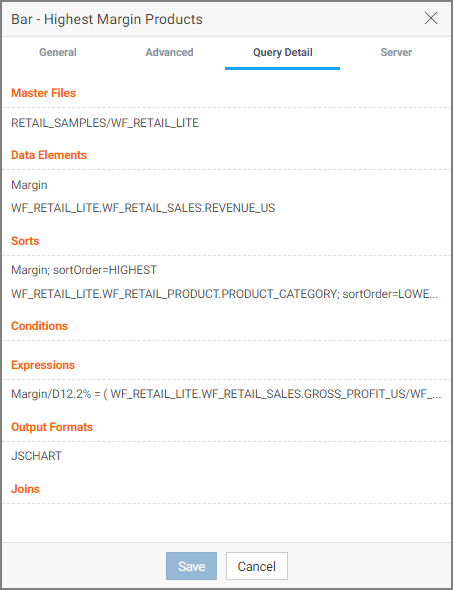
The Server Properties tab, which is shown in the following image, allows you to manage the server and application path settings.
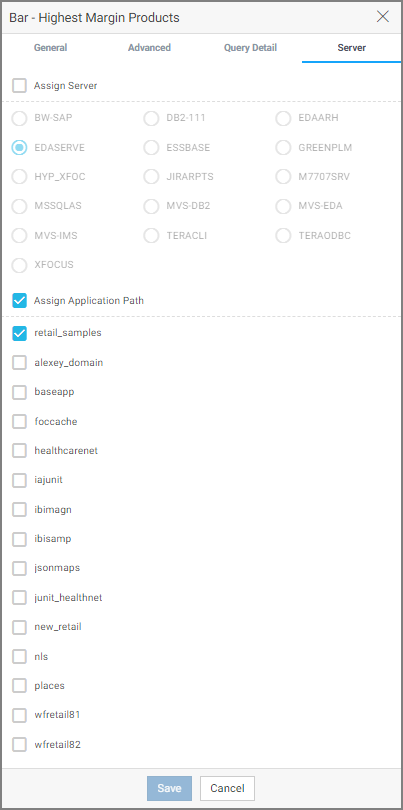
To change the server, select the Assign Server check box, and then select a server from the list. You can also change the application path in the same way.
By default, the Properties panel remains open while you browse between folders and items, allowing you to configure several resources quickly without closing the panel. To close the Properties panel, click the Close button in the upper-right corner of the panel.
- Release: 8207
- Category: Using the WebFOCUS Home Page
- Product: WebFOCUS Home Page
