Adding a Comment to an In-Document Analytics Report
You can add comments to the individual cells within an interactive report that use In-Document Analytics capabilities, to include information explaining your data, where it appears. For example, if you include data for Gross Profit, and you would like to include a comment about the decrease over the course of a quarter or year, you could add a comment to the Gross Profit cell that you want to call out. Recipients of this interactive report can view, and reply to your comments. Commenting is only available from the Cell menu on any given cell when creating a report.
You can insert a comment by clicking a cell in a report, as shown in the following image.
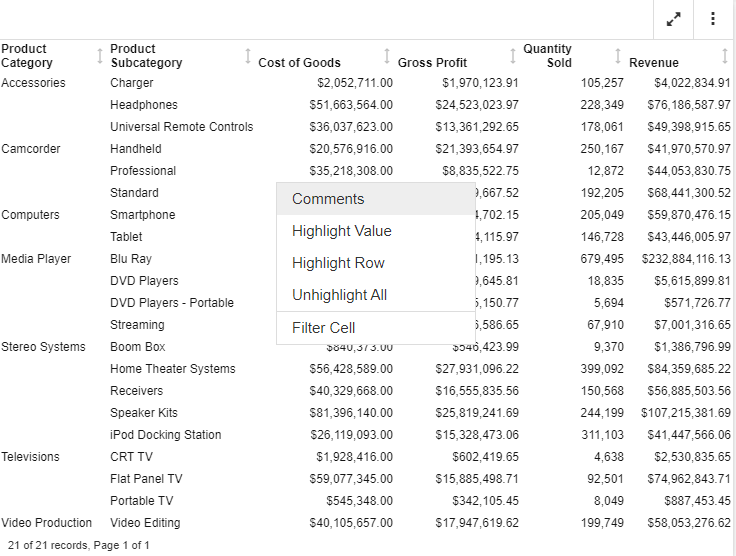
In the Comments dialog box, you can enter a name for the comment, as well as comment text itself. An example of a comment is shown in the following image.
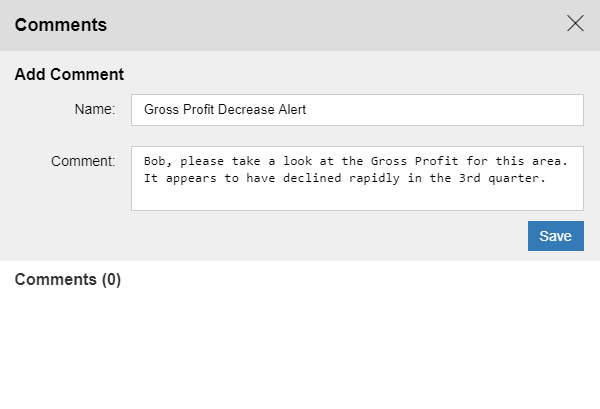
Click Save to save the comment. The comment is saved, as shown in the following image.
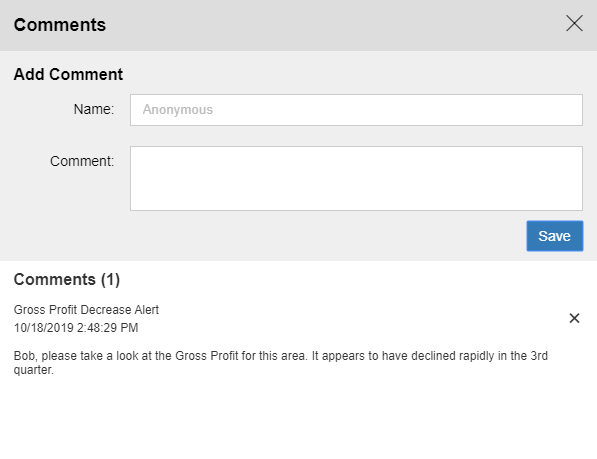
If you exit the Comments dialog box without saving, your comments will not be preserved.
You can add multiple comments in a session, or interactively add comments with other users in your enterprise, as shown in the following image.
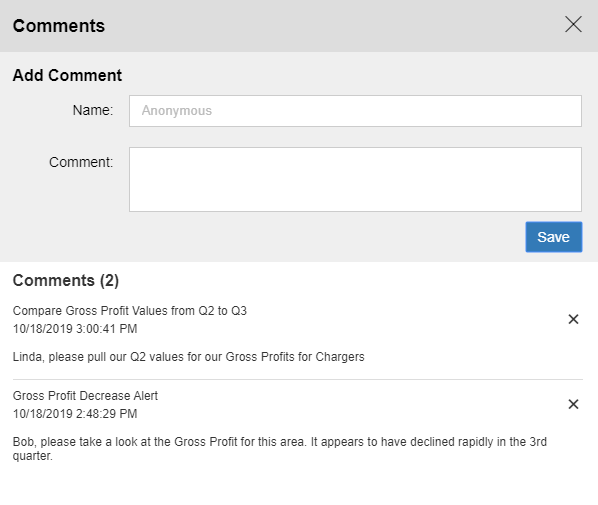
When you close the Comments dialog box, a bubble icon displays, indicating that there is a comment associated with the cell on which you commented, as shown in the following image.
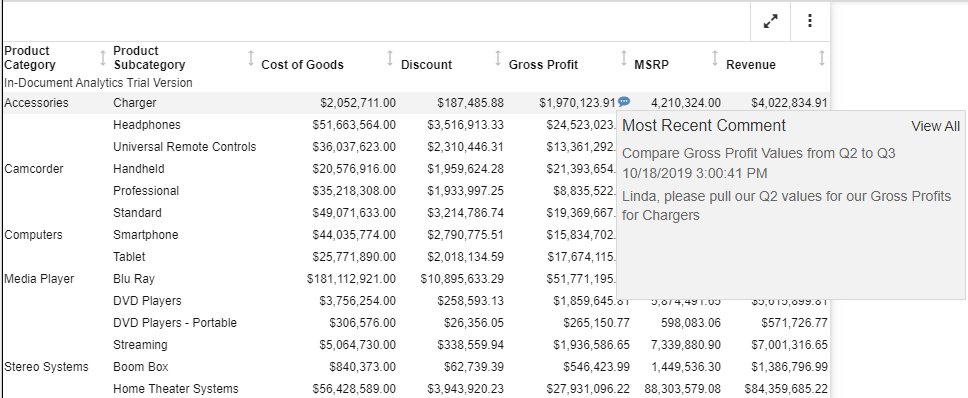
When you hover over this bubble, the most recent comment displays. Clicking View All opens the Comments dialog box, where you can view the history of the comments related to this cell value, as shown in the following image.
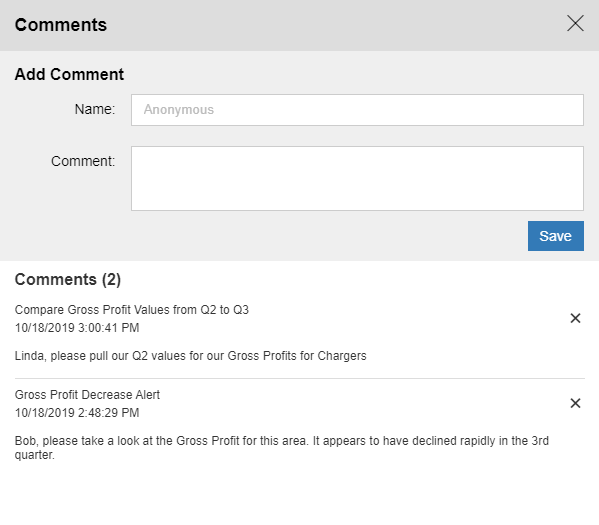
- Release: 8207
- Category: Visualization and Analytics
- Product: In-Document Analytics
- Tags: How-to's
