Adding Content to Favorites
You can create a list of favorites to easily access the items that are most important to you. When you save content as a favorite, it automatically appears in the Favorites area of the Home view. Here, you can interact with your content and view its properties.
Procedure: How to Add Content to Favorites
- Right-click an item from any view of the Home Page, and then click Add to Favorites.
Note: Standalone portal pages cannot be added as favorites. You can add them to collaborative portals, and then add collaborative portals as favorites.
- Navigate to the Home view by clicking the WebFOCUS logo.
The item now appears in the Favorites area, as shown in the following image.
If you right-click the item, a shortcut menu of options opens. Here, you can do the following: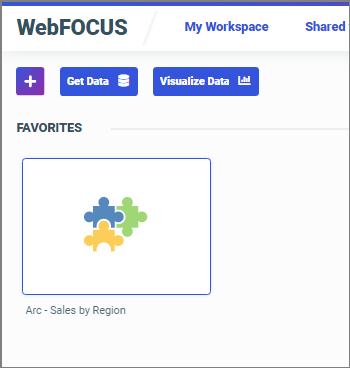
- Click Run or select a different way to run the item by pointing to Run.
- Click Edit or Edit with a text editor to edit the item in the appropriate tool or text editor.
- Click Remove favorite to remove the item from Favorites.
- Click Properties to open the Properties panel, and edit the properties of the item.
- Release: 8207
- Category: Using the WebFOCUS Home Page
- Product: WebFOCUS Home Page
