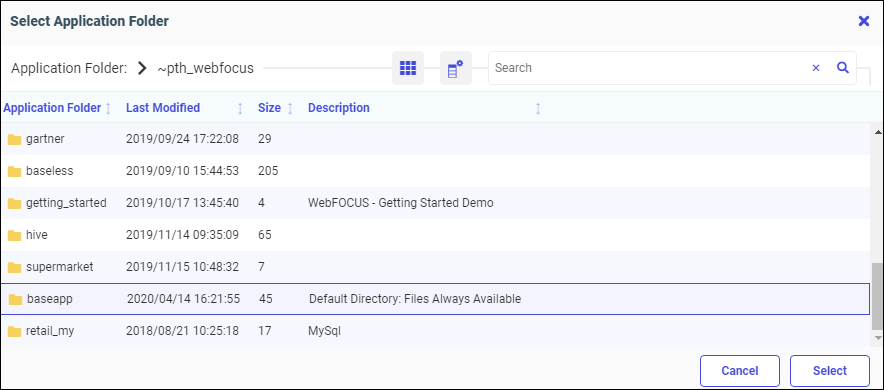Changing a Target Application When Uploading Files
When using Get Data to upload a file, with appropriate permission, you can override the default Application setting where the synonym is created by selecting an application folder from your current application path.
Procedure: How to Change a Target Application
When uploading an Excel or delimited file to create a synonym, you can select an application folder and specify where your synonym is created.
- Upload an Excel or delimited file using Get Data.
The Preview page opens, as shown in the following image.
The Application Folder column remains blank until your data is loaded. If you have previously loaded a file, the Application Folder column displays the application where you created your synonym.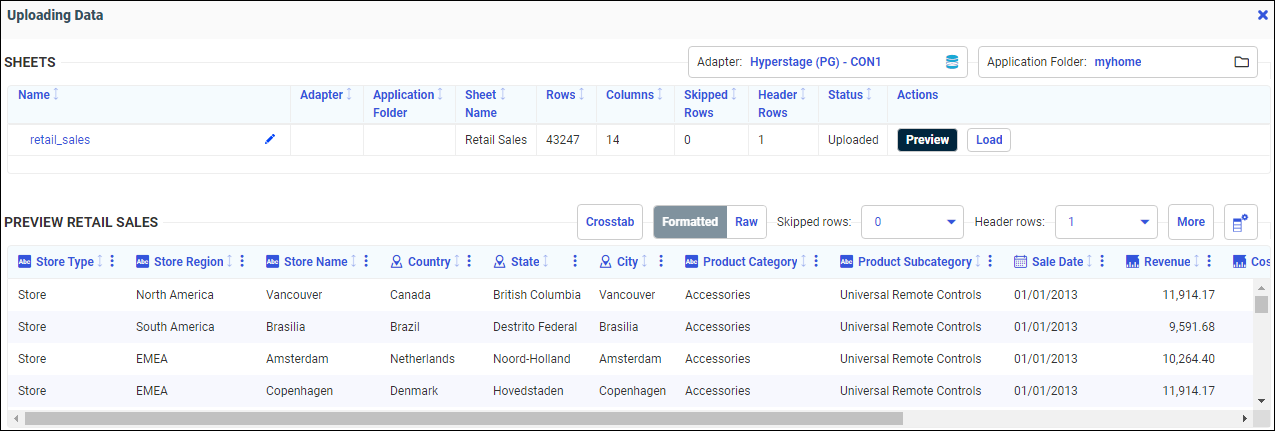
- Click the Application Folder name.
The Application Folder dialog box opens and displays the application folders in your current application path, as shown in the following image.You can click the View icon to switch between the Grid view, as shown above, and the List view, as shown in the following image.
You can click the Columns icon to select which columns to display in the List view.
- Click your target application folder.
- Click Select.
The Preview page displays.
- Click Load.
Your selected application displays in the Application Folder column, as shown in the following image.
Your data is saved by default to this application folder for subsequent file loads.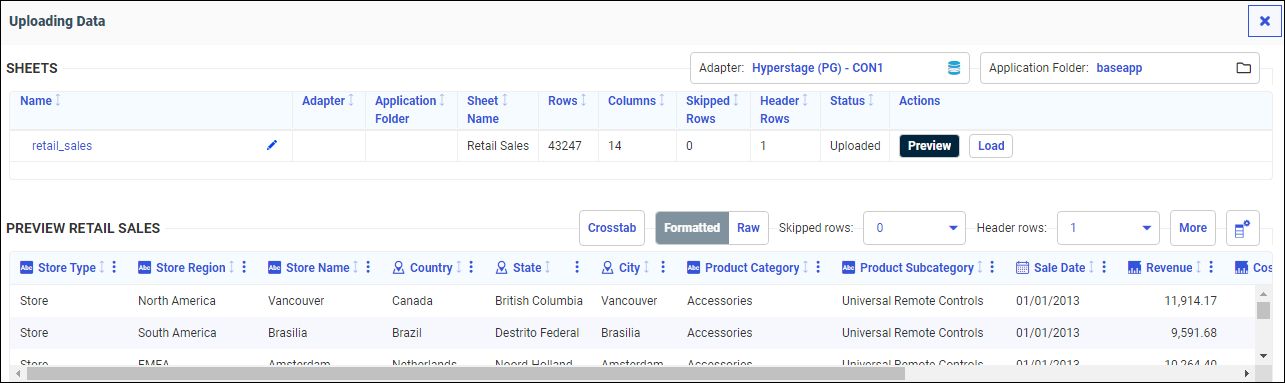
- Release: 8207
- Category: Accessing Data
- Product: WebFOCUS Home Page