Configuring the Solr Search Engine for WebFOCUS
Apache Solr is a standalone, search engine platform that can be configured to work with WebFOCUS, that is efficient in indexing and searching, and provides results in an easy way. Currently, when working with InfoSearch, there is an index created for every domain that you want to make searchable. With Solr, there is only one index that contains a domain field that allows separate documents by domain.
Procedure: How to Configure Solr to Work With Your WebFOCUS Client
The zip files needed for the configuration can be found in the following location:
-
Navigate to the following location C:\ibi\solr.
-
Unzip the solr-8.0.0.zip file. It will create its own folder structure.
-
Unzip the ibi-protected.zip file to the solr-8.0.0\server\solr drive.
This file contains the default core with Retail Samples demo data already indexed. This will create the C:\ibi\solr\solr-8.0.0\solr-8.0.0\server\solr\ibi-protected subfolder with indexed data for retail_samples. -
Change your default port by editing the following file: C:\ibi\solr\solr-8.0.0\solr-8.0.0\bin\solr.in.cmd (or solr.in.sh for Unix). To do so, uncomment the following line and specify the port:
REM set SOLR_PORT=8983
For example:
set SOLR_PORT=28983- To start or stop Solr with the default port set in script files (solr.in.cmd, solr.in.sh) use a CMD window to switch to the C:\ibi\solr\solr-8.0.0\solr-8.0.0\bin\ folder and issue the following commands:
Solr start
Solr stop - To specify a custom port, for example, 28980, issue the following commands from the command line:
solr start -p 28980
solr stop -p 28980
- To start or stop Solr with the default port set in script files (solr.in.cmd, solr.in.sh) use a CMD window to switch to the C:\ibi\solr\solr-8.0.0\solr-8.0.0\bin\ folder and issue the following commands:
- To configure WebFOCUS so that it can access the Solr environment, you must edit the JVM settings for the WebFOCUS Client application server that is configured with your WebFOCUS environment.
The following steps outline how to add these settings using Tomcat.-
From the Start menu, click Information Builders. Then, click the Tomcat folder.
-
Double-click the Tomcat Configuration Utility.
The Apache Tomcat for WebFOCUS Properties dialog box opens. -
Click the Java tab.
-
Type the following lines in the Java Options section:
-DIBI_InfoSearch_Engine=Solr
Tells WebFOCUS that Solr will be used as the search engine.
-DIBI_InfoSearch_Solr_Url=http(s)://server:port
where:
server
Is the machine that is running Solr.
port
Is the port number of the machine running Solr.
An example of these settings is shown in the following image.
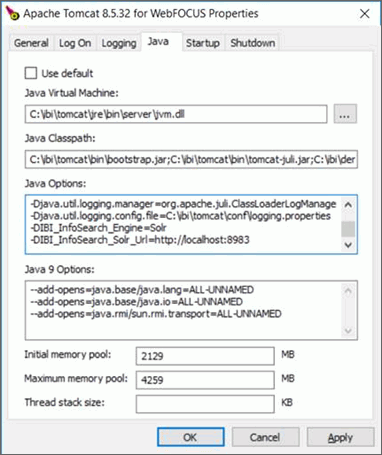
-
-
Start Solr. To do so, open a dos window in administrator mode, and in the bin directory, type solr start.
-
Start Tomcat or your supported application server.
You are now ready to use Solr as your search engine. -
You must now index your existing InfoSearch content, including titles, summaries and index by using the corresponding web service. For more information, see Indexing Existing InfoSearch Content.
- Release: 8206
- Category: Searching Content
