Configuring WebFOCUS Help
As of Release 8207.26, WebFOCUS Help is configured, by default, to use Online Help that is hosted by our servers. This Help configuration is applied for new installations or when upgrading from an earlier release. The installation package no longer includes the help files, which greatly reduces the installation file size and time required to install and configure the software.
Benefits include:
- Hosted Help model that enables you to access the most current Online Help content at any time.
- Upgraded delivery model that reduces the size of the product software package, and simplifies installation and configuration.
- Online Help access using a secure connection to the server hosting the Online Help system (HTTPS).
Deploying WebFOCUS Online Help On-Premise
If you are restricted from using Hosted Help, the following procedure describes how to install Online Help on your own internal application server.
For Releases prior to 8207.27.0, contact TIBCO Customer Support.
For Release 8207.27.0 and higher, you can obtain the Online Help from the TIBCO doc site.
- Navigate to the TIBCO Doc site, for example, WebFOCUS 8207.27.0.
- Under Product Guides, click TIBCO WebFOCUS® Online Help to download the zip file for the Help.
Requirements
The following are the requirements for WebFOCUS Online Help.
- Java 8
- A supported application server.
Verifying the WebFOCUS Online Help Download File
Once the WebFOCUS Online Help has been downloaded, you can verify the Online Help .zip file using the SHA-512 hash file provided. The following is an example using the certutil command.
- From the Windows Start menu, run the cmd command and navigate to the directory where the ibi_help8207.zip and ibi_help8207.zip.sha512 files are located, as shown in the following image.
- Run the following command in the same directory where the ibi_help8207.zip and ibi_help8207.zip.sha512 files are located.
certutil -hashfile ibi_help8207.zip SHA512
Note: For Linux, open a bash command shell, cd to the directory where ibi_help8207.zip is located, and run:
sha512sum ibi_help8207.zip
- Compare the output to the hash string in ibi_help8207.zip.sha512 to validate the downloaded ibi_help8207.zip file. For example:
- Copy and paste the output of the certutil command to an editor and open the provided ibi_help8207.zip.sha512 in the same editor.
- Compare the strings in both files to ensure they contain the same characters (uppercase characters and spacing do not need to match).
- Once the ibi_help8207.zip file has been validated, proceed with Step 4.
- Extract the WebFOCUS Online Help web app, ibi_help.war, from the ibi_help8207.zip file, as shown in the following image.
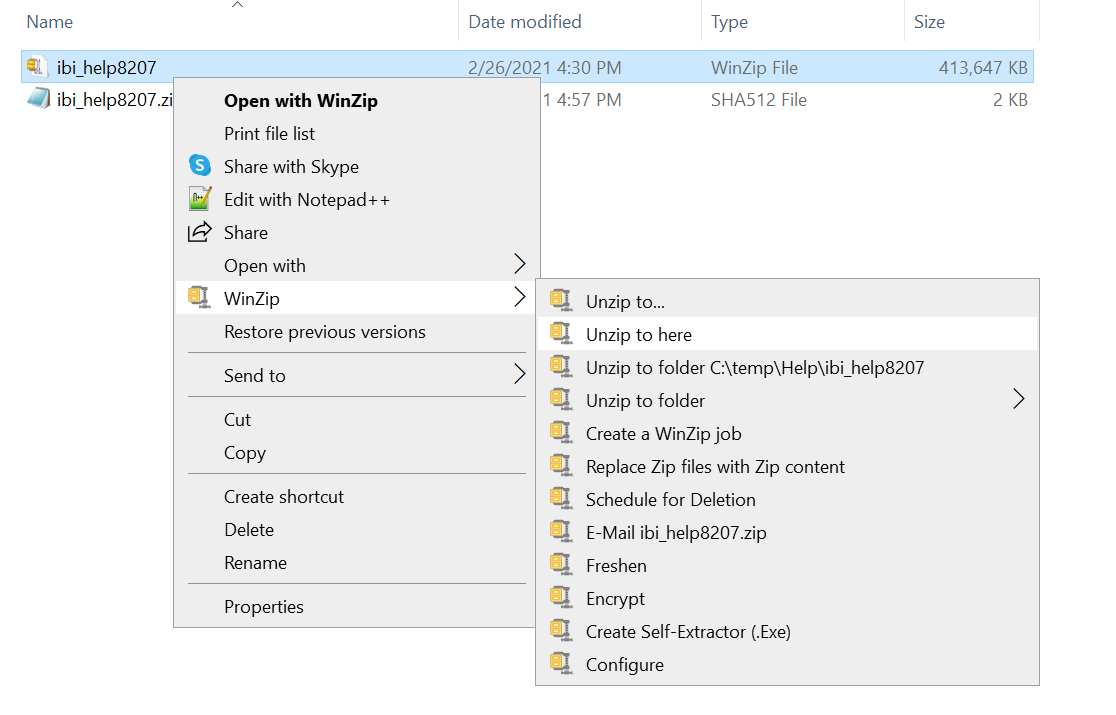
The ibi_help.war is now available to be deployed, as shown in the following image.
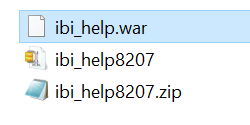
Deploying the WebFOCUS Online Help Web Application Using a Context File in Tomcat
The following steps outline how to deploy the WebFOCUS Help using a context file in Tomcat.
- Stop Tomcat to create an ibi_help.xml context file in the Tomcat conf directory. For example, C:\Program Files\Apache Software Foundation\Tomcat 8.5\conf\Catalina\localhost\ibi_help.xml.
- Edit the ibi_help.xml file in the Tomcat conf directory and add the following required syntax and parameters, where docBase is the path to the WebFOCUS Online Help web application and path is /ibi_help. For example:
<?xml version='1.0' encoding='utf-8'?> <Context docBase="C:\temp\Help\ibi_help.war" path="/ibi_help"> </Context>
In this example, the ibi_help.war file is located in the C:\temp\Help\ directory.
- Start Tomcat and verify that the ibi_help war has been deployed in Tomcat, as shown in the following image.
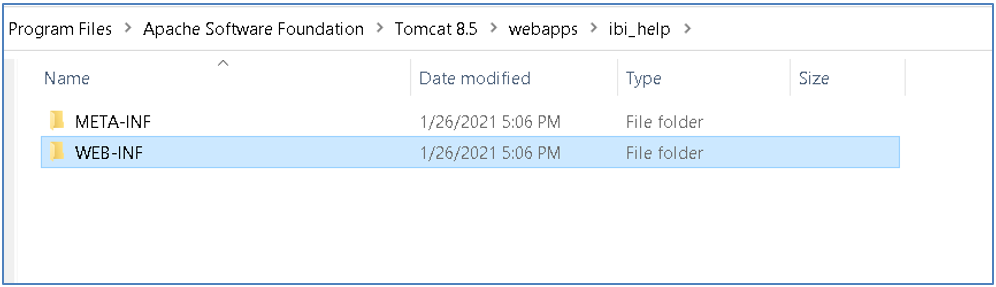
- From a browser, specify the following URL to confirm that WebFOCUS Online Help is available:
http://<servername>:<port>/ibi_help/index.jsp
The WebFOCUS Online Help displays, as shown in the following image.
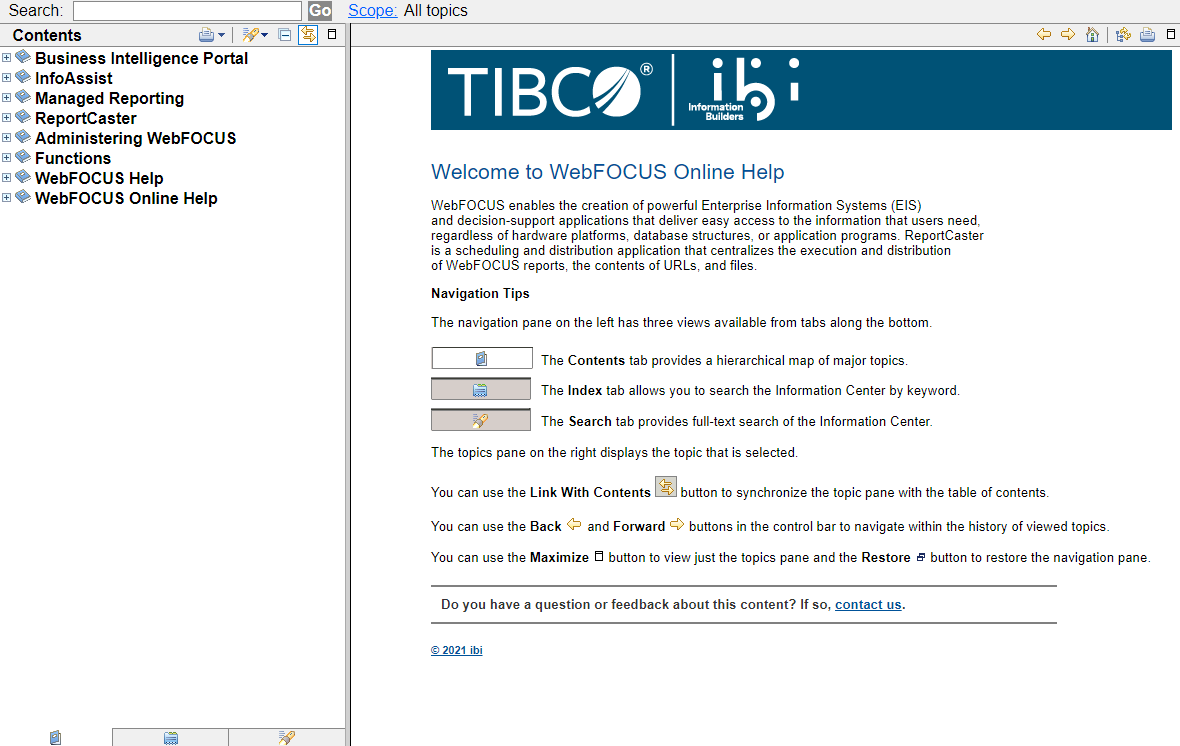
Configuring WebFOCUS to Point to the WebFOCUS Help on the Remote Server
- Start WebFOCUS.
- Click the Settings icon
on the WebFOCUS Home page banner and select Administration Console.
- On the Application Contexts page of the Administration Console Configuration tab, confirm that the Help Proxy Host and Port and the Help Proxy Context fields are blank, as shown in the following image.
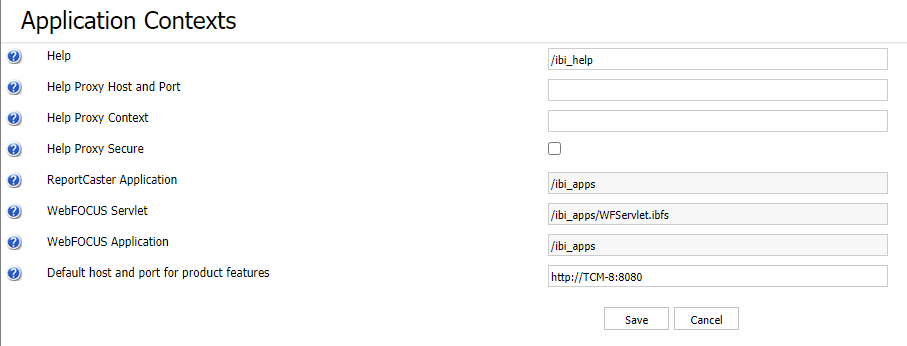
- Verify that the WebFOCUS Online Help is accessible from the Help menu.
Select WebFOCUS Online Help, as shown in the following image.
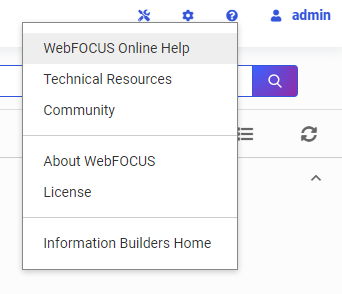
The WebFOCUS Online Help displays, as shown in the following image.
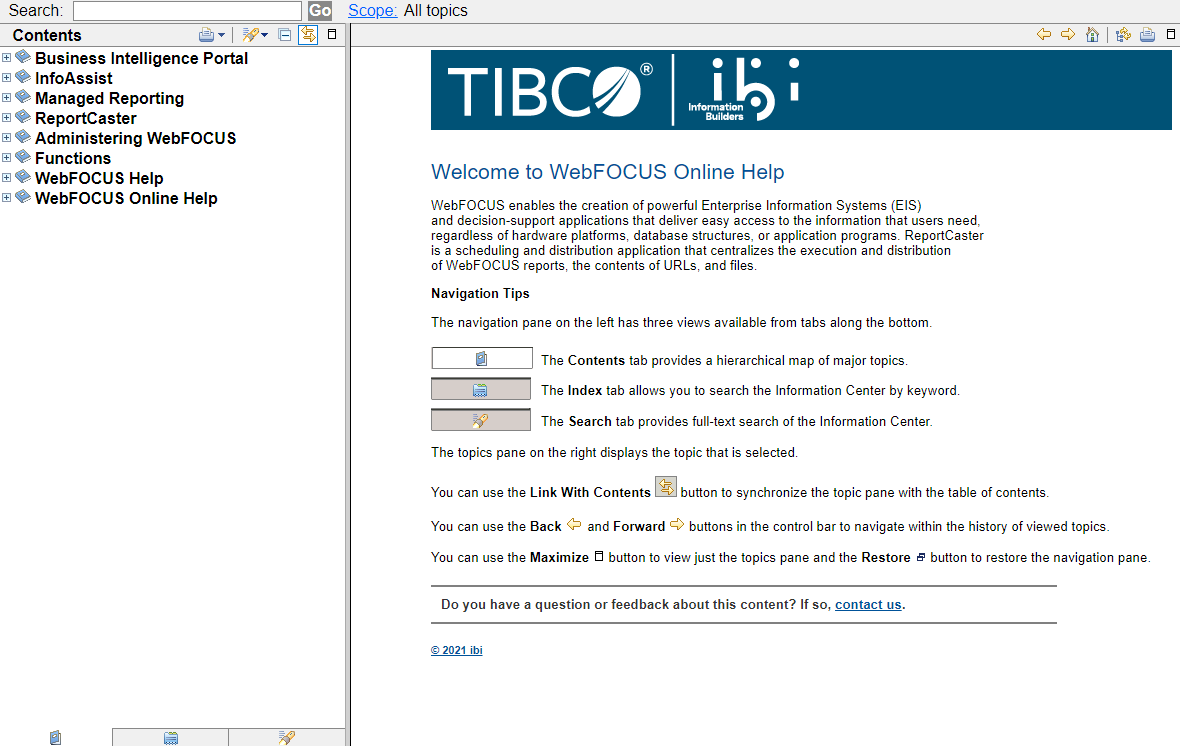
- Release: 8207
- Category: Installation, Configuration, and Migration
- Product: Installation and Configuration
