Creating Matrix Marker Charts
Matrix marker charts can be used to analyze one or two measures against a crosstab of two categorical dimensions. The result is a color scaled matrix chart that shows categorized trends, as shown in the following image.
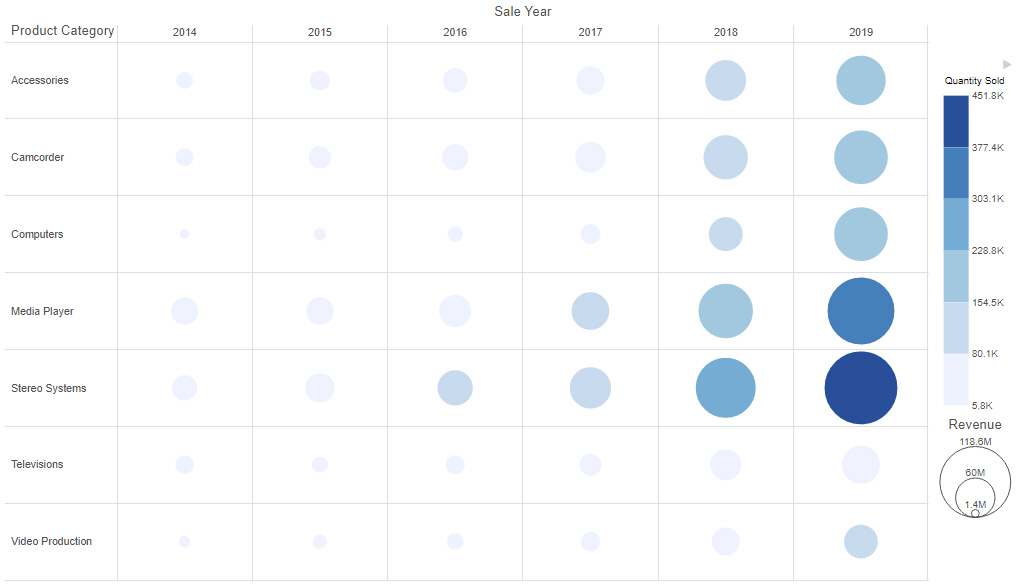
Note: Matrix marker charts require at least two measures and two dimensions. It also requires a field in the Color and Size buckets, which allow you to see the concentration of data for that intersection of the chart.
The following display options are available for a matrix marker chart:
- Change chart orientation. Switches the vertical and horizontal axes.
- Chart layout options:
- Circle marker. Uses circles as the markers. You can choose a different marker shape from the Style tab. On the Style tab, open the Quick Access menu and click Series. In the Shape section, select a shape from the drop-down menu.
- Square marker. Uses squares as the markers. You can choose a different marker shape from the Style tab. On the Style tab, open the Quick Access menu and click Series. In the Shape section, select a shape from the drop-down menu.
- Fill marker. The markers fill the grid, changing the chart into a heatmap. Instead of using the Size bucket, use the Color bucket to indicate measure values.
- Calculation options:
- Summaries. Sums measure values for each sort value. This is the default.
- Counts. Provides a count of records in the selected measure field, for each sort value.
- Details. Displays the value of each individual record.
- Clear buckets content. Empties all buckets.
You can add fields to the following buckets for a matrix marker chart:
- Vertical. Add a dimension field to the Vertical bucket to set the vertical axis values for the matrix marker chart. Additional dimension fields are nested.
- Horizontal. Add a dimension field to the Horizontal bucket to set the horizontal axis values for the matrix marker chart. Additional dimension fields are nested.
- Size. Controls the size of each marker based on a measure value. Is not applied to matrix marker charts using the fill marker, or heatmap, display.
- Color. Use a measure field to apply a color scale to the markers.
- Tooltip. The data placed in this bucket displays in the tooltip at run time. Can be used to make additional information available without changing the appearance of the chart.
- Animate. Enables you to animate time progression using a slider control. As you move the control along the slider bar, an animation effect results. The slider control has a Play button that allows you to play and pause the animation. When you click Play, the Pause option is activated, enabling you to pause the progression and analyze your data. Slider controls are limited to one sort field and should be time or sequence related, such as month or year.
- MultiPage. Enables the creation of multiple graphs based on the field that you place in this bucket. The MultiPage bucket is available for stand-alone charts. If you convert the chart to a page created from new content, the MultiPage bucket disappears.
Procedure: How to Create a Matrix Marker Chart
- Open WebFOCUS Designer. On the WebFOCUS start page, click the plus menu and then click Create Visualizations, or, on the WebFOCUS Home Page, click Visualize Data.
WebFOCUS Designer opens in a new browser tab.
- Select a workspace and a data source available from that workspace.
Once you select a data source, WebFOCUS Designer loads with options to create a single content item.
- On the Content picker, change the chart to a matrix marker chart.
- Add two measures and two dimensions to the chart. Also, add fields to the Color and Size buckets.
The matrix marker chart refreshes with your selections.
- You can perform the following tasks with your matrix marker chart:
- Add additional measures or dimensions to the chart, where applicable.
- Change the fields to obtain different information.
- Format the chart (for example, customize the header and footer or style the legend).
- Save your matrix marker chart.
- Release: 8207
- Category: Visualizing Data
- Product: WebFOCUS Designer
- Tags: How-to's
