Creating Streamgraphs
A streamgraph is a simplified area chart. It does not show labels for measure values, but makes it easy to identify trends for different dimension values over time. An example of a streamgraph is shown in the following image.
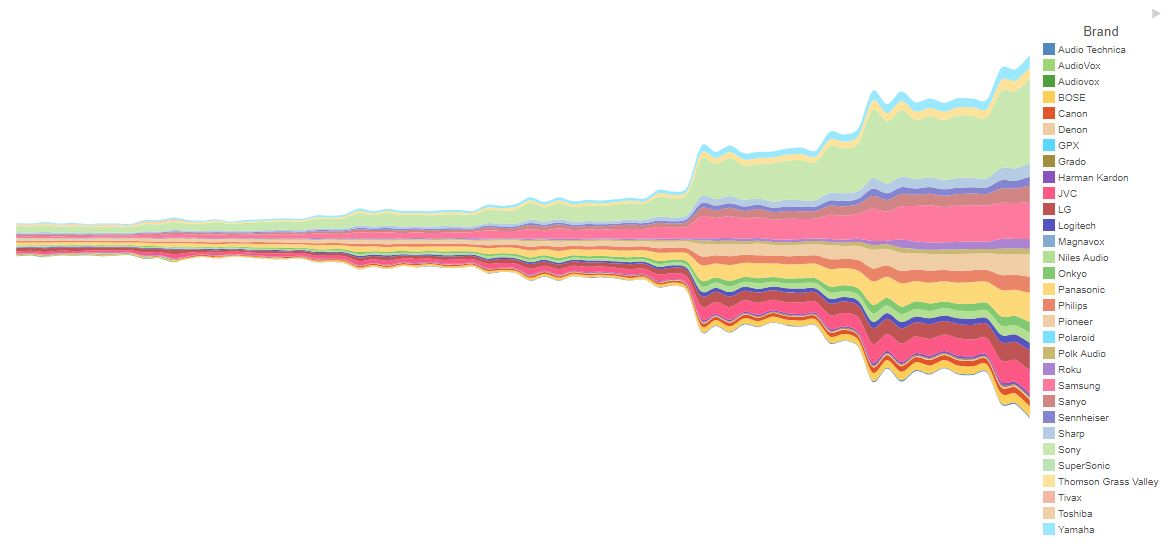
The following display options are available for a streamgraph:
- Calculation options:
- Summaries. Sums measure values for each sort value. This is the default.
- Counts. Provides a count of records in the selected measure field, for each sort value.
- Details. Displays the value of each individual record.
- Clear buckets content. Empties all buckets.
You can add fields to the following buckets for a streamgraph:
- Vertical. The measure field that determines the height of each area.
- Horizontal. A dimension field to create a horizontal axis for the streamgraph. Typically, this is a date or date-time field.
- Color. A dimension field to generate different areas in the streamgraph.
- Tooltip. The data placed in this bucket displays in the tooltip at run time. Can be used to make additional information available without changing the appearance of the chart.
- Animate. Enables you to animate time progression using a slider control. As you move the control along the slider bar, an animation effect results. The slider control has a Play button that allows you to play and pause the animation. When you click Play, the Pause option is activated, enabling you to pause the progression and analyze your data. Slider controls are limited to one sort field and should be time or sequence related, such as month or year.
- MultiPage. Enables the creation of multiple graphs based on the field that you place in this bucket. The MultiPage bucket is available for stand-alone charts. If you convert the chart to a page created from new content, the MultiPage bucket disappears.
Procedure: How to Create a Streamgraph
- Open WebFOCUS Designer. On the WebFOCUS start page, click the plus menu and then click Create Visualizations, or, on the WebFOCUS Home Page, click Visualize Data.
WebFOCUS Designer opens in a new browser tab.
- Select a workspace and a data source available from that workspace.
Once you select a data source, WebFOCUS Designer loads with options to create a single content item.
- On the Content picker, change the chart to a streamgraph.
- Add a measure field to the Vertical bucket, a dimension, such as a date field, to the Horizontal bucket, and another dimension to the Color bucket.
The streamgraph loads, showing comparative changes for each value in the Color bucket.
- You can make the following additional customizations to your streamgraph:
- Add additional measures or dimensions to the Tooltip, Animate, or MultiPage buckets of the chart, where applicable.
- Change the fields to obtain different information.
- Format the chart (for example, customize the header and footer or change series colors).
- Save your streamgraph.
- Release: 8207
- Category: Visualizing Data
- Product: WebFOCUS Designer
- Tags: How-to's
