Creating URLs
You can create URLs to webpages and store them within the repository. These URLs can further enhance analytics, by providing an additional interactive context to your data. You can run a URL from the Home Page, use it in a portal, or add it to a personal page. If your URL is optimized for use in an iFrame, you can embed it within a container on a page. You can also publish and share a URL to make it available to other users and groups.
Note: Some web pages cannot be run inside an iFrame or inside the preview Run window on
the Home Page. You can run these web pages in a new browser tab or window.
Procedure: How to Create a URL
- Select the domain or folder where you want your new URL to reside.
- On the actions bar, click URL
 .
.
The New URL dialog box opens.
- Type a Title for the URL, type the address of the URL, and then click OK.
The URL now appears in your selected location.
Procedure: How to Embed an iFrame-Optimized URL in a Portal or Page
- Copy an iFrame-optimized URL from the web, as shown in the following image.
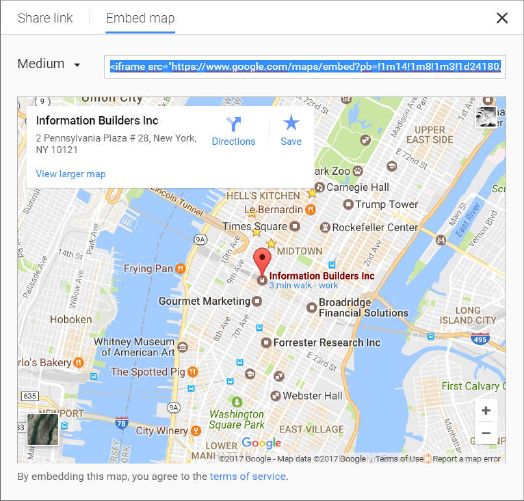
-
Select the domain or folder where you want your new URL to reside.
-
On the actions bar, click URL
 .
.
The New URL dialog box opens. -
Populate the Title field, and paste the copied URL in the URL field.
-
Remove any iFrame related syntax that surrounds your URL. Examples are shown in the following images.


-
Click OK to close the New URL dialog box.
Your URL item is complete and ready to be displayed in a portal or page. -
Using WebFOCUS Designer or the Portal Designer, add your new URL to a portal or page.
The URL content displays within the container, similar to other content items, as shown in the following image.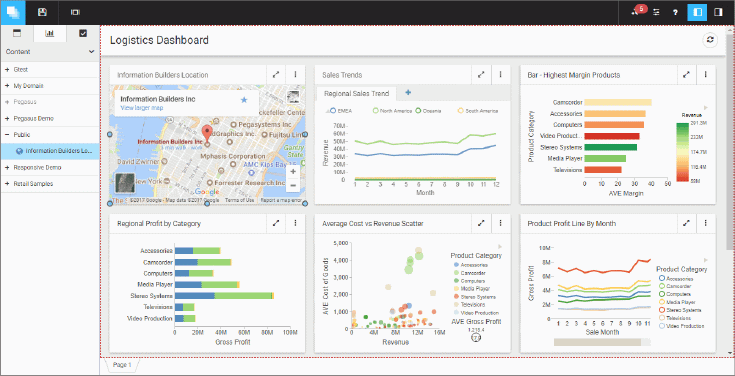
Note: This procedure is applicable to WebFOCUS Designer pages and portal pages.
- Release: 8205
- Category: Creating Content
- Product: WebFOCUS Application and Enterprise Editions
