In-Document Analytics Options for Reports (Cell Menu)
You can use a variety of menus and options when performing analysis of an interactive report that uses In-Document Analytics. Depending on the style that you use, these options may be different.
Using the Designer Style interactive report, the cell menu allows you to customize the display of your report, while adding the ability to quickly add filters. The cell menu displays when you click on each cell in a report. This enables you to add a comment or highlight an individual value or a row. You can also reverse a previously highlighted aspect. The cell menu is shown in the following image.
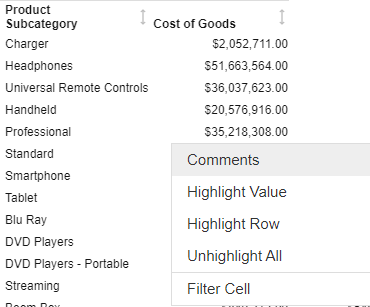
The Comments option allows you to add a comment to a particular cell in your report. This gives you the advantage of calling out information in your report, as well as possibly collaborating with others on this report item. The Comments dialog box is shown in the following image.
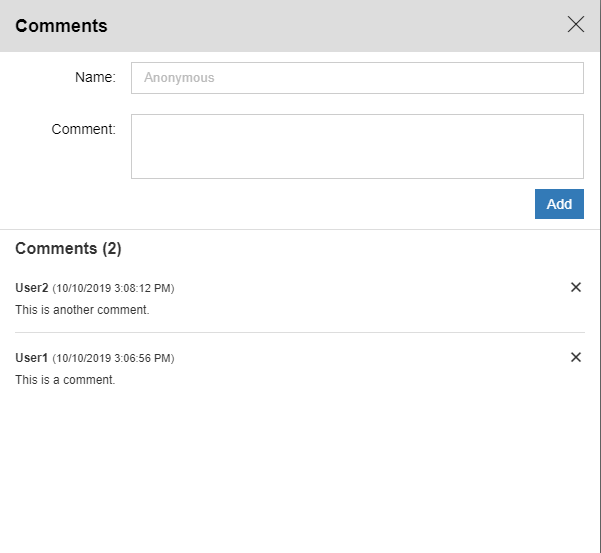
Once entered, you can access the collective comments by clicking on the bubble in the report, as shown in the following image.
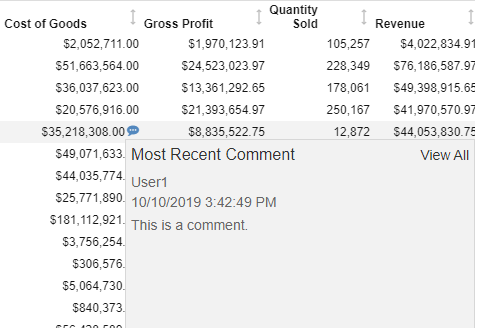
The Filter Cell option enables you to filter the report for just that row in the report. For example, if you want to see Accessories, you would click on Accessories in the report to enable the cell menu. In this case, In-Document Analytics returns just the values for Accessories, as shown in the following image.

You can subsequently remove the filter by clicking Remove Cell Filter, as shown in the following image.
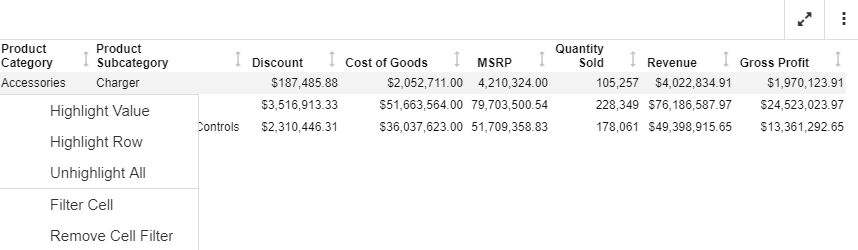
This returns the report to its original, unfiltered state.
Legacy Report Cell Menu Option
When you are working in an interactive report that uses the Legacy style, the following data cell options display.
| Option | Definition |
| Drill down | Enables you to drill down one level in the hierarchy of your data source. This option displays for reports that have Auto Drill enabled. |
| Drill up | Enables you to drill up one level in the hierarchy of your data source. This option displays for reports that have Auto Drill enabled. |
| Restore Original | Restores the report to the default state specified in the report procedure. |
| Auto Links | Displays a list of target reports that are linked to the Auto Link enabled report. This option displays for reports that have Auto Linking enabled. |
| Comments | Enables you to add comments about data in your report. The result is an annotation that displays when you hover over it at run time. |
| Highlight Value | Enables you to highlight a particular value in your report. |
| Highlight Row | Applies highlighting to the selected row in your report. |
| Unhighlight All | Removes any applied highlighting from values or rows in your report. |
| Filter Cell | Enables you to filter the output, showing only a selected row of data. |
| Remove Cell Filter | Removes any applied cell filters. |
- Release: 8207
- Category: Visualization and Analytics
- Product: In-Document Analytics
- Tags: How-to's
