Dragging and Dropping Folders and Files
You can drag and drop folders or files from the content area to other folders within the content area, or to other folders within the repository tree. You can also drag and drop folders from the repository tree to other folders within the repository tree, or to other folders within the content area.
You can drag and drop items, or press and hold the Ctrl key to drag and drop copies of items. Drag and drop function the same as the cut-and-paste options from the context menu. Drag and drop while holding the Ctrl key functions the same as the copy-and-paste options from the shortcut menu.
Note: You can select multiple items by holding the Ctrl key while selecting each item.
Dragging Indicators
When dragging an item, a thumbnail displays for that specific item type. If you select multiple items, a thumbnail for one of the dragged items displays.
If you drag an item over an area where it cannot be dropped, a No icon displays.
Dropping Indicators
When dropping an item, a Warning message displays, as shown in the following image:
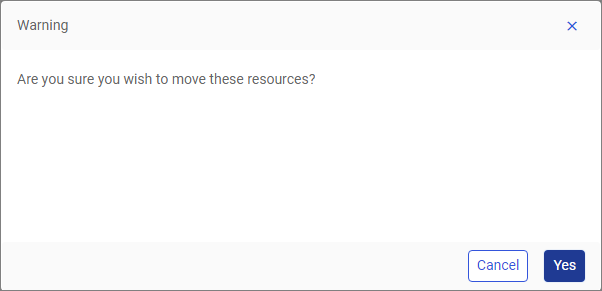
Click Yes to move the item.
Click Cancel to cancel the operation.
- Release: 8207
- Category: WebFOCUS Environment, Using the WebFOCUS Home Page
- Product: WebFOCUS Environment
