Generating WebFOCUS Retail Demo Sample Data
You can generate WebFOCUS Retail Demo sample data and metadata using the WebFOCUS Reporting Server or DataMigrator Server, and use it to test WebFOCUS features with a consistent, preconfigured data source. This sample data set is also used in many examples in technical topics and videos, allowing you to follow along to get the same results.
You can generate these sample files using the following steps.
- Open the Reporting Server Web Console or Data Management Console.
- In the Reporting Server Console, click Applications on the sidebar, or, from the Data Management Console, expand a server node and then expand Application Directories.
- Right-click an application folder, point to New, and then select Tutorials.
- The Create Tutorial Framework page opens, as shown in the following image.
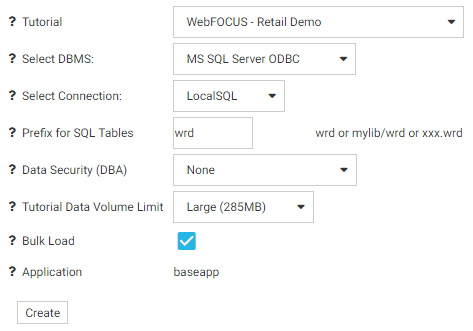
- From the Tutorial drop-down menu, select WebFOCUS - Retail Demo to create the WebFOCUS Retail sample data and the cluster synonyms wf_retail.mas, wf_retail_lite.mas, and wf_retail_tiny.mas.
- In the Select DBMS drop-down menu, select the data adapter type that will be used to create the sample data.
If you do not have a relational adapter configured, select DATREC to generate the sample data as a flat file. Otherwise, select an adapter and connection. - Type a prefix to apply to the name of each table created in the data source, or accept the default value.
- Optionally, set Data Security for the sample files.
- Specify the size of the data sample to generate. Select Large to generate the complete data set, Medium to generate a smaller data set, or Small to generate the smallest available sample data set, depending on the amount of data that you want and your processing and storage capacity.
- If you are using a compatible adapter, choose whether or not to use bulk load to upload the sample data.
- If available, select the application where the synonyms should be saved.
- Click Create to generate the sample data files.
- Release: 8206
- Category: Data Management
- Product: WebFOCUS Application and Enterprise Editions
- Tags: How-to's
