Getting Started With WebFOCUS InfoSearch
Before you can begin to interact with InfoSearch, the WebFOCUS Administrator or Domain Developer in your organization must ensure that the InfoSearch settings are enabled correctly, and identify the data values that will be indexed for your queries, so that at least one domain has a corresponding index with dimensional data. A WebFOCUS software license that includes InfoSearch is also required.
There are three different types of users that can support or interact with InfoSearch:
- Administrator. Configures global settings and manages your WebFOCUS installation. Administrators also have access to core WebFOCUS functionality that enables them to troubleshoot any issues related to InfoSearch.
- Domain Developer. Identifies the parameters that should be loaded in the dimensional data procedure so that users in your organization can interact with InfoSearch. They are also responsible for scheduling future index updates, deciding which domains require indexes, and optionally indexing Report Library output.
- End User. Interacts with InfoSearch and performs search queries for BI applications such as reports, charts, and dashboards.
In some organizations, an Administrator and Domain Developer may be the same person.
In order to use the voice search capability through your desktop, your Administrator must configure SSL with your WebFOCUS installation, and you must access InfoSearch through a Google Chrome browser with HTTPS.
To access and view information through the Ask WebFOCUS user interface, you must first use the InfoSearch Index Builder to create a dimensional data procedure that defines the dimensions in your data that can be used to run searches in InfoSearch. Once that dimensional data procedure gets loaded into the search index of the domain, you can access the Ask WebFOCUS user interface from the WebFOCUS Home Page.
You can begin to interact with InfoSearch by signing in to WebFOCUS. From the WebFOCUS Home Page, click Ask WebFOCUS to open the Ask WebFOCUS user interface, as shown in the following image.
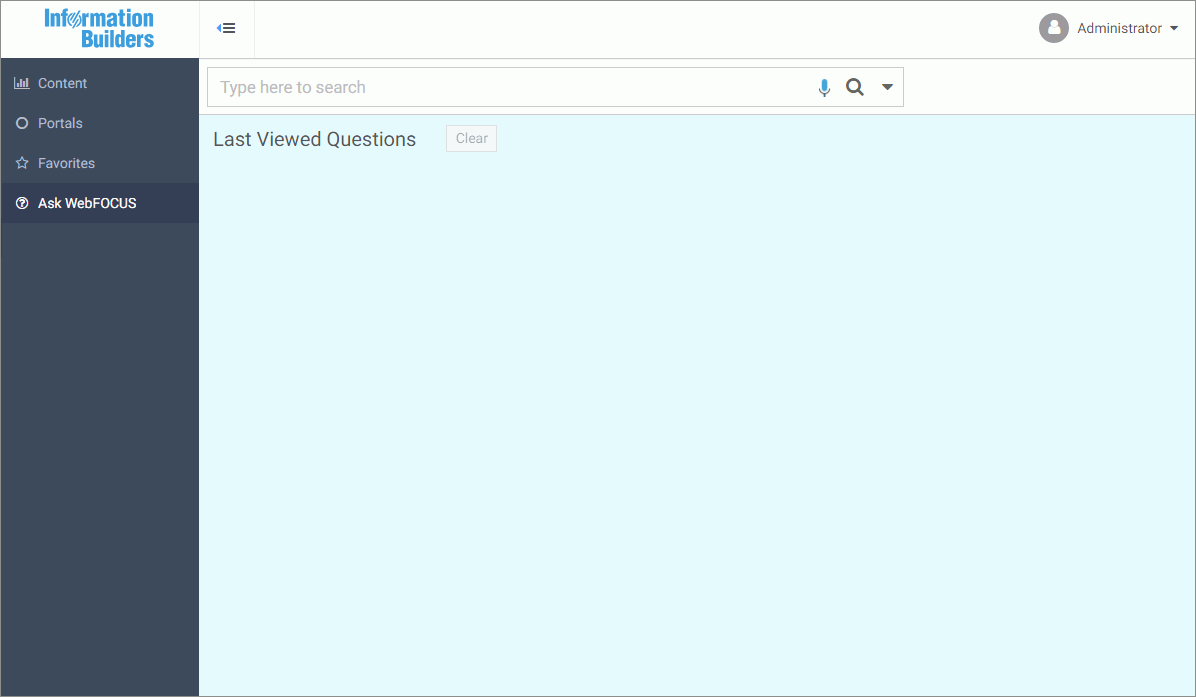
Here, you can run searches in your repository content by either typing or speaking search terms. InfoSearch will return results that include every piece of content contained in the repository that corresponds to that search term, regardless of what type of content it is.
- Release: 8206
- Category: Sharing Content
- Product: InfoSearch
- Tags: Release Features
