Preparing and Managing Data
After uploading or connecting to data by clicking Get Data from the Reporting Server browser interface, you can return to the Reporting Server browser interface to prepare or manage more data, or if you choose, visualize your data in WebFOCUS Designer.
From the WebFOCUS start page, click Applications Directories, or, from the Home Page, click the plus menu ![]() , and then click Prepare and Manage Data.
, and then click Prepare and Manage Data.
The Reporting Server browser interface opens, as shown in the following image.
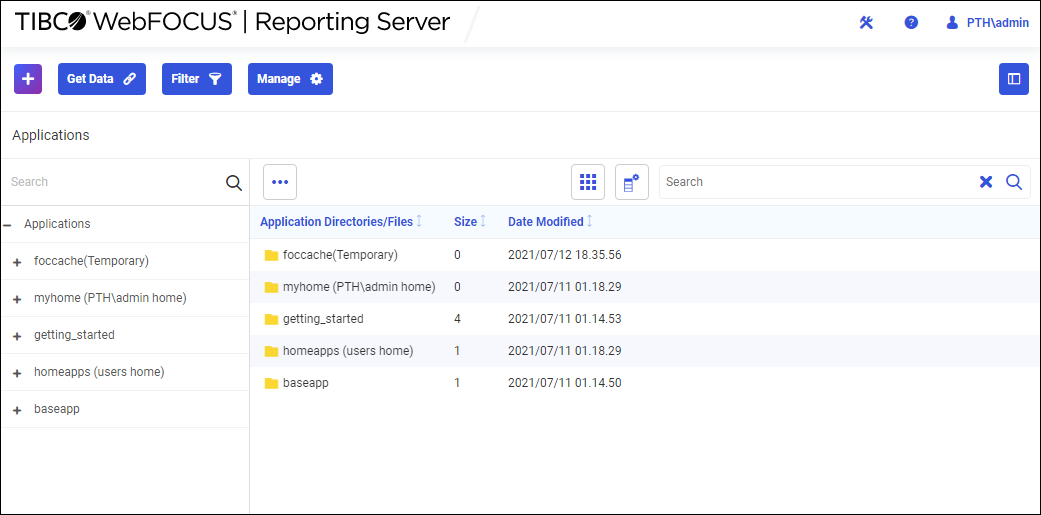
Procedure: How to Upload Data from the Reporting Server Browser Interface
- From the Reporting Server browser interface, click Get Data.
The Get Data dialog box opens, as shown in the following image.
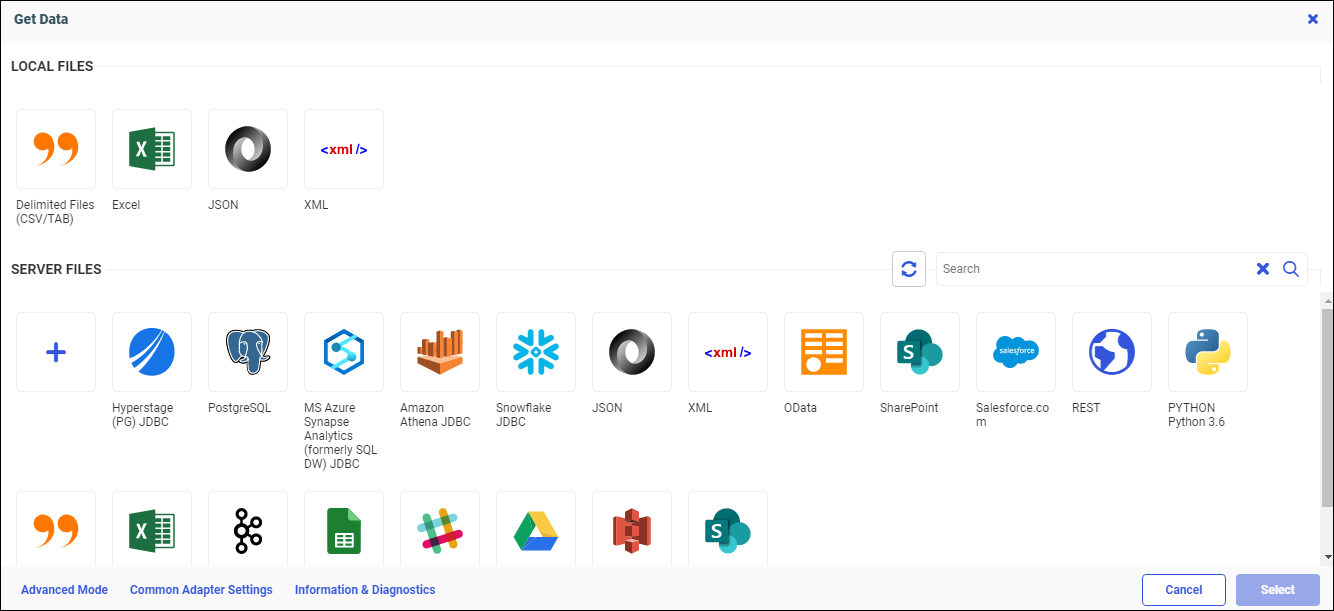
- Under Local Files, click your upload file type.
- In the Open dialog box for your operating system, select the file that you want to upload, and then click Open.
The Uploading Data preview page opens, and your file or worksheets are displayed.
- Click Load.
Your file or worksheet is loaded, as shown in the following image.
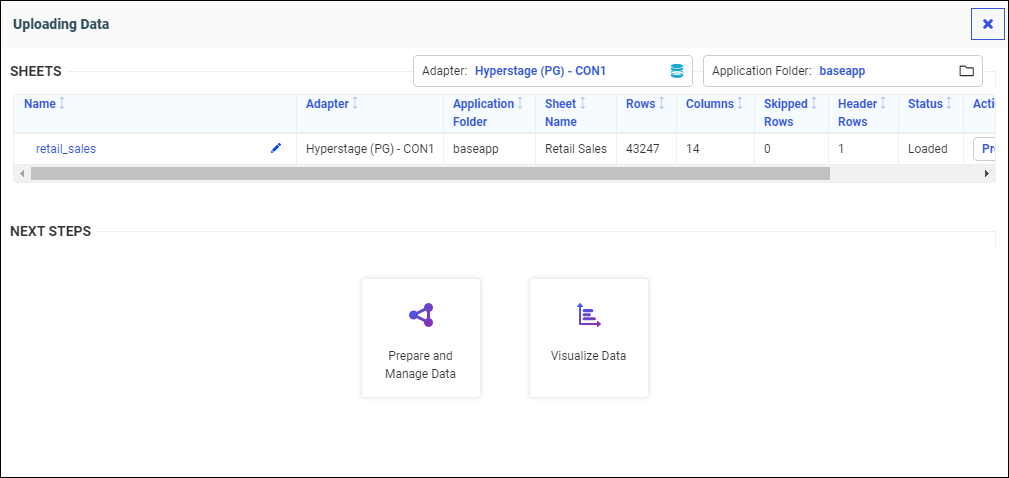
- Click Prepare and Manage Data to return to the Reporting Server browser interface and prepare or manage more data, or if you choose, click Visualize Data to open WebFOCUS Designer.
Note: For more information, see Uploading Data Files.
Procedure: Connect to Data from the Reporting Server Browser Interface
- From the Reporting Server browser interface, click Get Data.
The Get Data dialog box opens, as shown in the following image.
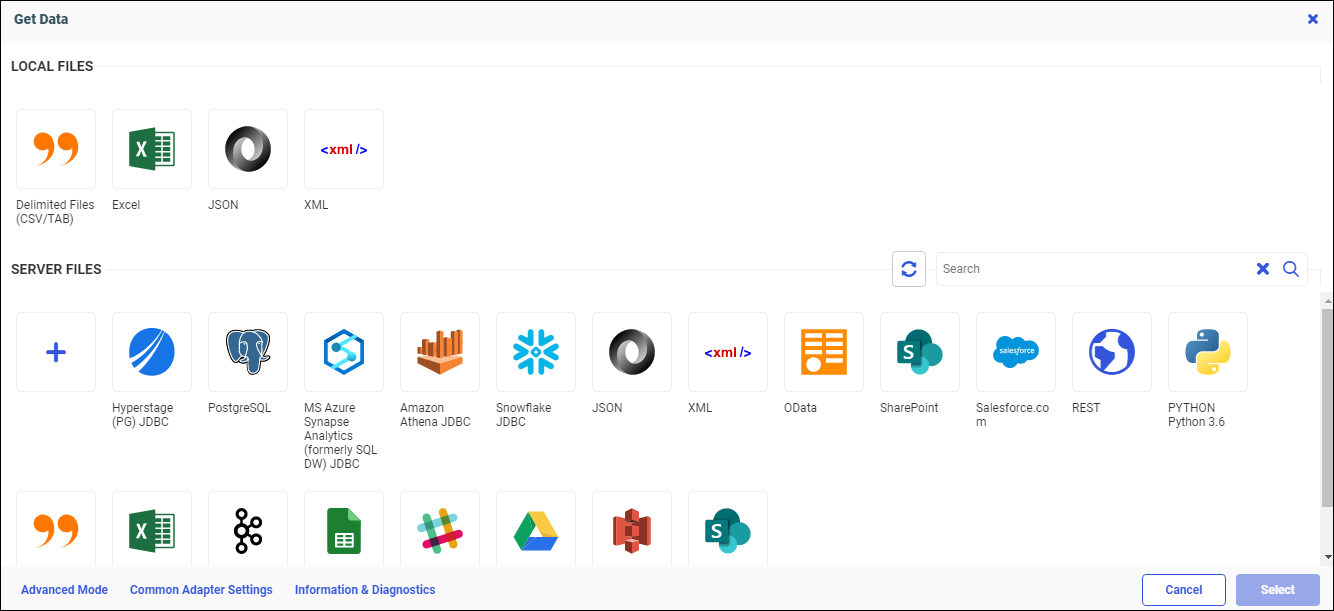
- Under Server Files, click a configured adapter.
The Configure Connections dialog opens.
- Double-click an available connection.
The Create Synonym dialog box opens.
- Select a data source for synonym creation.
- Click Add.
An intermediate Create Synonym Status page opens, as shown in the following image.
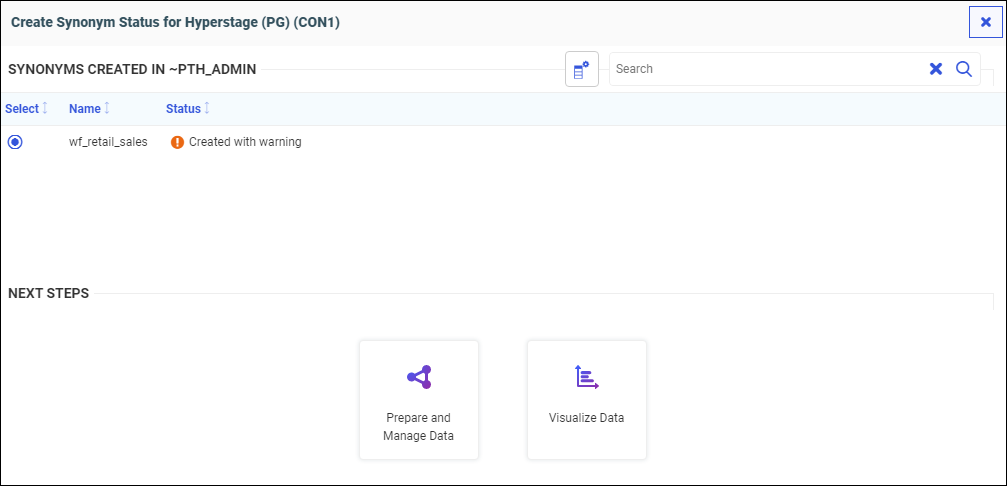
- Click Prepare and Manage Data to return to the Reporting Server browser interface and prepare or manage more data, or if you choose, click Visualize Data to open Designer.
Note: For more information, see Connecting to Data Sources.
- Release: 8207
- Category: Accessing Data, Data Management
- Product: WebFOCUS Home Page
