Specifying Parameter Values
You can customize a report and control its execution with parameters. When scheduling a report procedure (FEX), the schedule Task Parameters section allows you to supply a value for parameters referenced in the report procedure or add a parameter to the schedule by creating a new parameter and specifying the parameter name and value.
If the scheduled procedure contains parameters for which values must be supplied at run time, these parameters are displayed in the parameters section of the scheduling tool.
In the Basic Scheduling tool, click the Parameters tab to open the Task Parameters dialog box, shown in the following image.
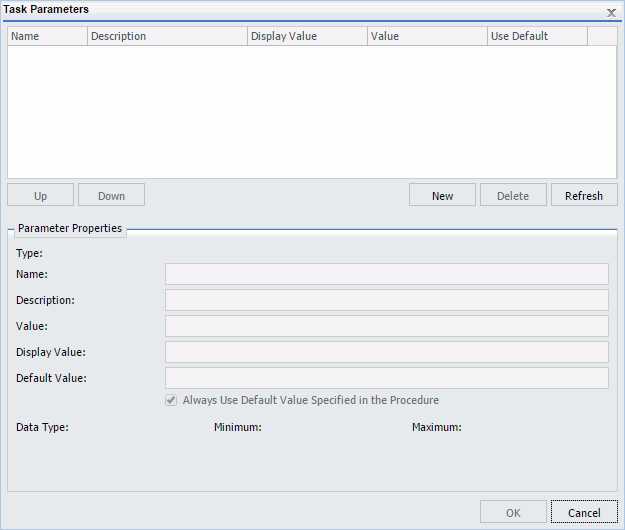
Parameters may have default values and may have values that can be selected from a static or dynamic list. For more information about selecting parameters in the Scheduling Task Parameters dialog box, see the examples provided in this topic.
Procedure: How to Create a New Parameter
If you need to have the schedule job send a parameter and value that is not defined in the report procedure being scheduled, you can create a new parameter in the Task Parameters dialog box. Parameters referenced during processing by the Reporting Server must be assigned a value for the scheduled job to run successfully. The schedule job log report will contain information when required parameter values were not provided.
You can create parameters for a task as follows:
- Click Parameters on the ribbon to display the Task Parameters dialog box, which is shown in the following image.
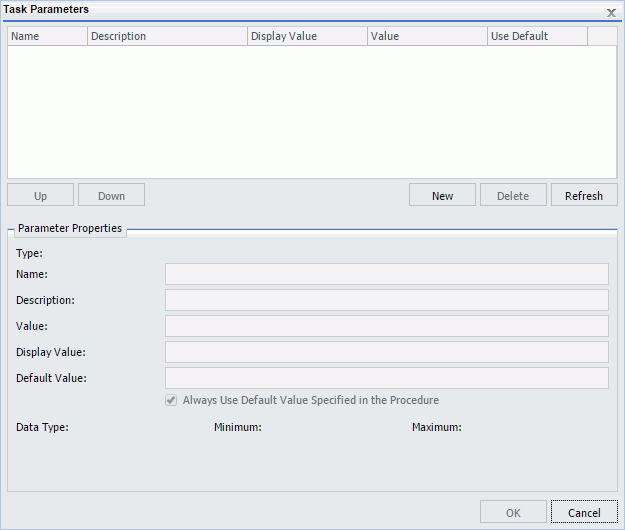
- Click the New button located above the Parameter Properties section.
The Task Parameter dialog box displays, as shown in the following image.
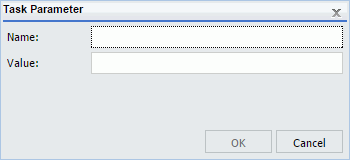
- Enter a value in the Name and Value boxes.
- Click OK.
The Name and Value boxes are populated in the Task Parameters dialog box Parameters table.
- If you would like to change the parameter value, select the parameter in the Parameters table and specify the values in the Value field located in the Parameter Properties section.
- Click OK when you have completed entering parameter settings for the task.
Procedure: How to Delete a Parameter
It is important to verify that the parameters you delete when scheduling a report procedure (FEX) will be handled, as follows, so that the scheduled job will run successfully:
- A default value is specified in the report procedure (FEX) being scheduled.
- A value will be dynamically assigned to the parameter by the report procedure (FEX) processing when the scheduled job runs on the Reporting Server.
- The parameter will not be referenced when the report procedure (FEX) is processed by the Reporting Server.
To delete a parameter so that it is not stored with the schedule information, highlight the parameter in the parameter table you want to delete, and click the Delete button.
- Release: 8205
- Category: Scheduling and Distributing Content
- Product: ReportCaster
