Working With Required Parameters
By default, when you create a prompted filter in WebFOCUS Designer, the filter is optional. You can right-click a new prompted filter and select Require selection, or select a prompted filter for existing content and clear the Optional check box on the Settings tab to make it required. This means that users must select a value at run-time before affected content on the page loads. Required controls from external content are marked in red, prompting you to make a selection for the request to be processed. The image below shows an example of a required filter control.
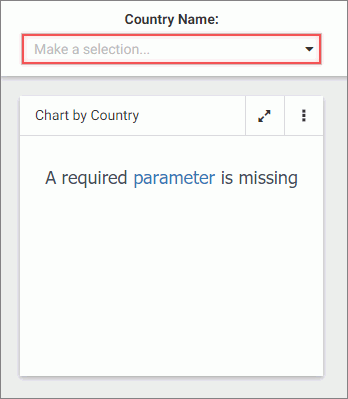
Procedure: How to Convert an Optional Filter Control to a Required One
- In WebFOCUS Designer, add filters to a page, as described in Adding Prompted Filters to a Visualization.
- Select an optional filter control and open the Settings tab on the Properties panel.
Be sure to select the filter control itself. If you click just outside the filter control, you will select the cell containing the control, which can also be styled and formatted.
- In the Control Settings area, clear the Optional check box to make the control required.
The filter control is marked in red and the Make a selection text displays inside the control field.
- Optionally, to change the default text from Make a selection to a prompt of your choice, change the value of the Placeholder text setting on the Properties panel.
The default text in the required control changes.
- If the filter was created for an alphanumeric field, on the Settings tab, in the Data Settings area, disable the Show All option setting.
- Click the Run in new window button.
Your content opens in a new browser tab or window. The content affected by the filter does not initially load. You must select a filter value first.
- Select a value for the required filter control.
The content refreshes to reflect your selection.
- Return to WebFOCUS Designer and save your changes.
- Release: 8207
- Category: Visualizing Data, Adding Content to Pages
- Product: WebFOCUS Designer
- Tags: How-to's
