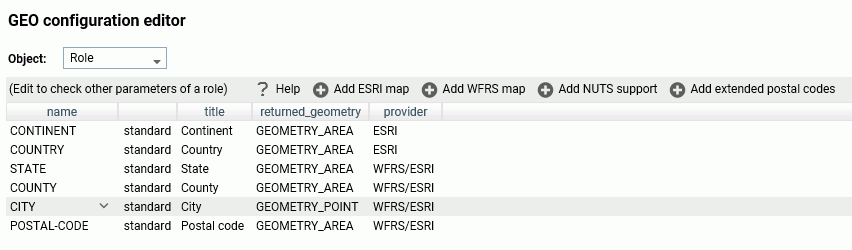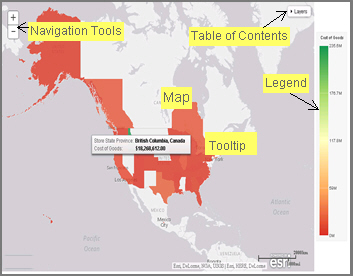Adding Data to an Infographic Template
You add data to your infographic template using WebFOCUS InfoAssist. When you open the infographic template in InfoAssist, it becomes a compound document. Specifically, each object that you marked with a WebFOCUS tag in the template becomes a component of the compound document, where you can add your data. Text objects become report components, where you can add the data field to the SUM field container or Header.