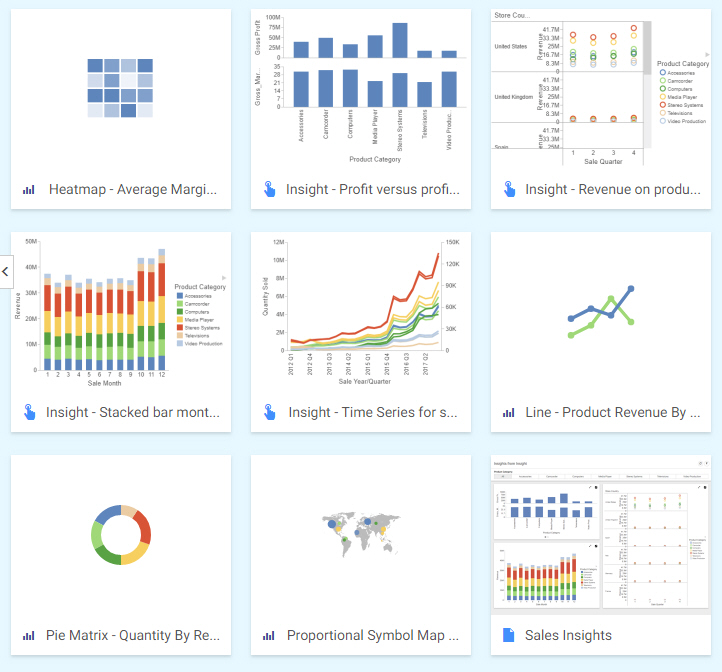Using Your Extension in a WebFOCUS Request
If you have installed and configured your extension as described, your extension will be available for use in the WebFOCUS tools as a chart type. When creating a chart using InfoAssist, charts are available in the Other format category under HTML5 Extension, as shown in the following image.
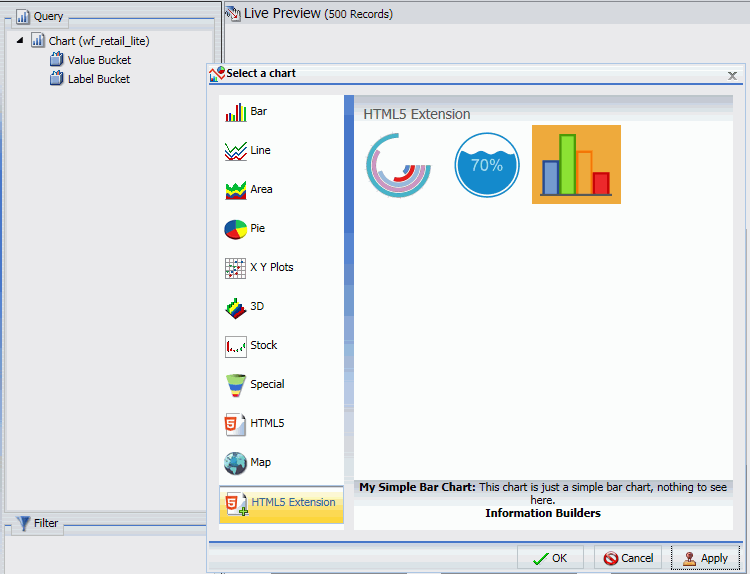
When creating a chart using WebFOCUS Designer, chart extensions are available in the Custom category when you expand the chart picker, as shown in the following image.