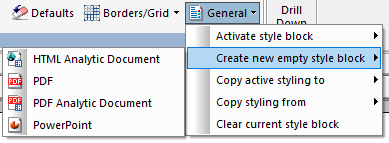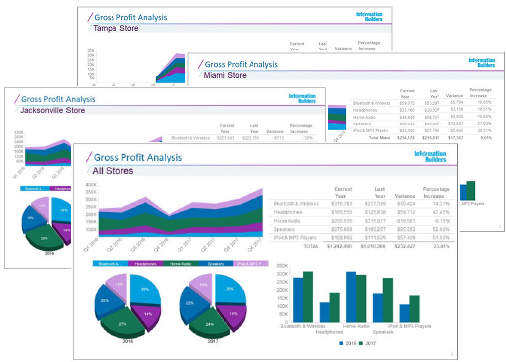Creating a Report That Drills Through to an InfoWindow in an HTML Page
Using the App Studio JavaScript drilldown functionality and the IbComposer_triggerExecution function, you can use links in a report on an HTML page to open a second chart or report with additional information in an InfoWindow, allowing you to quickly perform further data analysis within the page. To do this, perform the following steps: