Configuring WebFOCUS App Studio Help
As of Release 8207.25, WebFOCUS App Studio Help is configured, by default, to use Online Help that is hosted by ibi servers. This Help configuration is applied for new installations or when upgrading from an earlier release. The installation package no longer includes the help files, which greatly reduces the installation file size and time required to install and configure the software.
Benefits include:
- Hosted Help model that enables you to access the most current Online Help content at any time.
- Upgraded delivery model that reduces the size of the product software package, and simplifies installation and configuration.
- Online Help access using a secure connection to the ibi server hosting the Online Help system (HTTPS). The Online Help URL is:
https://onlinehelp.informationbuilders.com/appstudio/8207/index.jsp
Deploying App Studio Online Help On-Premise
If you are restricted to using Hosted Help, the following procedure describes how to install Online Help on your own internal application server.
For Releases prior to 8207.27.0, contact TIBCO customer support.
For Release 8207.27.0 and higher, you can obtain the Online Help from the TIBCO doc site.
- Navigate to the TIBCO Doc site, for example, App Studio 8207.27.0.
- Under Product Guides, click App Studio Online Help to download the zip file for the Help.
Requirements
The following are the requirements for App Studio Online Help.
- Java 8
- A supported application server.
Verifying the App Studio Online Help Download File
Once the App Studio Online Help has been downloaded, you can verify the Online Help .zip file using the SHA-512 hash file provided. The following is an example using the certutil command.
- From the Windows Start menu, run the cmd command and navigate to the directory where the ibi_apphelp8207.zip and ibi_apphelp8207.zip.sha512 files are located, as shown in the following image.
- Run the following command in the same directory where the ibi_apphelp8207.zip and ibi_apphelp8207.zip.sha512 files are located.
certutil -hashfile ibi_apphelp8207.zip SHA512
Note: For Linux, open a bash command shell, cd to the directory where ibi_apphelp8207.zip is located, and run:
sha512sum ibi_apphelp8207.zip
- Compare the output to the hash string in ibi_apphelp8207.zip.sha512 to validate the downloaded ibi_apphelp8207.zip file. For example:
- Copy and paste the output of the certutil command to an editor and open the provided ibi_apphelp8207.zip.sha512 in the same editor.
- Compare the strings in both files to ensure they contain the same characters (uppercase characters and spacing do not need to match).
- Once the ibi_apphelp8207.zip file has been validated, proceed with Step 4.
- Extract the App Studio Online Help web app, ibi_apphelp.war, from the ibi_apphelp8207.zip file, as shown in the following image.
The ibi_apphelp.war is now available to be deployed, as shown in the following image.
Deploying the App Studio Online Help Web Application in Tomcat
The following steps outline how to deploy the App Studio Help using the Tomcat Manager.
- Navigate to the Tomcat Manager using the following URL:
http://<servername>:<port>/manager
The following page displays, as shown in the following image.
- Navigate to the Deploy section of the Tomcat Manager page, specify /ibi_apphelp for the Context Path, and specify the location of the App Studio Web Application in the WAR or Directory URL input box, as shown in the following image.
The App Studio Online Help application is deployed to the Tomcat webapps folder, as shown in the following image.
Once the App Studio Online Help web application is successfully deployed on Tomcat, the following message displays.
Additionally, the status on the Tomcat Manager console is true for /ibi_apphelp, as shown in the following image.
- From a browser, specify the following URL to confirm that App Studio Online Help is available:
http://<servername>:<port>/ibi_apphelp/index.jsp
The App Studio Online Help displays, as shown in the following image.
Deploying the App Studio Online Help Web Application Using a Context File in Tomcat
The following steps outline how to deploy the App Studio Help using a context file in Tomcat.
- Stop Tomcat to create an ibi_apphelp.xml context file in the Tomcat conf directory. For example, C:\Program Files\Apache Software Foundation\Tomcat 8.5\conf\Catalina\localhost\ibi_apphelp.xml.
- Edit the ibi_apphelp.xml file in the Tomcat conf directory and add the following required syntax and parameters, where docBase is the path to the App Studio Online Help web application and path is /ibi_apphelp. For example:
<?xml version='1.0' encoding='utf-8'?> <Context docBase="D:\ashelp\ibi_apphelp.war" path="/ibi_apphelp"> </Context>
In this example, the ibi_apphelp.war file is located in the D:\ashelp\ directory.
- Start Tomcat and verify that the ibi_apphelp war has been deployed in Tomcat, as shown in the following image.
- From a browser, specify the following URL to confirm that App Studio Online Help is available:
http://<servername>:<port>/ibi_apphelp/index.jsp
The App Studio Online Help displays, as shown in the following image.
Configuring App Studio to Point to the App Studio Help on the Remote Server
-
Start App Studio. Click the AS Application menu icon
, select Options, and then click Help Configuration.
The App Studio Help Configuration options are shown in the following image.

- Specify the Protocol, Host, Port, and Help Context Root with information from your On-Premises Online Help deployment.
Protocol: HTTP or HTTPS
Host: Application Server name of where the App Studio Online Help is deployed.
Port: Port number where the App Studio Online Help is deployed.
Help Context Root: Specify /ibi_apphelp/index.jsp.
For example, when using the sample URL, http://myhost:8080/ibi_apphelp, set the following values, as shown in the following image.
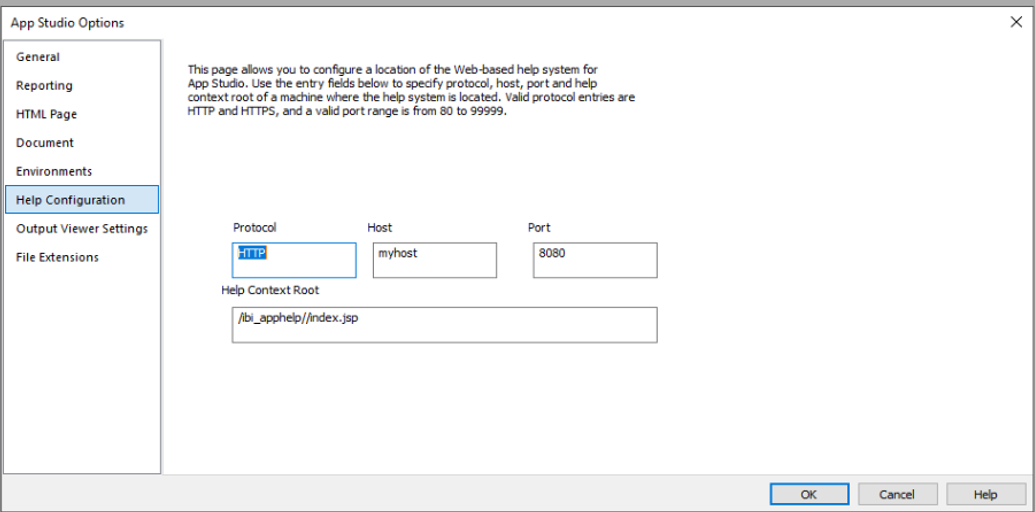
- Verify that the App Studio Online Help is accessible from App Studio help menus.
Click the question mark ? next to the Style menu on the App Studio toolbar, as shown in the following image.
The help displays using the App Studio Online Help URL.
- On the Home tab, in the View group, click the Help Wizard option to enable the Help panel, as shown in the following image.
The Help Wizard displays the App Studio Online Help, as shown in the following image.
- Release: 8207
- Category: Installation, Configuration, and Migration
- Product: App Studio
