Navigating TIBCO WebFOCUS | Home Area
The Home area is what you see when you first log in to TIBCO WebFOCUS. It provides quick access to the items that you worked on, your private and favorite content, and the items that were shared with you or your group by other users. An example of the Home area is shown in the following image.
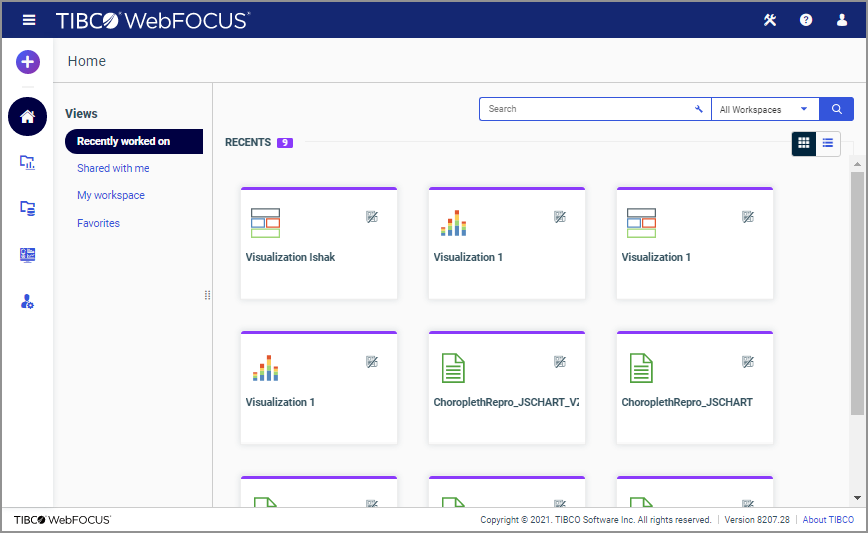
The Home area is comprised of four views:
- Recently worked on
- Shared with me
- My workspace
- Favorites
When you create a new item, edit an item, or run an item anywhere in the environment, this item appears in the Recently worked on view. From this view you can run, schedule, and edit an item, add this item to Favorites and see its properties. These options may vary depending on the nature of the item and your permissions. You can remove an item from this view by right-clicking it and clicking Remove from Recents.
The Shared with me view shows all of the content items that were shared with you or your group, by other users, or the items that were shared with all users in your environment. The items display in the order in which they were shared, descending from the newest to the oldest. From the Shared with Me view, you can run and edit items, as well as view and edit their properties.
The My workspace view is a centralized location for all your private content. Whenever you create an item inside My Workspace in the Resources tree, as well as inside the My Content folder in any other workspace, this item is private. The My workspace view automatically displays all private items from everywhere in your repository. The shortcut menu options inside the My Workspace view are identical to those inside the My Content folders in your repository.
Saving content items as favorites anywhere in the environment automatically adds them to the Favorites view. To save an item as a Favorite, right-click it and then click Add to Favorites. To remove an item from the Favorites view, right-click it and then click Remove from Favorites.
Everywhere in the Home area, you can switch between the tile and list views, by clicking the Switch to list view and Switch to tile view icons in the upper-right corner of the canvas. In the list view, you can sort each column by clicking the column title. You can also specify which columns display in the list by clicking the Select columns displayed button and selecting the desired columns from the list. An example of an expanded columns menu is shown in the following image.

You can set up an individual selection of columns for each view of the Home area. For example, you can add the Owner column to the list in the Shared with me view to see which user shared an item with you; or you can add the Workspace column to the list in the My workspace view to see where each item resides in the repository.
- Release: 8207
- Category: WebFOCUS Environment
- Product: WebFOCUS Environment
