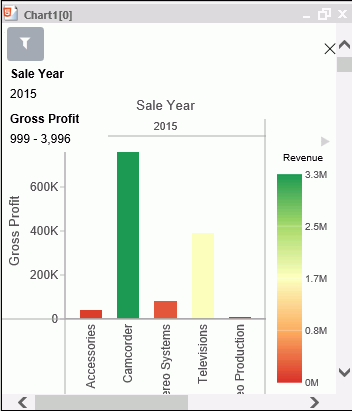Creating Joins in a Reporting Object
A join is a temporary connection between two or more data sources that share at least one common field. After you join two data sources, each time that WebFOCUS retrieves a record from the first data source (the host file), it also retrieves the matching records from the second data source (the target file).
For more information on joining data sources, see the WebFOCUS InfoAssist User's Manual.
Note: