User Options in Phone Mode
You have a number of options in Phone mode, including robust filtering and hover capabilities.
Filtering
In Phone mode, you can filter just like in regular desktop mode. The primary difference is that the filter shelf stacks the available filters in a vertical row, as shown in the following image.
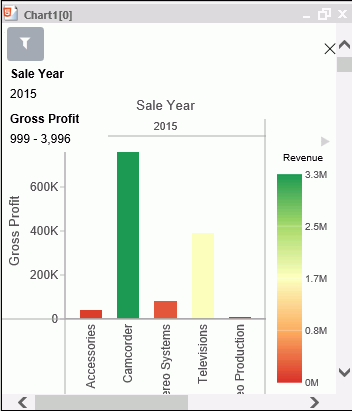
You click the filter icon to bring up the filter shelf and then you click the X to close it. If you have defined filters, closing the filter shelf merely collapses it. The filters that you defined remain intact. To remove a filter, hover over it and click the X in the upper-right corner.
General Usability
Phone mode allows you to view your chart and filter it to refine it based on your own unique scenario.
You can hover over a data bar a segment of a chart to obtain additional, detailed information from the underlying data. The tooltips that display are based on your data selections.
You can also show and hide the legend using the right arrow above the legend. When you collapse the legend, you can see more of your chart.
The opportunities for dynamic charting are vast with Insight. Using dynamic menus, filtering options, and search features, you can quickly and effectively create charts that communicate your data.
- Release: 8207
- Category: Connecting to Data, Visualizing Data
- Product: WebFOCUS Designer
