Filtering in Insight
To enable filtering, click the Show Filter icon![]() , which is located in the Options section of the toolbar. This opens the filter shelf that renders above the bucket shelf, as shown in the following image.
, which is located in the Options section of the toolbar. This opens the filter shelf that renders above the bucket shelf, as shown in the following image.
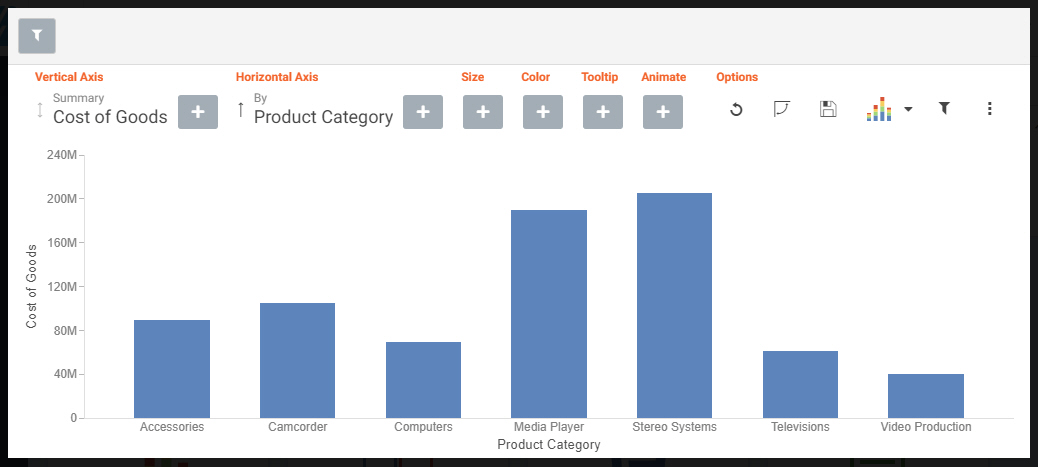
Use the filter shelf to build your filter. The filter shelf must be visible in order to add or modify a filter. In addition, constant value filters that were created in a procedure (.fex) or in InfoAssist, as well as all filters created in WebFOCUS Designer, are applied and display on the filter toolbar in Insight. Parameter filters created in InfoAssist, on the other hand, do not display in Insight. When Insight is enabled, prompted filters created in WebFOCUS Designer are always multi-select and optional, because single-select filters and required filters are not available in Insight.
Additionally, query variables are available in Insight and functional on the Filter shelf. Typically, query variables display in the Data pane, above the measure fields. The filter values display as True or False, rather than one and zero. In addition, you can only select one value, as shown in the following image.

- Release: 8207
- Category: Visualizing Data
- Product: WebFOCUS Designer
