Adding a Filter
You add a filter when you want to limit the display of your data, or drill down to focus on specific data values. For example, you may want to just display data for Camcorder and Televisions, rather than all Product Categories. You can do this by adding a filter for the Camcorder and Televisions, as shown in the following image.
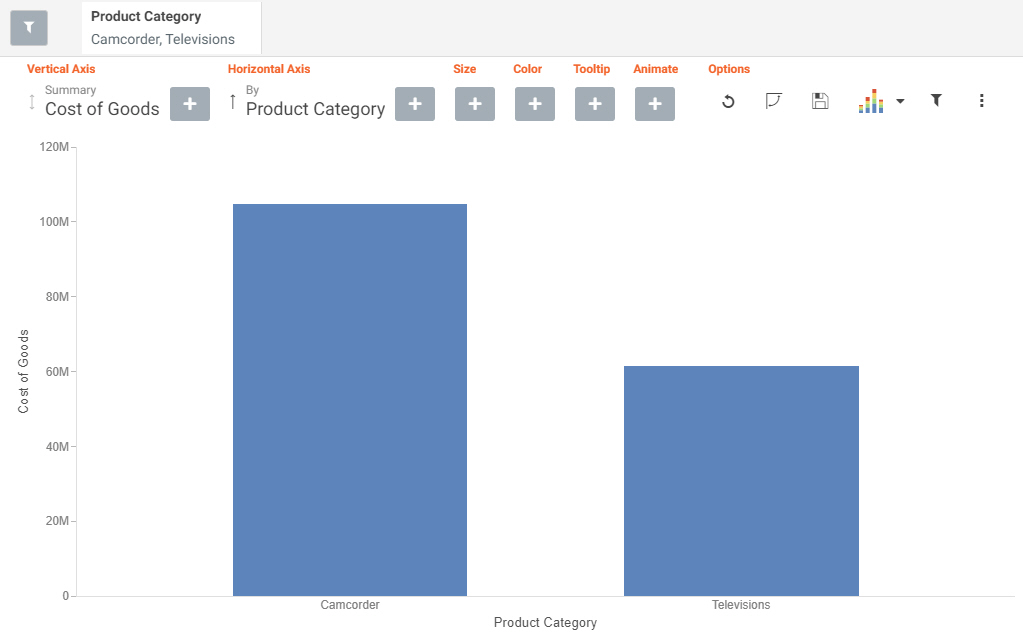
Procedure: How to Add a Filter in Insight
- In the Options toolbar, click Show Filter.
The filter shelf opens.
- Click the Show Filter icon.
- From the drop-down list that opens, select the field on which to filter.
- Click the identified field in the filter shelf to specify a value for the filter.
A list displays, showing the values that you can select.
- Click on the filter shelf to save your filtered items.
Your chart refreshes.
- Release: 8207
- Category: Visualizing Data
- Product: WebFOCUS Designer
- Tags: How-to's
