Using Insight in Phone Mode
Phone mode, which is available in Insight, allows you to take advantage of the features of Insight on your phone. The interactive heading that is available in Insight on a tablet or desktop is replaced by a static heading that displays the field names in the chart, in blue text. These become summary fields that allow you to see what fields are included in the chart.
Insight is mobile aware and mobile-friendly. Full functionality is available on tablet devices and other high-resolution touch displays. On smaller devices, such as an iPhone, Insight enters a special phone mode which has a useful, but more limited, set of options and features that are tuned for the small screen real-estate of the device. In this mode, you can add or modify filters to narrow your data as needed. You can also hover over data points to see the underlying data.
Measures are shown first. The first measure displays with a summation attribute (for example, Sum or Avg) and then displays of and then the name of the measure, as shown in the following image.
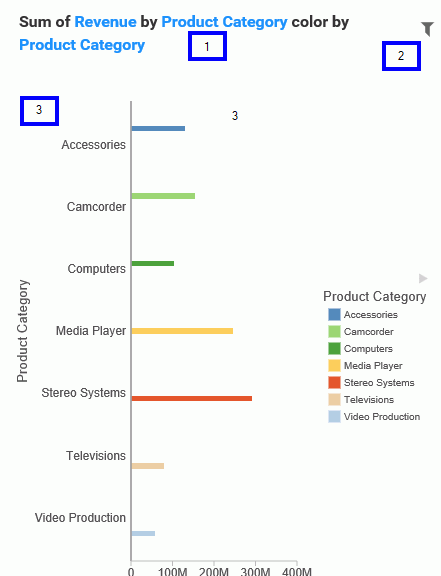
In the above image, area one is the static heading. Area two marks the filtering side option button. Lastly, area three shows the conbody of the chart.
Numeric measures are displayed after the measures in the order of Y-Axis and then X-axis. If you define fields in your Grouping bucket, they display after the collective measures and are preceded by the word by. If you have created a matrix marker chart, the relevant buckets for these display next. They also use the word by, as do any Detail buckets that are populated in the chart. If your chart specifies a field for color, Phone mode precedes the display of this item with color by. Lastly, if you have populated the Size bucket, this displays last and is introduced by size by.
- Release: 8207
- Category: Visualizing Data
- Product: WebFOCUS Designer
