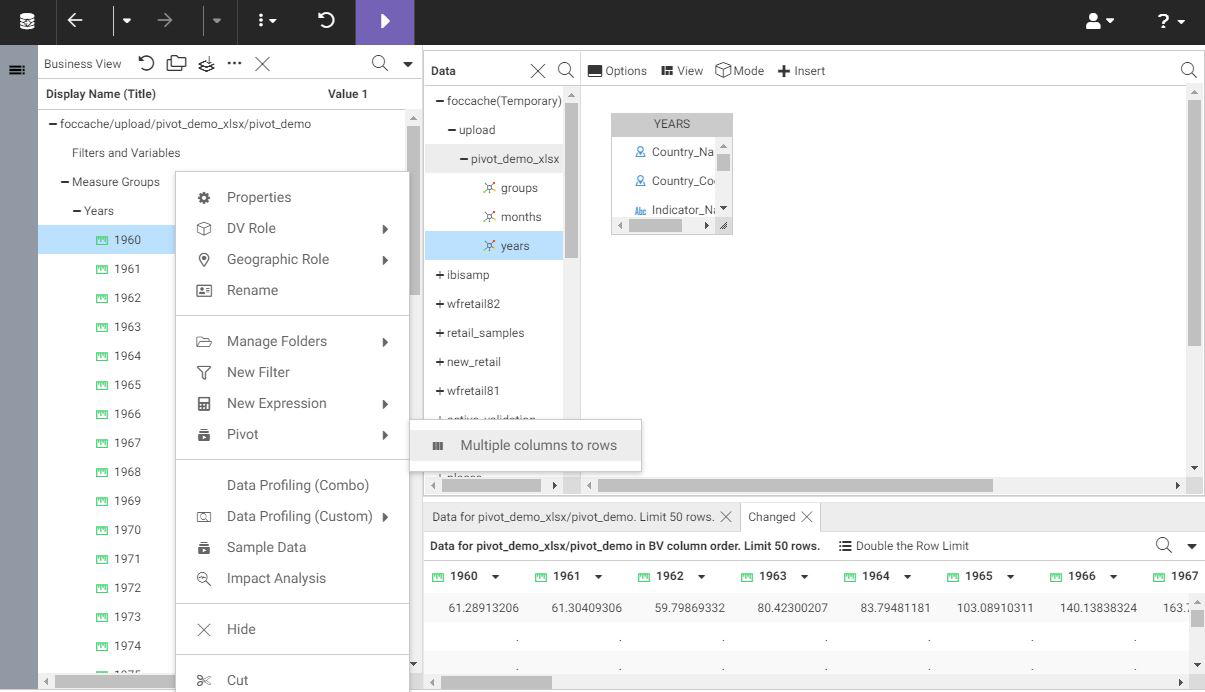Personalizing Default Values for Filter Controls
You can personalize default values for filters in a page based on users or conditions. This feature uses the amper (&&) global variable to specify the default option for a filter control. For example, you can set the Region value for a user, using the && global variable, and link it to the filter control to show their region as the selected value.
Procedure: How to Personalize Default Values for Filter Controls