Alert Assist Overview
When you create an Alert in the web browser, it invokes Alert Assist and then InfoAssist. Alert Assist has a user interface similar to InfoAssist. The following image shows the TIBCO WebFOCUS® Alert Assist interface.
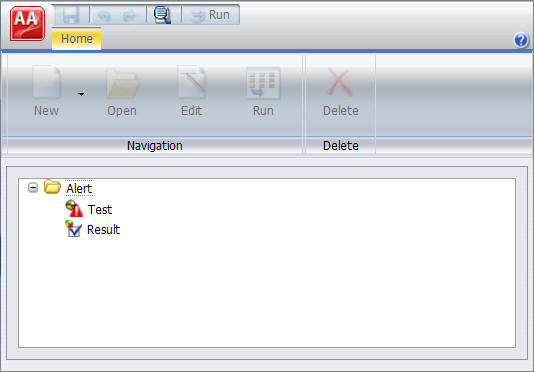
Alert Assist Main Menu
In the upper-left corner of the browser window is the Application button, which provides access to the Alert Assist Main Menu. This menu contains the Save, Save As, Run, Close, and Exit options. Some of these options are also on the Alert Assist Quick Access toolbar.
The following image shows the expanded Alert Assist Main Menu.
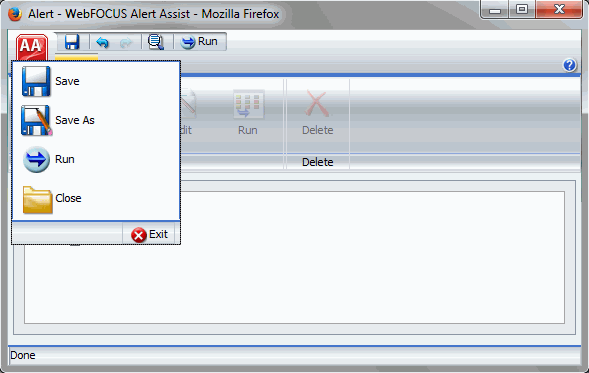
- Save
-
Saves the Alert. This option is disabled until both parts of the Alert are created.
- Save As
-
Saves the current Alert with a new name. The Save As dialog box displays a field where you can type the new name. This option is disabled until both parts of the Alert are created.
- Run
-
Submits the Alert procedure to the TIBCO WebFOCUS® Reporting Server. This option is active when both parts of the Alert have been created. The output always opens in a new browser.
- Close
-
Closes the current Alert and prompts you to save any changes.
- Exit
-
Exits the Alert Assist and prompts you to save any pending changes to the open Alert.
Alert Assist Quick Launch Toolbar
The Alert Assist Quick Launch toolbar contains the following buttons.
| Button | Description |
|---|---|
 |
Saves the Alert. This option is disabled until both parts of the Alert are created. |
| Reverts back by undoing one action. | |
| Moves forward by redoing one action. | |
| Displays the Alert procedure code in a read-only window. | |
| Submits the entire Alert procedure to the Reporting Server. This option is active when both parts of the Alert have been created. The output always opens in a new browser. |
Ribbon
Under the Alert Assist Quick Access toolbar is a ribbon. When Alert Assist first opens, none of the ribbon options are activated.
You must select the Test node or Result node to activate the New option, as shown in the following image.
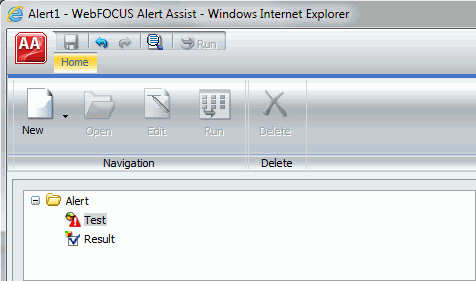
You must create a Test to activate the remaining options, as shown in the following image.
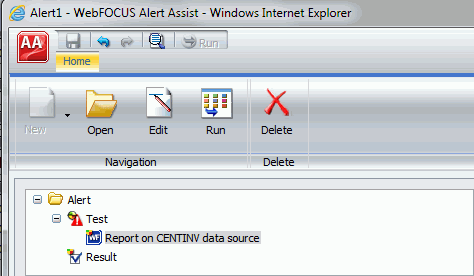
The ribbon contains the following options:
Navigation Group
- New
-
Displays a menu from which you can choose to create a new WebFOCUS® report or WebFOCUS test, open an existing report, or test for file existence. This button is active when the Test node or Result node is selected. You can also find these options in the shortcut menus for the Test node and Result node.
- Open
-
Invokes InfoAssist so that you can make changes to the report when an Alert test or Alert result is selected. The Open option is only activated after a report test is created.
- Edit
-
Opens the report on FILENAME data source dialog box when an Alert test or Alert result is selected. You can then edit the report in a text editor.
- Run
-
Runs the report in a new browser window when an Alert test or Alert result is selected.
Delete Group
- Delete
-
Removes the report from the Test or Result node.
- Release: 8207
- Category: Scheduling and Distributing Content
- Product: ReportCaster
