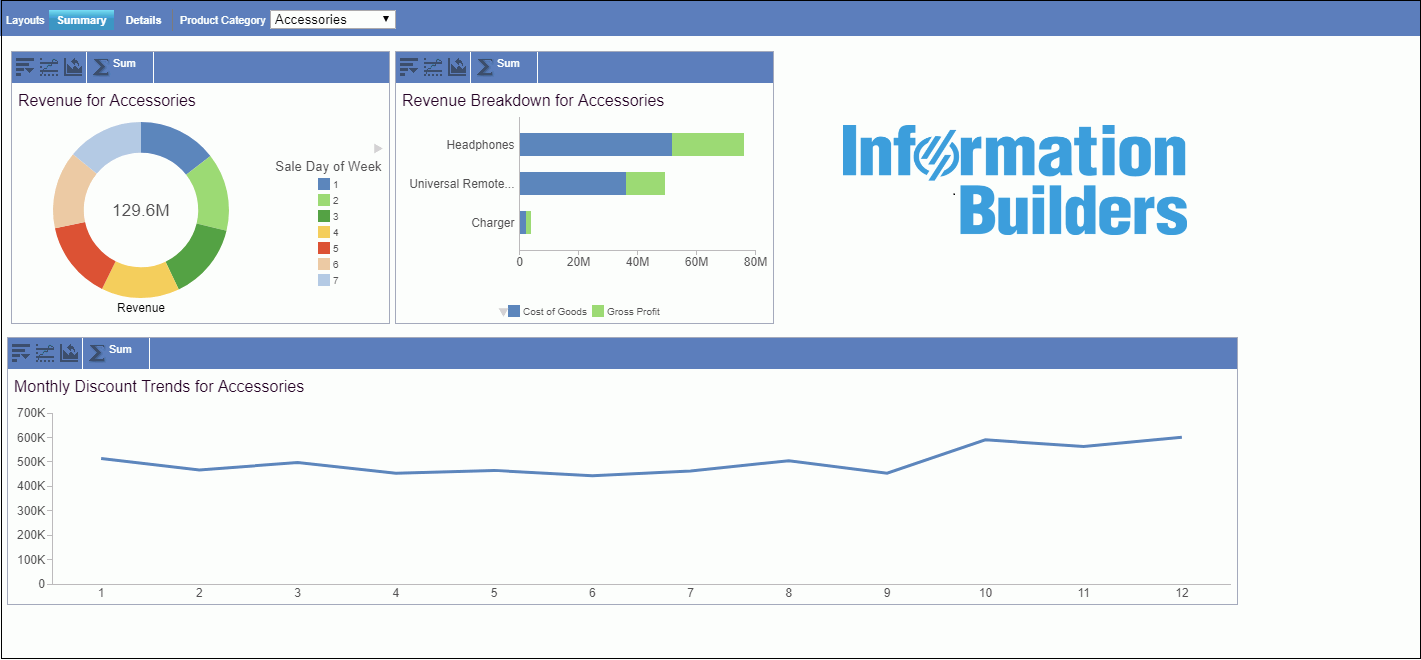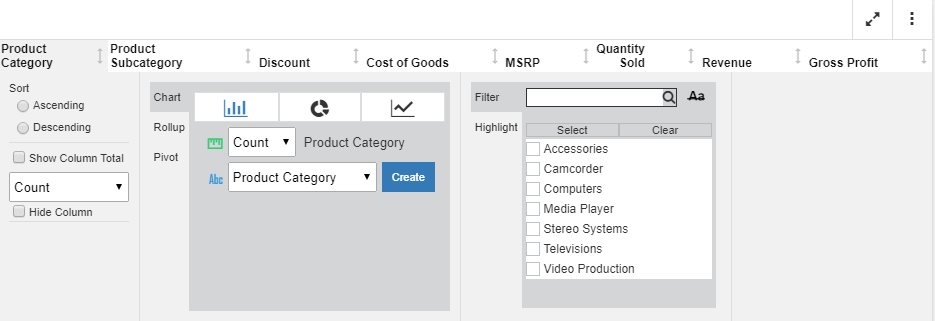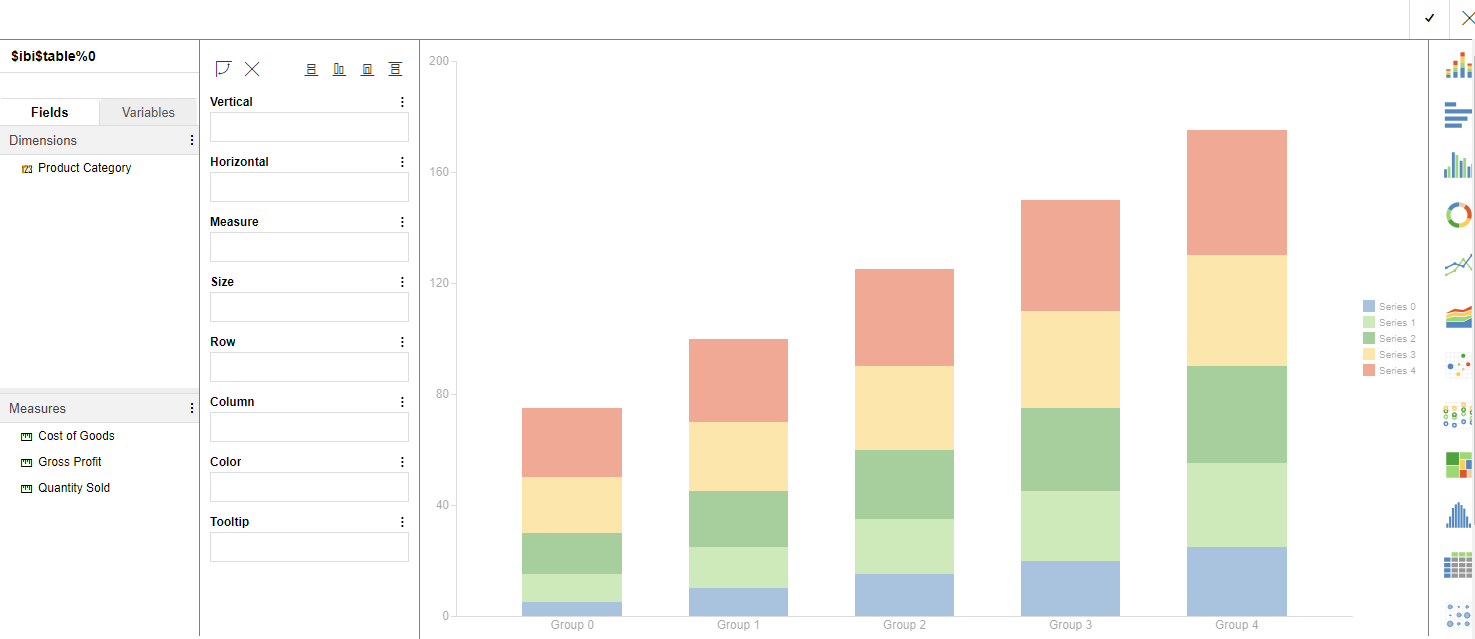Controlling the File Compression of Interactive Reports
When creating interactive reports enabled with In-Document Analytics capabilities, you can use the ARCOMPRESS setting to modify file compression and generate output more quickly. You can only modify the file compression of interactive reports that use the Designer style of In-Document Analytics, identified by the setting ARVERSION=2.
Syntax: How to Control File Compression to Improve Performance
To control the file compression of interactive reports that use In-Document Analytics, use
SET ARCOMPRESS={ON | OFF}
where: